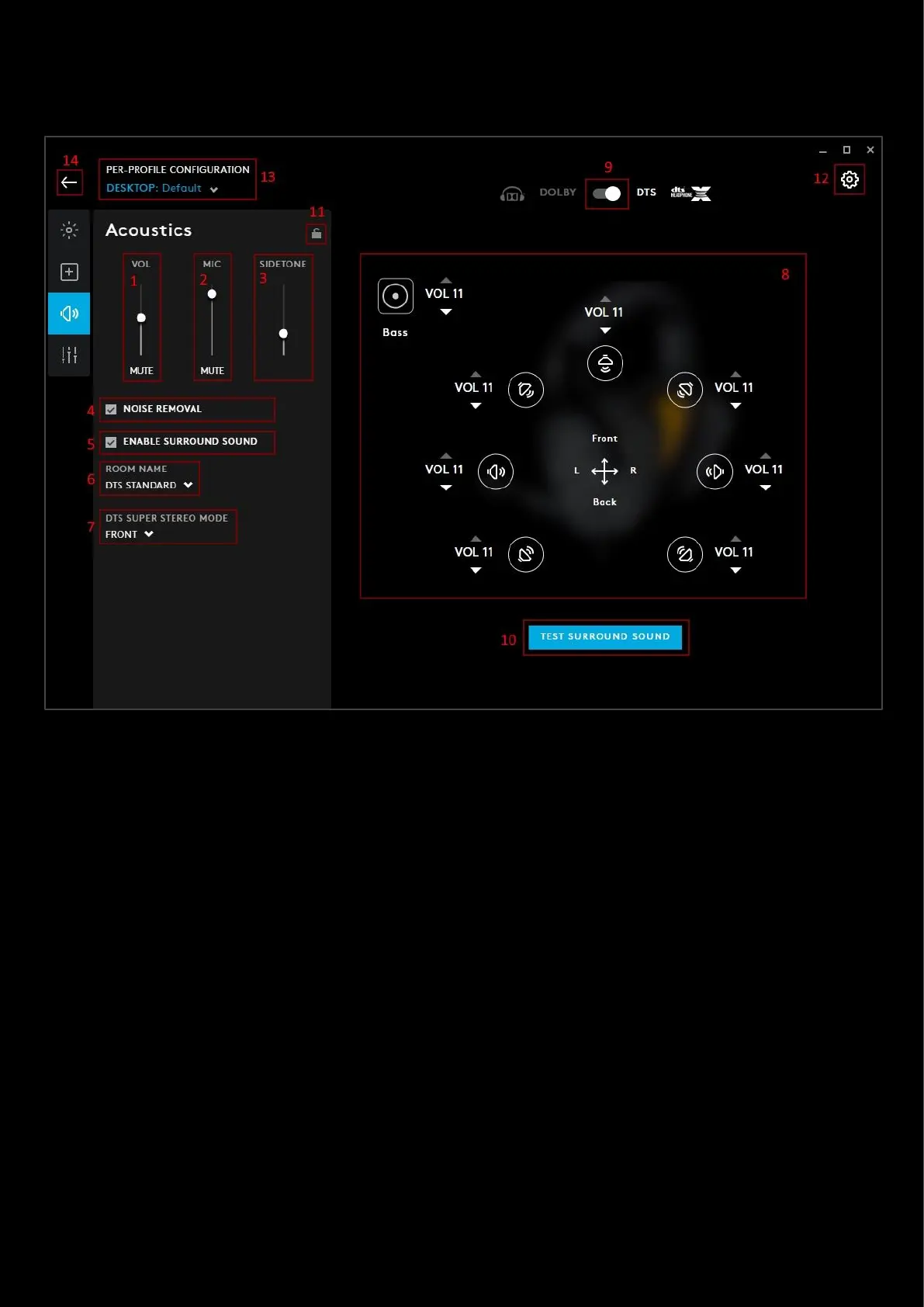27
Acoustics
The acoustics tab controls all the audio effects for you gear.
1. VOLUME. This sets the volume of the audio device which syncs up with the system volume for that device.
2. MIC. This controls the volume output of your mic. Also synced to the system device mic level.
3. SIDETONE. This is the output of your mic played back into the headset. This allows you to hear yourself.
Note: Sidetone is now profile specific.
4. NOISE REMOVAL. Activate noise removal to filter out consistent low level humm or sound such as a fan or air
conditioner, it can help to get rid of that extra bit of noise.
Note: NOISE REMOVAL does not get rid of: Dogs barking, Babies crying, Roommates voices, Spousal concern over the
amount of gaming or the doorbell when Chinese food final is delivered for your break between game matches!
5. Enable Surround Sound. Checking this box will then enable the extra features from Dolby and DTS. Disable this
to keep the headset in stereo mode.
6. DOLBY MODE | ROOM NAME. This selects the type of mode you wish to have your surround sound in. If in
Dolby, you will see DOLBY MODE. If you are in DTS then you will see ROOM NAME
a. DOLBY MODE. You will see MOVIE & MUSIC as options. These are preset surround sound profiles
b. ROOM NAME. Choose between DTS STANDARD, FPS and SIGNATURE STUDIO. These are preset
surround sound profiles