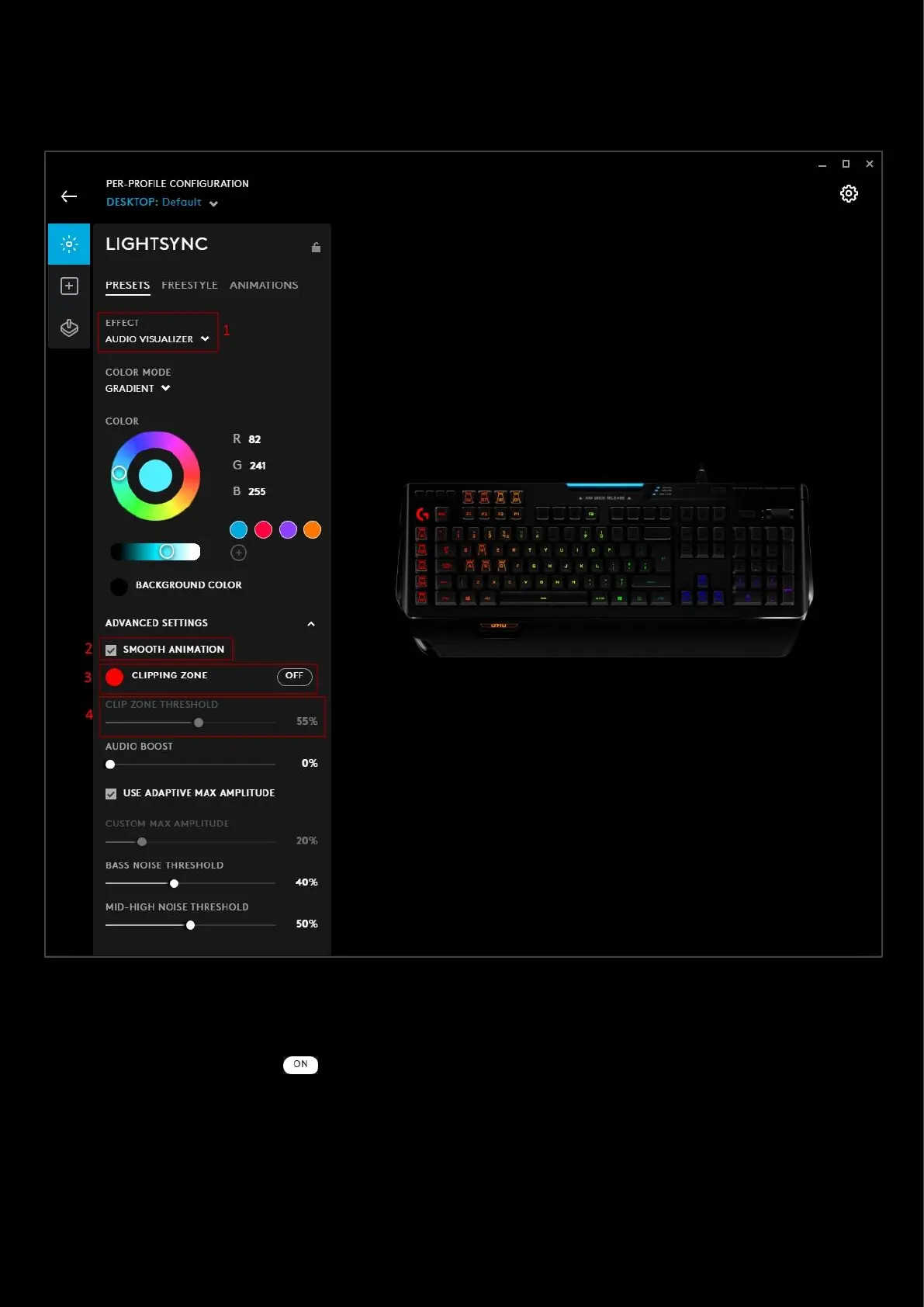78
Audio Visualizer features for Keyboards
Keyboards have slightly different additional features to Audio: GRADIENT, SMOOTH ANIMATION and CLIPPING ZONE
and do not have PULSE ON BASS ONLY
1. COLOR MODE: GRADIENT. This plays the audio visualized on keyboard using a gradient of colors to indicate the
different frequencies
2. SMOOTH ANIMATION. When this option is enabled the color will transition gradually between screen samples
3. CLIPPING ZONE. Click the button to enable the CLIP ZONE THRESHOLD Slider (4). Drag a colour from the
color wheel on to the CLIPPING ZONE swatch if you want to change from red (default).
4. CLIP ZONE THRESHOLD. Drag the slider to the required value. The lower the value, the lower the volume needs
to be to activate clipping. Clipped audio will be the color indicated by the CLIPPING ZONE swatch.