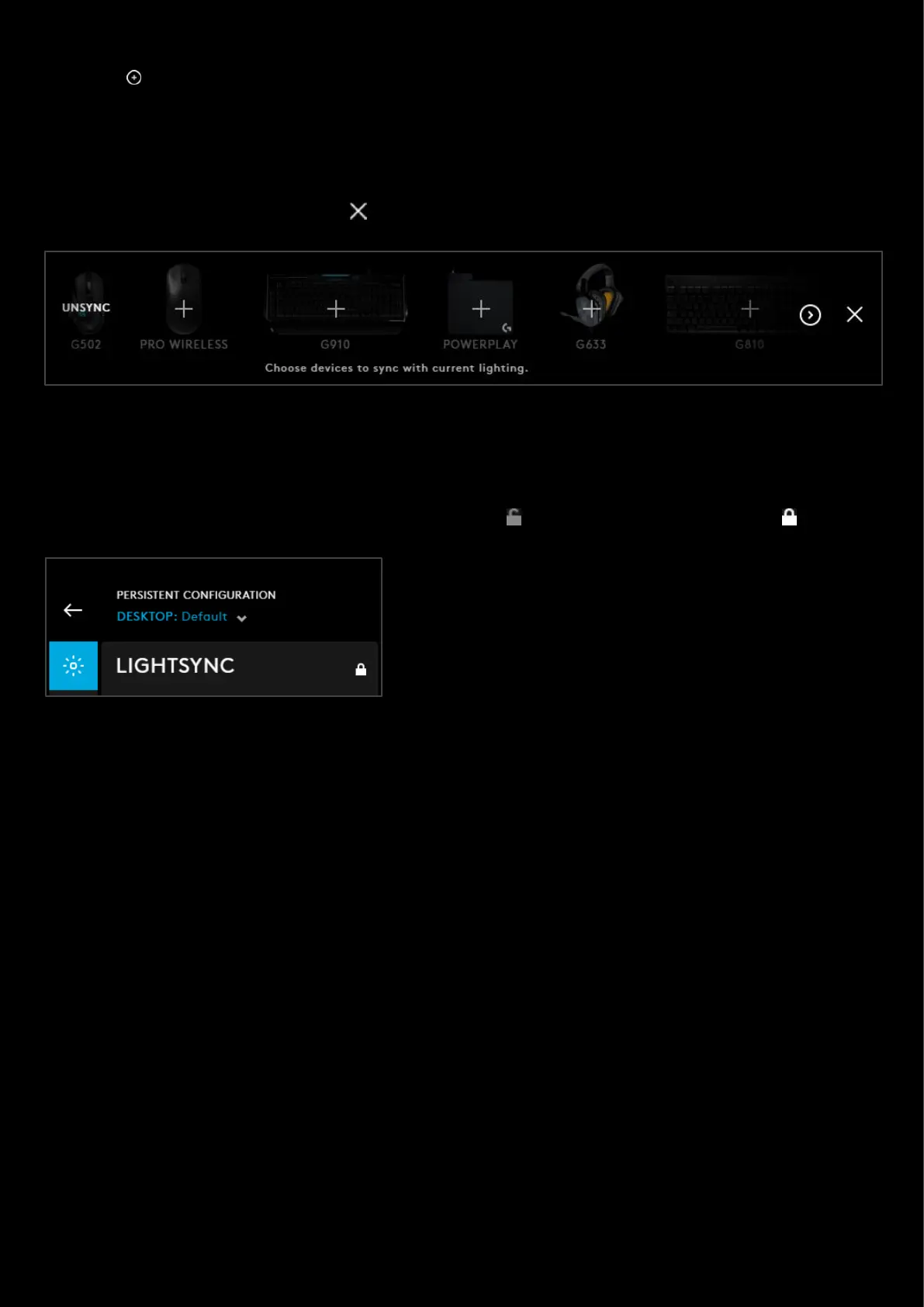15
5. Color Swatches. Drag the centre spot of the color wheel on to an existing swatch to change the color or click on
the to add your favourite color.
6. SYNC LIGHTING ZONES. Press this to sync the PRIMARY and LOGO LIGHTSYNC zones.
7. SYNC LIGHTING OPTIONS. Click this button to show your other gear. Click their + signs too sync them with the
current LIGHTSYNC configuration. This will sync the color scheme along with the timing for effects such as
cycles and breathing for example. Hover over the gear icon and click UNSYNC to remove the device from the
LIGHTSYNC configuration. Click the to return.
8. Per-profile LIGHTSYNC lock. Click to make LIGHTSYNC persistent across all profiles. This locks/unlocks the
lighting settings to be the same for all profiles.
9. GEAR SETTINGS. Click this to take you to the Gear Settings page
10. PROFILE SELECTOR. Use the drop down to change the User Profile you want to configure for. Also it will
indicate if the profile is in a PER-PROFILE CONFIGURATION or in a PERSISTENT CONFIGURATION
Example here shows the LIGHTSYNC settings are locked and
persistent across all profiles.
11. BACK ARROW. Click the arrow to take you back to the Homepage.