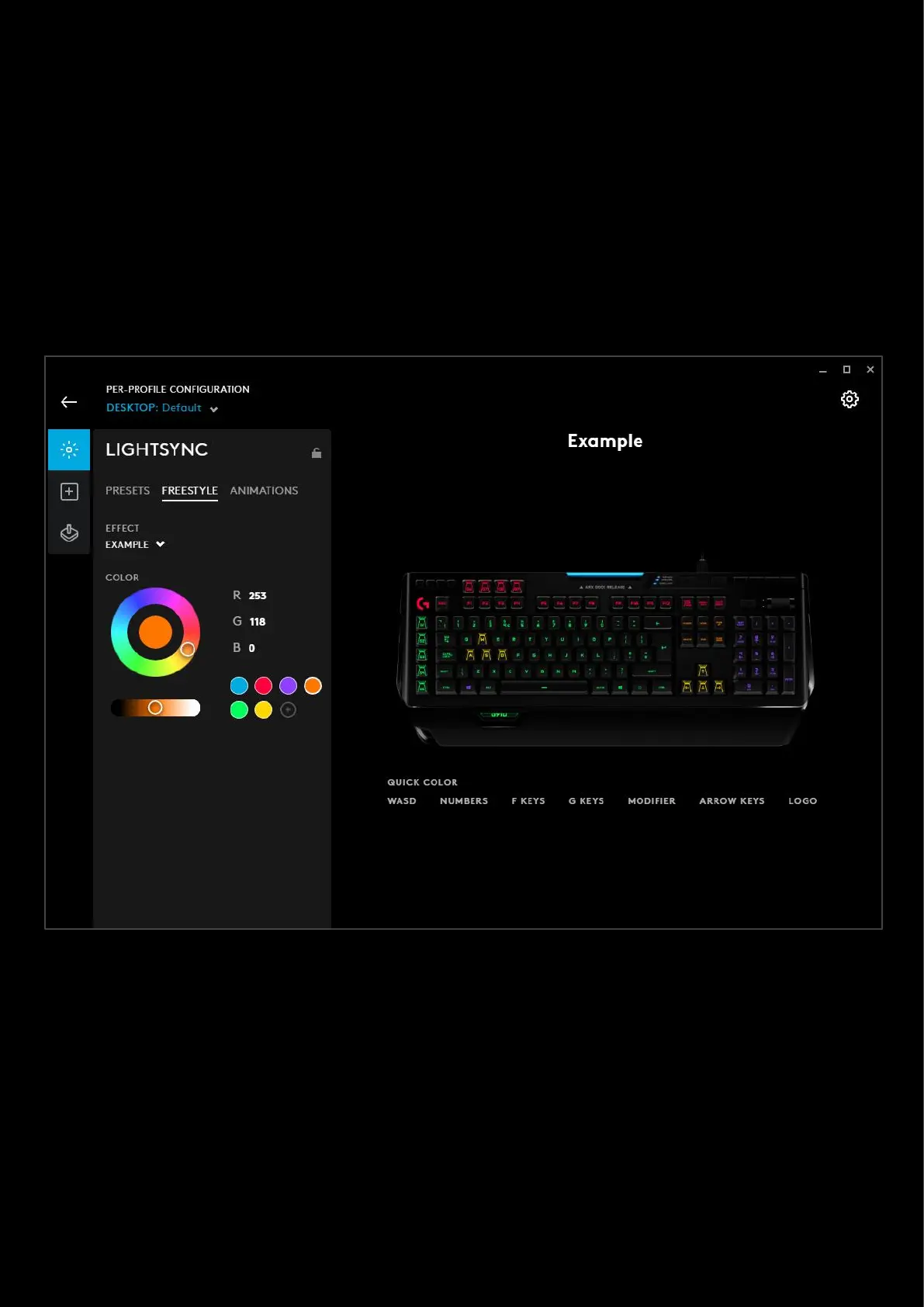17
i. Set the BACKGROUND COLOUR this doesn't affect the color wave out from the keypress
ii. Set the RATE. This determines how fast the ripple moves. From 200ms <> 2ms
2. FREESTYLE. This allows you to change any color of any key in a set fixed color scheme. Select the color you
want your key to be and then click the key on the image. To color whole sections, drag a rectangle round the
group and this will color all the keys inside.
a. You can configure the DEFAULT effect or select + ADD A NEW FREESTYLE which can be used on other
keyboards. Click the NEW FREESTYLE text above the keyboard image to rename the effect.
b. In the example below, we’ve selected a yellow, dragged an area around the arrow keys. We’ve also
colored all the QWERTY keys green by dragging a box around them, then individually highlighted the
WSAD keys with yellow. Dragged a box around the ESC & F Keys with the Red swatch selected, colored
all the NUMPAD keys purple and clicked on the Windows Key and boxed colored the HOME keys
orange. Finally, renamed the FREESTYLE PROFILE to Example.