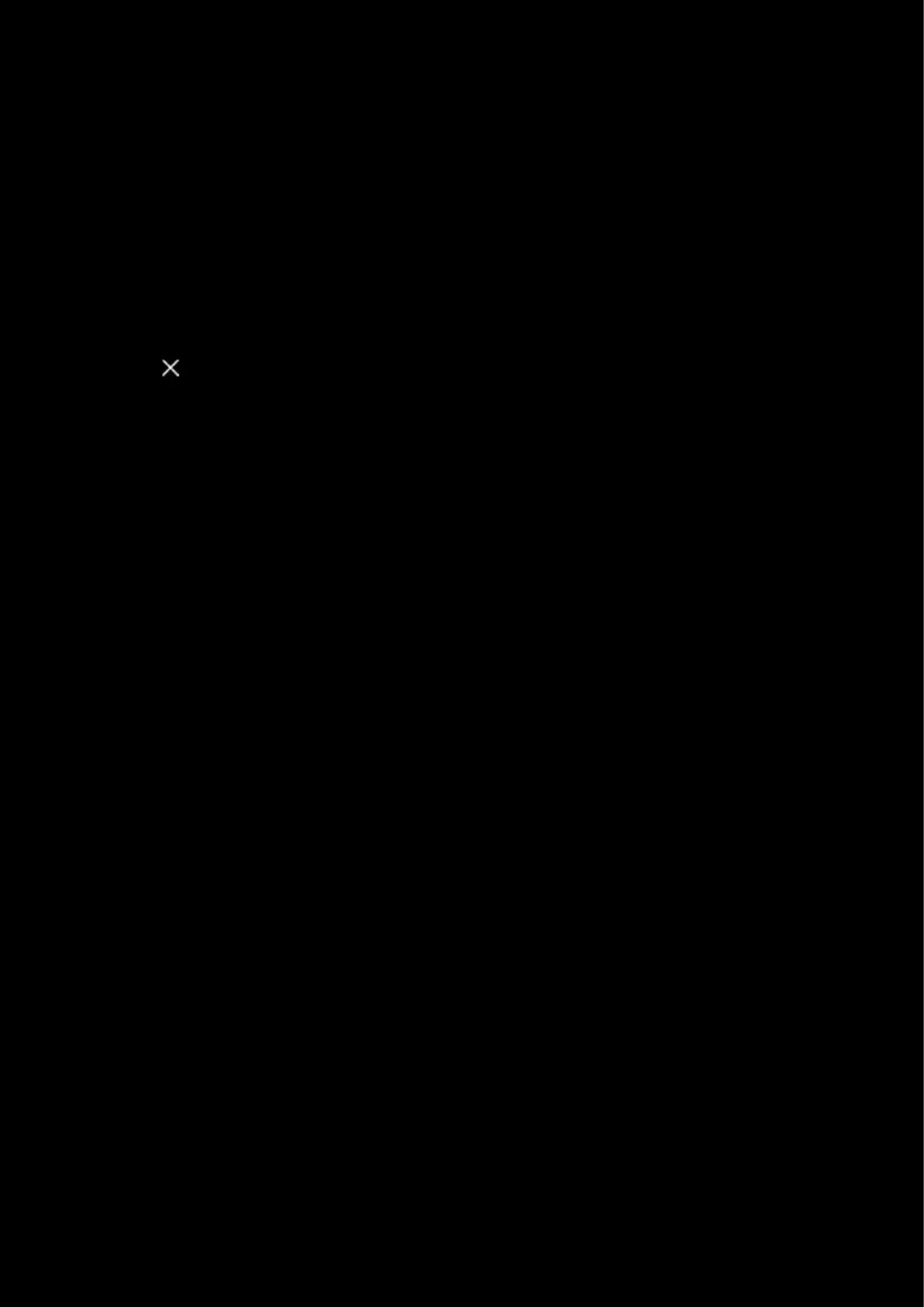49
4. Macro Type. This shows which macro style you chose.
5. Macro Name. Click on the text to change the macro name
6. MACRO OPTIONS. This opens a drop down menu:
a. USE STANDARD DELAYS. By default this is ticked and set to 50ms. If you untick this then each
keypress/mouse button will have its own customisable delay. More on this later
b. To change the standard delay, click on the number to edit and enter a new value. Minimum is 25ms.
c. SHOW KEY DOWN/KEY UP. Click this to see the up press and down press of each entry. By default this
is unticked.
d. MACRO COLOR. Click this to assign a color to your macro. Use the color wheel to make your choice.
e. SELECT/DONE. Click this to open/close the color wheel.
f. DELETE THIS MACRO. Click this to delete the macro. This will only appear if the Macro has been saved
previously. You will have a notification at the bottom of the screen to verify you want to delete.
7. Click the at the top to cancel the NEW MACRO editor and go back to the Assignments tab. If you have made
any changes, you will see a prompt at the bottom asking if you would like to save any changes.
Note: You can come back to a macro at anytime to edit, by clicking on to the MACROS tab in Assignments and then
clicking on the macro name in the list.