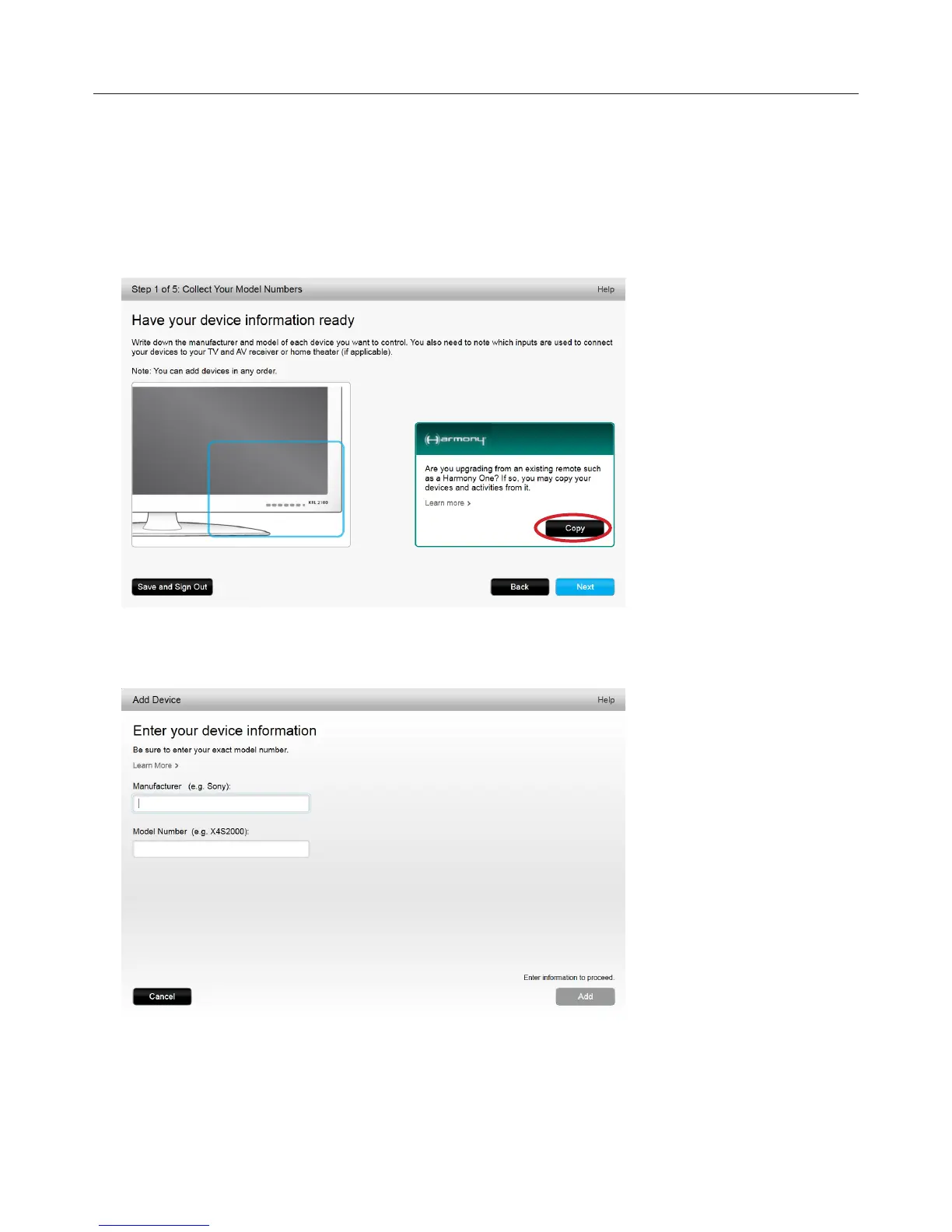Logitech Harmony Touch
6
Copying Setup Information for an Existing Remote
If you have a previous Harmony remote such as Harmony One, Harmony 1100 or Harmony 880, you can reuse
the device and activity settings from that remote to program your Harmony Touch.
To copy a previous Harmony remote’s settings, click the Copy button shown here. You will be asked to enter
the ID and password for your previous account. When you do, the settings will be copied and applied to your
Harmony Touch account.
Once your settings are copied, you will be able to add more devices or activities and modify your settings.
Adding Devices
To add devices during setup, enter the manufacturer and model number when prompted:
