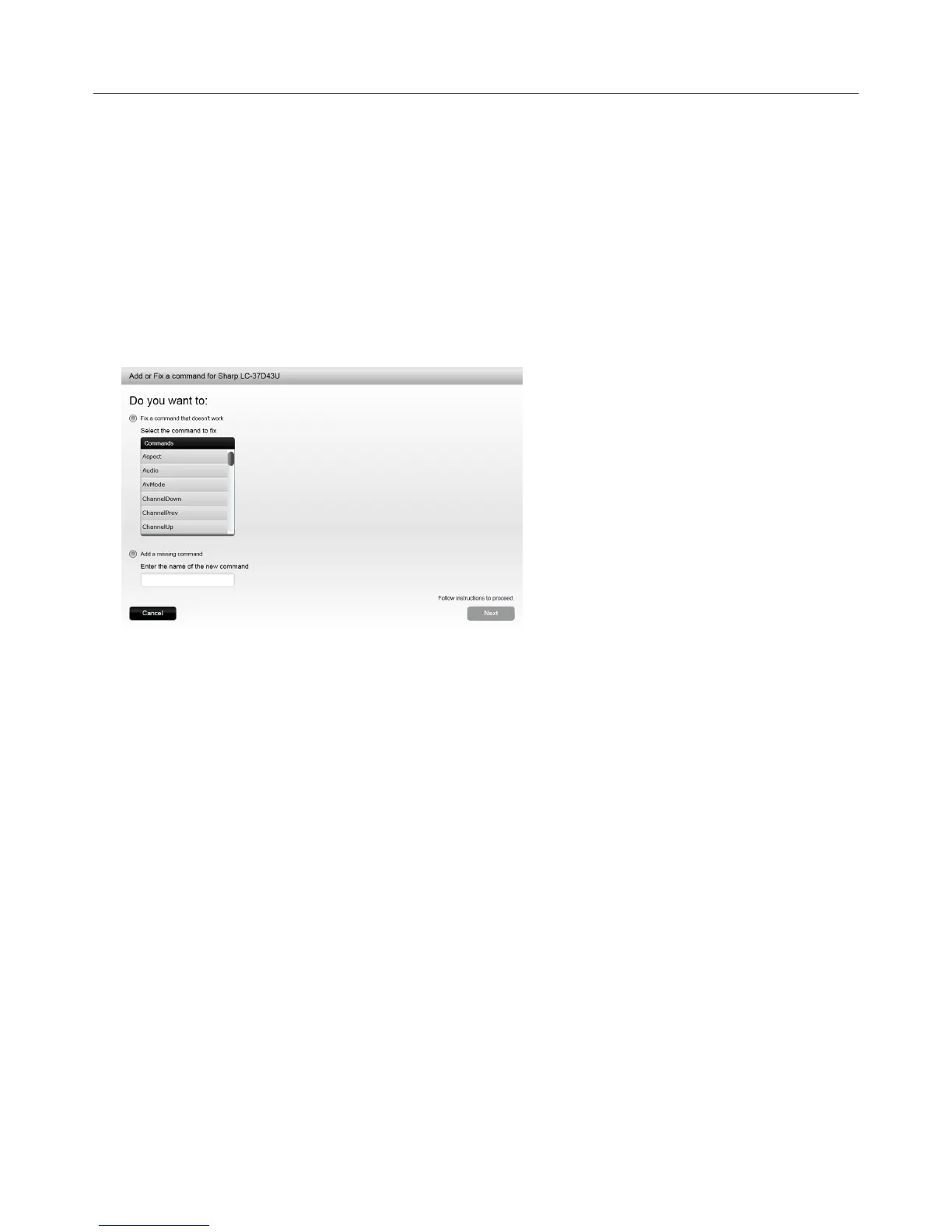Logitech Harmony Touch
34
Device Settings
Adding/Fixing Device Commands
If your Harmony Touch is missing a specific command for one of your devices, it is possible to “teach” this
command to your Harmony Touch, using a remote control on which this command is present.
If your Harmony Touch contains a non-working command for a specific device, it is possible to correct this
command using the same approach.
To teach a command to your Harmony Touch, access your MyHarmony account and
āċƫClick Devices.
ĂċƫClick on the device to which you would like to teach or correct a command.
ăċƫClick Add or fix a command.
ąċƫTo fix a command, choose that option and select the command from the displayed list of commands for
your device. To add a missing command, choose that option and enter the name of the command.
ĆċƫClick Next. Follow the instructions to use the Teach Command function to fix the command setting or add a
new command for the device.
