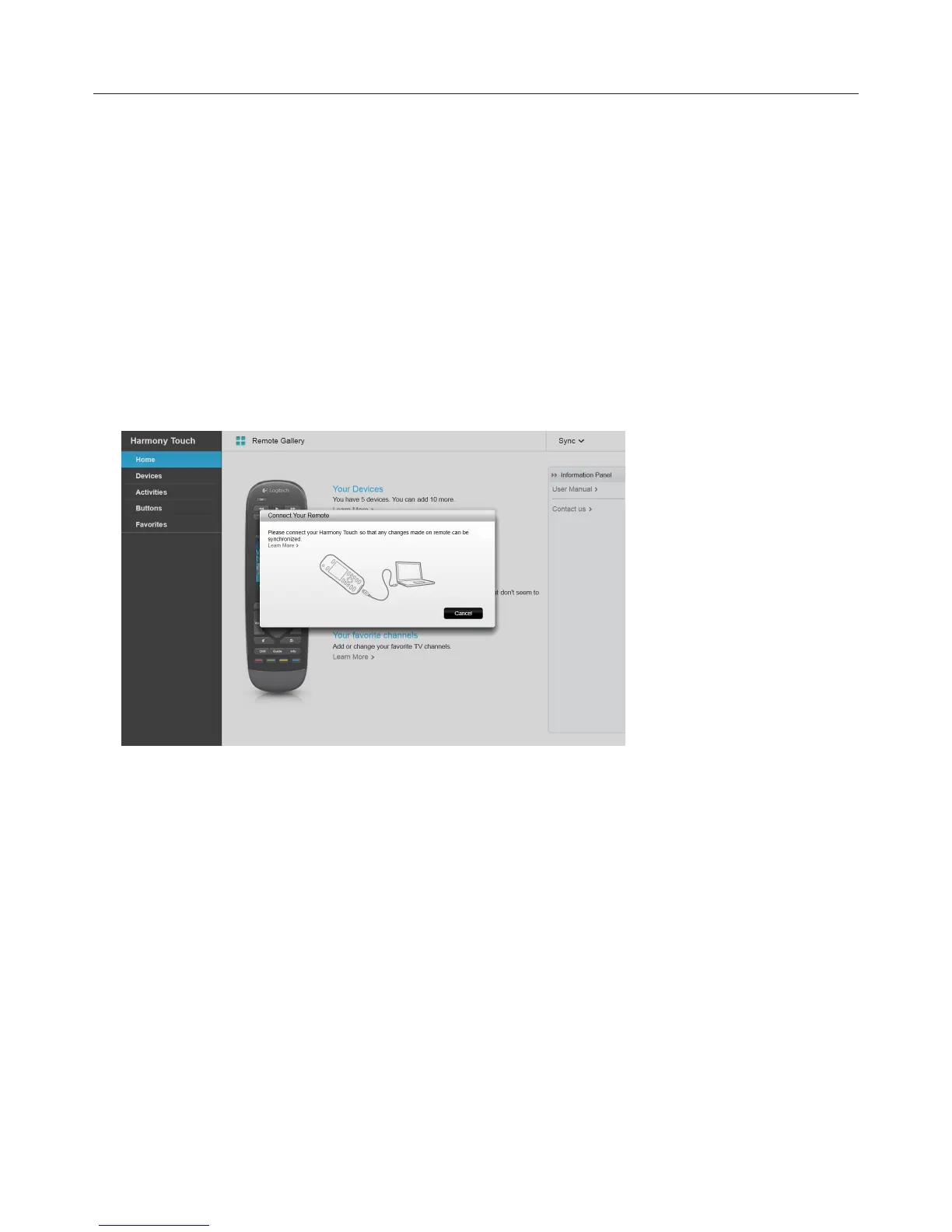Logitech Harmony Touch
15
Changing your Setup
After completing the first time setup process, you can return to the myharmony.com website to make setup
changes and sync them on your Harmony Touch. You can also change basic settings directly on your remote.
Follow these steps to manage your remote setup on myharmony.com
āċƫLogin to your myharmony.com account. The Remote Gallery displays.
ĂċƫClick the Harmony Touch image. You will be prompted to connect your remote.
Syncing Your Remote Back to Myharmony.com
When you see the prompt to connect your remote, it is important to connect it so that any changes made
on the remote (e.g. favorite channels, background, commands) are synced back to your myharmony.com
account. This will ensure that your remote and your myharmony.com account are up to date with the most
current settings.
