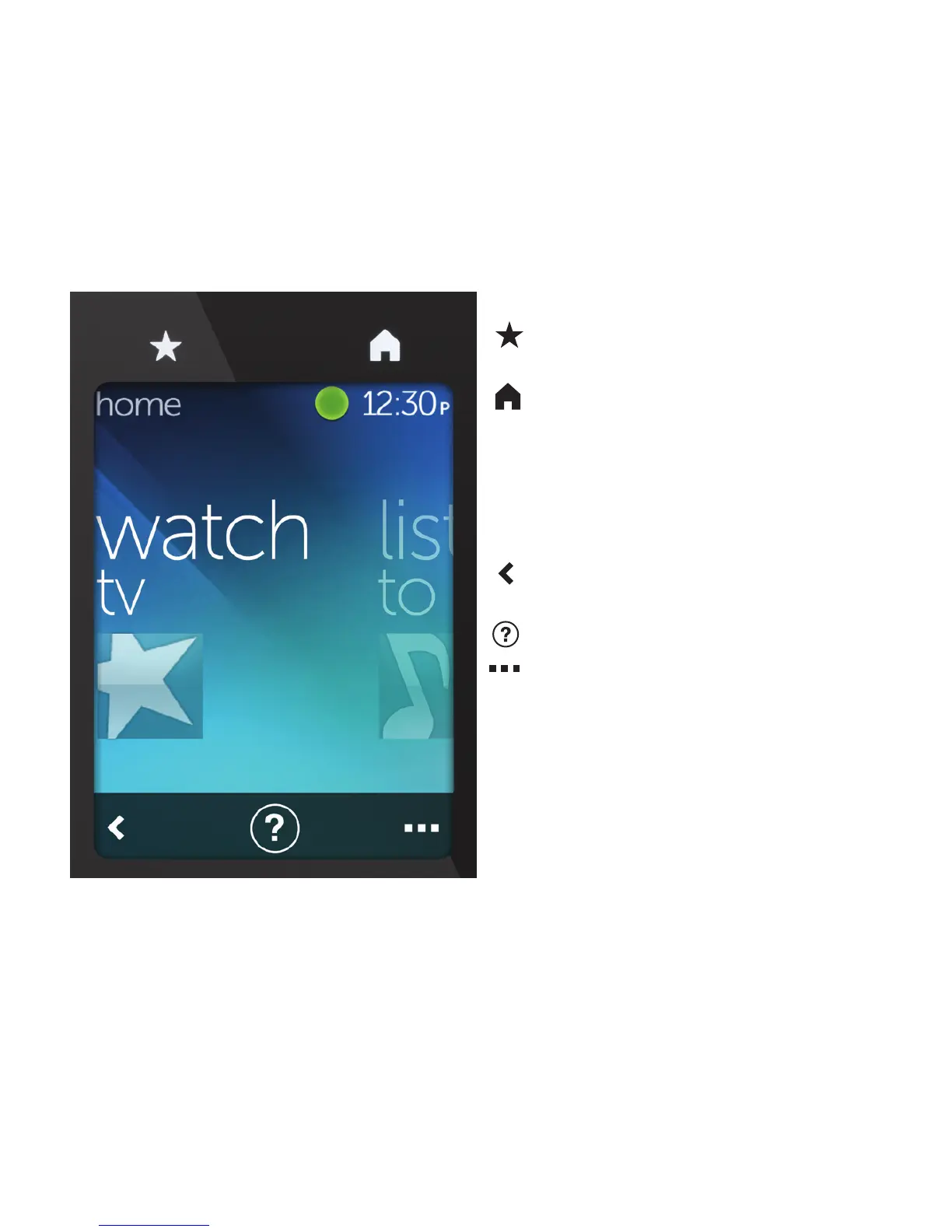Logitech Harmony Touch
English 15
Your Harmony Touch main screen contains buttons and touch elements that help
you navigate the remote’s functions.
Buttons
Favorites Takes you to
your favorites channels.
Home Returns to the main Home
screen, with a list of all activities
and settings.
Touch screen
From the touch screen, you can select
the following functions:
Back Takes you to the previous
screen.
Help Starts interactive self-help.
Devices Takes you to a list of all
your devices that you have set up
in MyHarmony.com.
