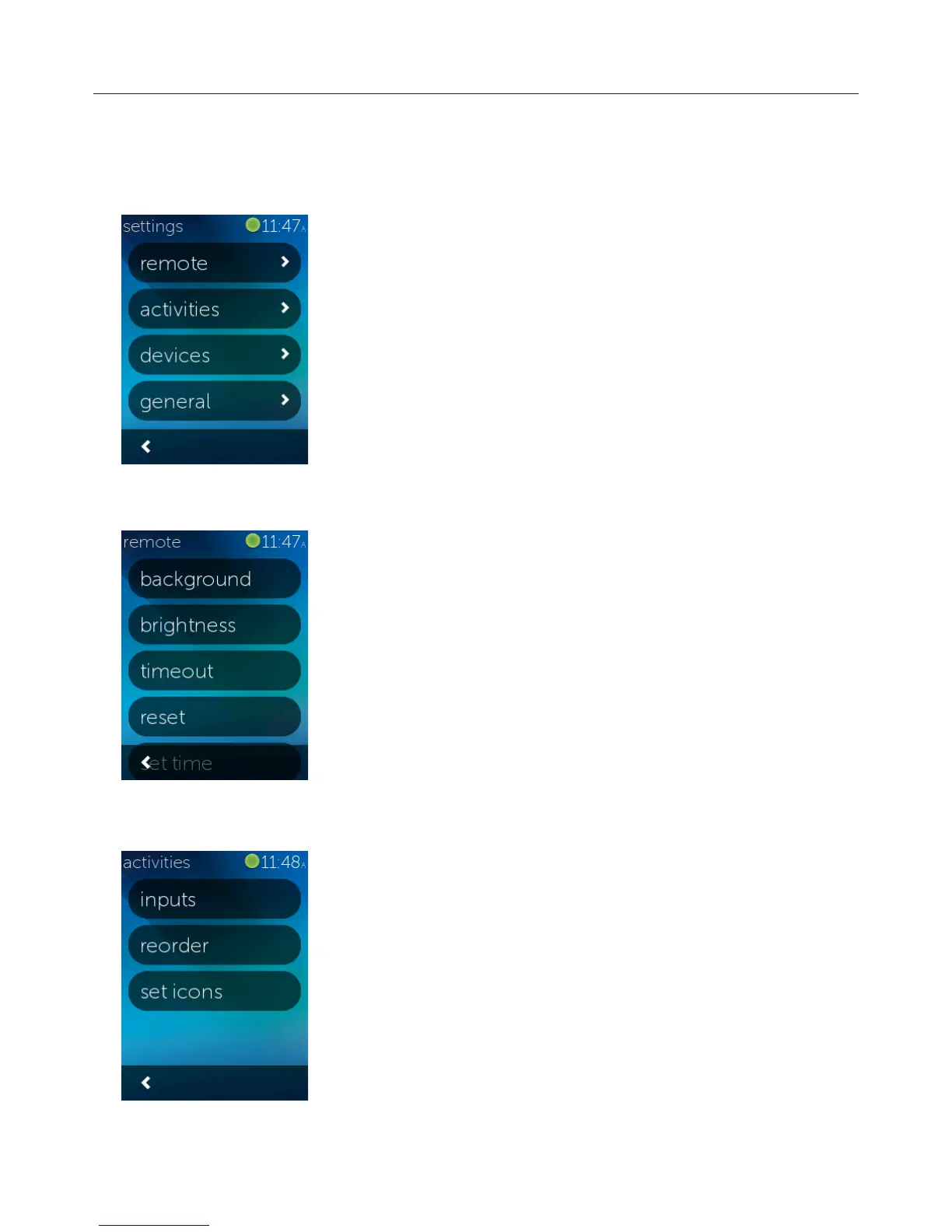Logitech Harmony Touch
28
Settings
After completing the first time setup process, many settings can be changed on the remote that let you
personalize your Harmony Touch or aect how it controls your entertainment system.
On the Harmony Touch home screen, swipe all the way to the right, to access
the Settings menu.
The following sections describe how you can adjust settings related to your
remote, your activities and your devices.
Remote Settings
The Remote Settings lets you change visual elements on the remote screen,
including:
'#.+1* —choose from a variety of background images.
.%#$0*!//—set the brightness of the screen. Note: choosing a brighter setting
will impact how long your battery lasts in between charges.
%)!+10—set how long you want the screen to remain on in between touches.
Note: choosing a longer setting will impact how long your battery lasts in
between charges.
!0ƫ%)!—your computer’s time will automatically be set to your Harmony
Touch every time you sync your remote. Here, you can change the time and/or
switch between 12–24 hour mode.
Activity Settings
The Activity Settings let you change the input settings for each activity as well
as how your activities are pictured on the remote.
