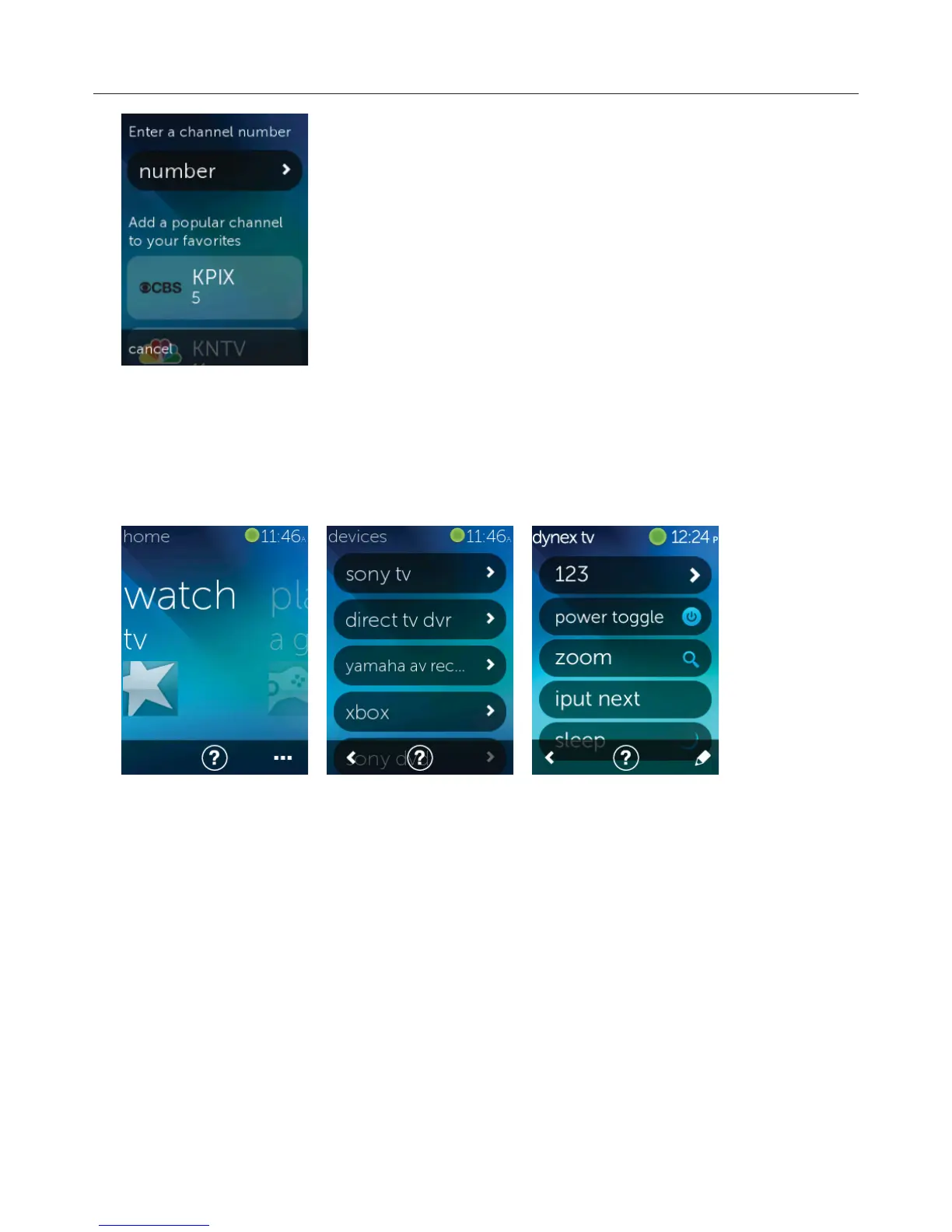Logitech Harmony Touch
26
Tap the “+” icon at the bottom left of the screen to add a new favorite. On the
remote, you can choose from the most popular channels or can enter a specific
channel number to choose a personal favorite.
Using Devices
Your Harmony Touch is designed to control your devices as part of the activities that you set up on
myharmony.com.
Occasionally, you may need to access the commands for a particular device on its own. Tap the Home button
above the Harmony Touch screen.
Tap the … button at the bottom right to see a list of all your devices.
You can choose a device to see the complete list of commands for that device. At this time, the physical
buttons on the Harmony Touch will also control the selected device
Turning your system o
The O button has a special use on the Harmony Touch. Instead of using the O button to turn o each
device separately, you use the O button to turn o all of the devices for an activity. For example, in a Watch
TV activity that uses a TV, Cable Box, and AV Receiver, pressing the O button will turn o all three devices at
the same time.
