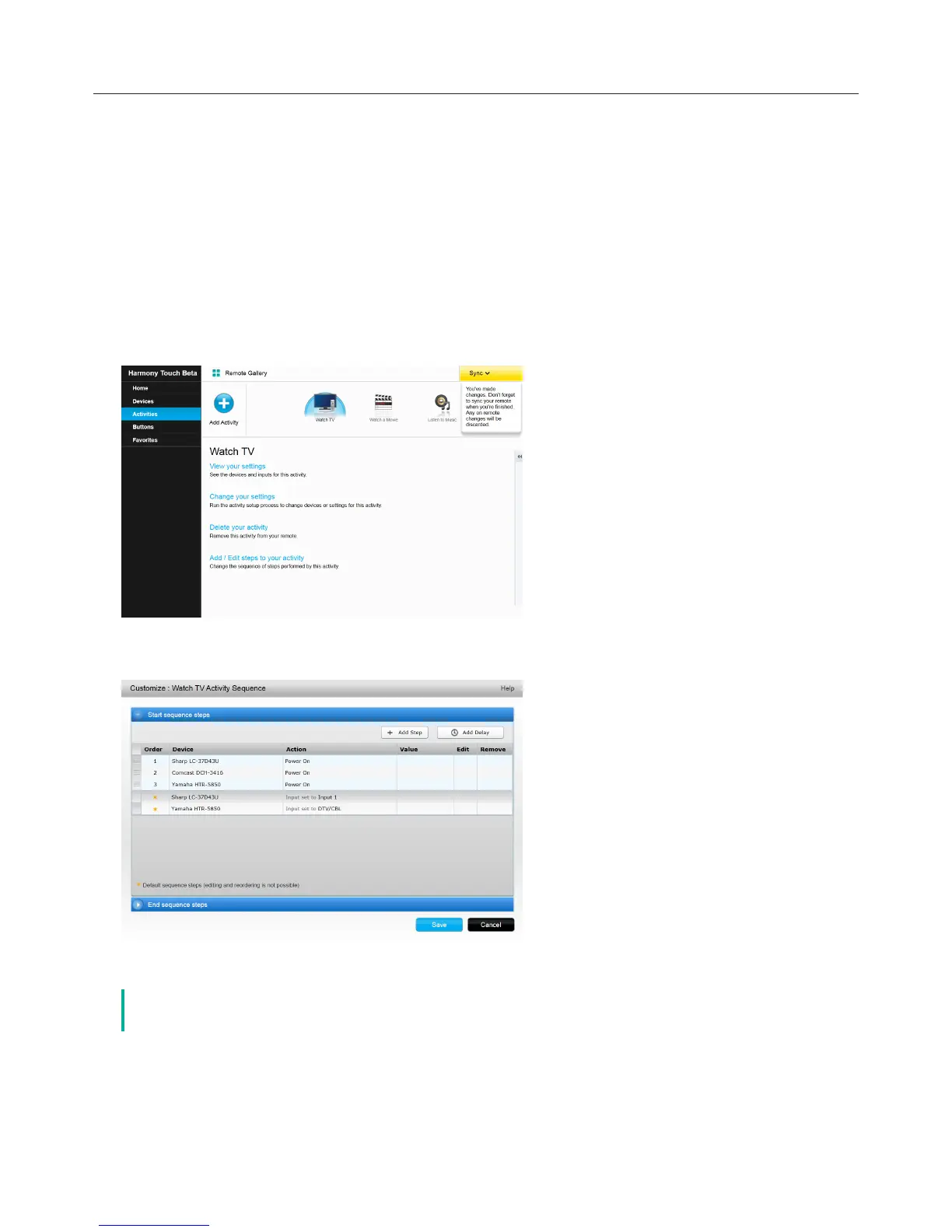Logitech Harmony Touch
32
Advanced Features
This section covers more advanced settings of your Harmony Touch that let you perfect how it controls your
entertainment system.
Activity Sequences
Adding steps to an activity allows you to customize, for example, your Watch a Movie activity to automatically
send the Play command to start your movie.
To add steps to an activity in your myharmony.com account:
āċƫClick Activities. Your list of Activities displays. Select an activity to customize.
ĂċƫClick Add/Edit steps to your activity. The Customize: Activity Sequence page displays. In this example, the
Watch TV activity is shown.
ăċƫAdd steps or delays to your activity as desired.
č If certain commands are not recognized by your devices, try adding delays between the
sending of each command
