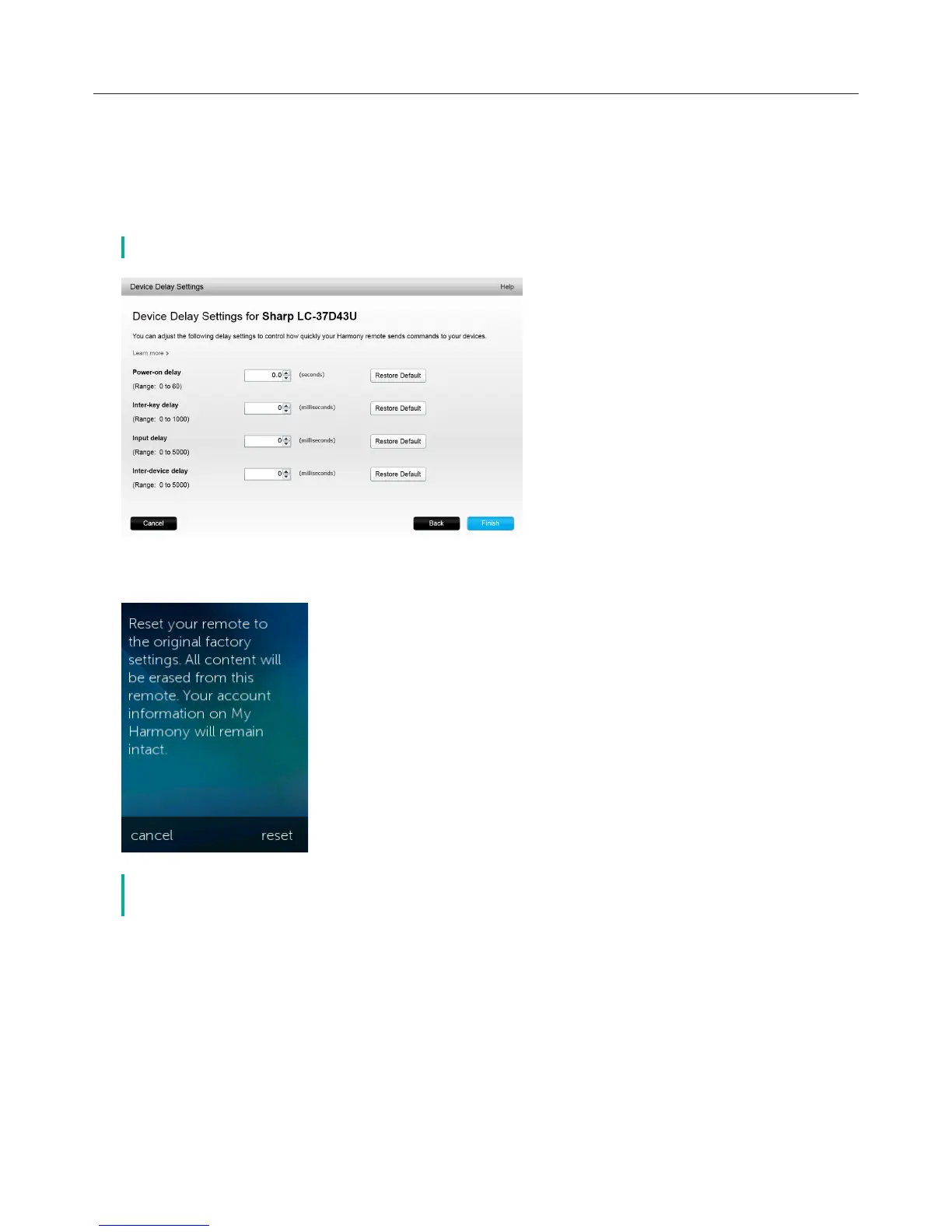Logitech Harmony Touch
31
To Access Your Delay and Speed Settings From Myharmony.com
āċƫClick Devices
ĂċƫClick the device for which you would like to view or modify delays and speed settings
ăċƫClick Change Device Settings. The Device Settings page opens.
ąċƫSelect Device Delay Settings and click Next. The Device Delay Settings page opens.
č Click on Help to learn more about each delay setting, and how it aects your device.
Resetting your Remote
To reset the remote:
āċƫTap Settings.
ĂċƫTap Remote.
ăċƫTap Reset. The reset confirmation screen displays.
ąċƫTap Reset
č Make sure you want to reset the remote—you will lose your settings on the remote
(Any settings saved on myharmony.com will not be aected).
