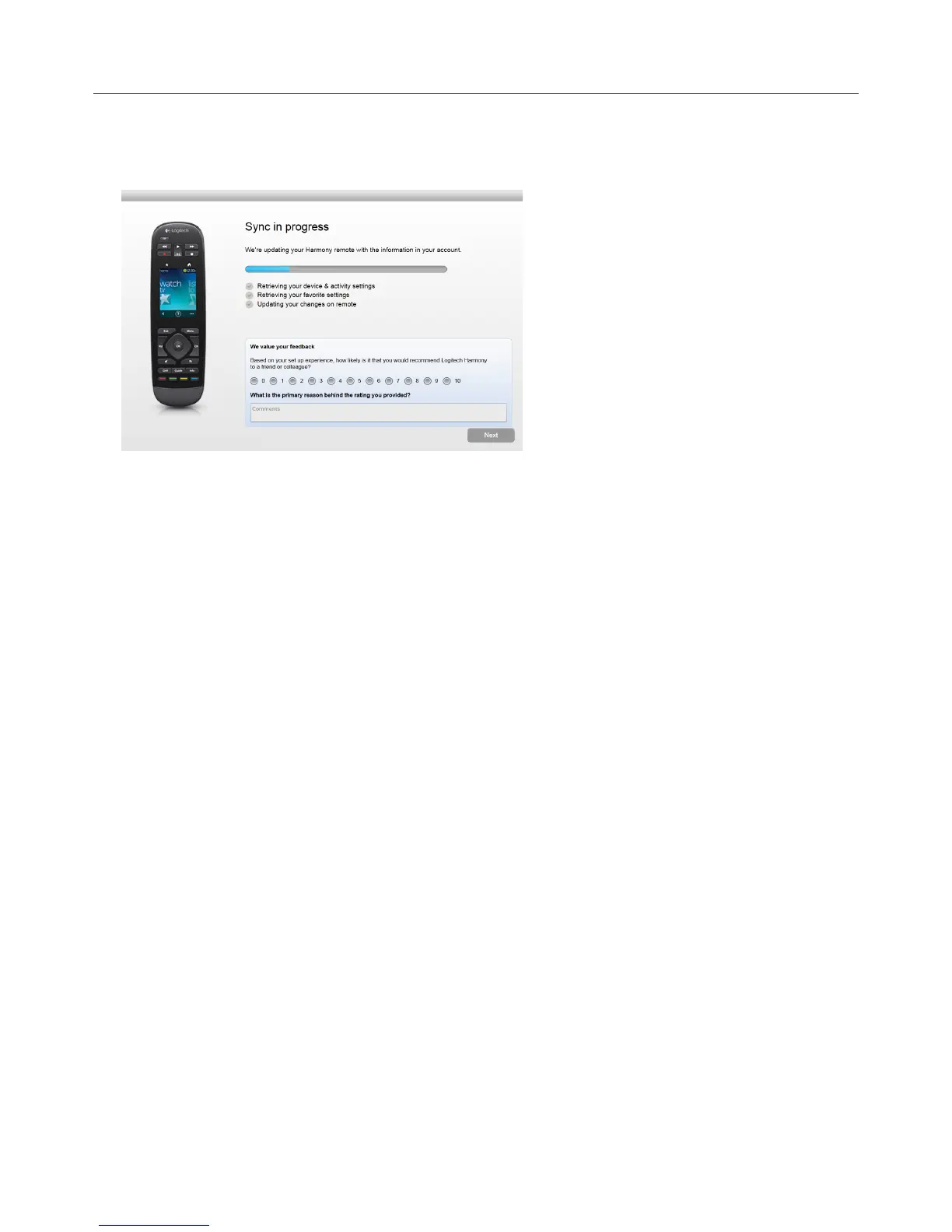Logitech Harmony Touch
14
Syncing your Harmony Touch
To complete your first time setup, myharmony.com will perform a sync operation to save all of your setup
details and update your remote.
Whenever you connect your Harmony Touch to your computer, myharmony.com will automatically sync your
remote with your account settings. It is important to sync your remote whenever you make changes directly
on the remote, so that your myharmony.com account is current with all of your desired changes.
Upgrading your Harmony Touch firmware
When a new firmware is available for your Harmony Touch, it will automatically be applied the next time you
sync your remote. The remote may reboot multiple times during this process. Once the firmware update is
complete, your Harmony Touch will sync with myharmony.com as usual.
Testing your Setup
To test your setup:
āċƫMake sure your devices are turned o, and all connections required for your activities are correctly in place.
ĂċƫTap your touch screen to turn on the Harmony Touch.
ăċƫTap an activity such as Watch TV to turn on all your devices. Verify that the devices for the activity are all
turned on.
ąċƫVerify that your devices have all switched to the correct inputs.
ĆċƫPress the Volume button to adjust the volume. Verify that the correct device is controlling the volume.
ćċƫPress the Channel button to change channels. Verify that the correct device is changing the channels.
ĈċƫPress O to turn o the devices for the activity. Verify that all devices for the activity are turned o.
