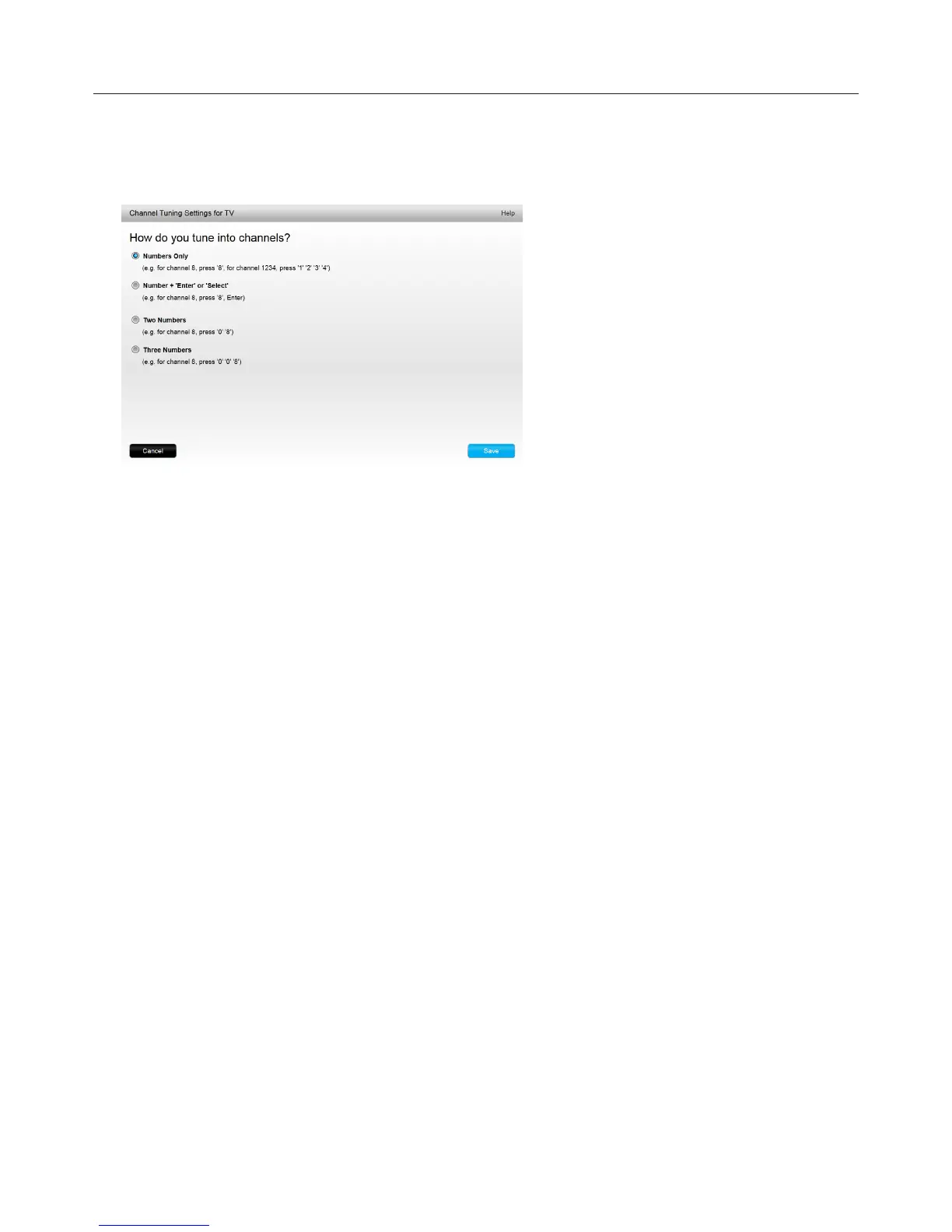Logitech Harmony Touch
21
Channel Tuning Settings
If your favorite channels aren’t working properly, you may need to adjust how your remote sends the channel
tuning commands to your TV or cable/satellite set top box. Click the Adjust how you change channels link on
the main Favorites screen in your myharmony.com account.
Dierent TVs or set top boxes require dierent methods of entering channel numbers. Choose the option that
best matches how you normally tune channels when using the number buttons on your remote.
Sync Your Remote
After changing settings on myharmony.com, be sure to sync your remote. This will update the remote with any
setup changes you have made. To sync your remote, click the yellow Sync button in the upper right of your
myharmony.com account window.
