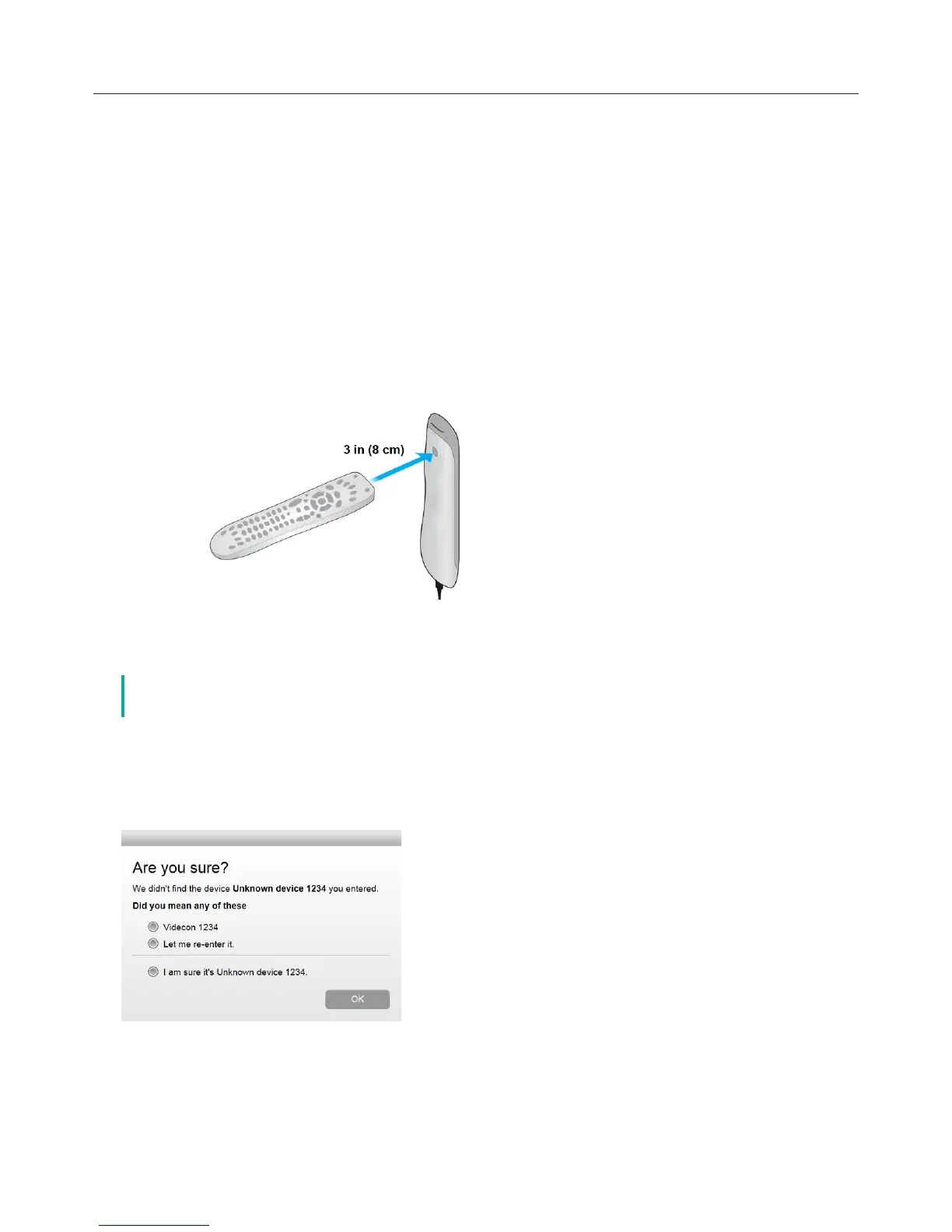Logitech Harmony Touch
7
Using the Teach Commands Function to Add a Device
In some cases, your device may not be recognized, or it may have been manufactured in dierent versions
that require additional information to be set up properly. Myharmony.com will recognize when this is
necessary and guide you through the Teach Commands process to identify and set up your device.
To add a device using Teach Commands:
āċƫEnter the Manufacturer and Model Number for your device.
ĂċƫConfirm the device information and click Yes.
ăċƫIf you have the original remote for the device, click Yes. If you do not have the original remote, click No and
follow the instructions.
ąċƫClick Next.
ĆċƫPrepare to use your original device remote to teach your Harmony Touch a few commands.Point the end of
the original remote at the sensor on the back of your Harmony Touch, as shown.:
ćċƫFollow the instructions to push buttons on the original remote to teach commands on the Harmony Touch.
Adding an Unknown Device
č This process should only be used if you cannot find a match for your device. If an
exact match is not found, use the closest match for your device before following these steps.
The database of devices on myharmony.com contains the majority of devices available. In some rare cases you
may need to add a device that is not listed in the database. Follow these steps to add an unknown device.
On the Add Device page, Enter the Manufacturer and Model Number for your device and click Add. The
Confirmation page displays:
