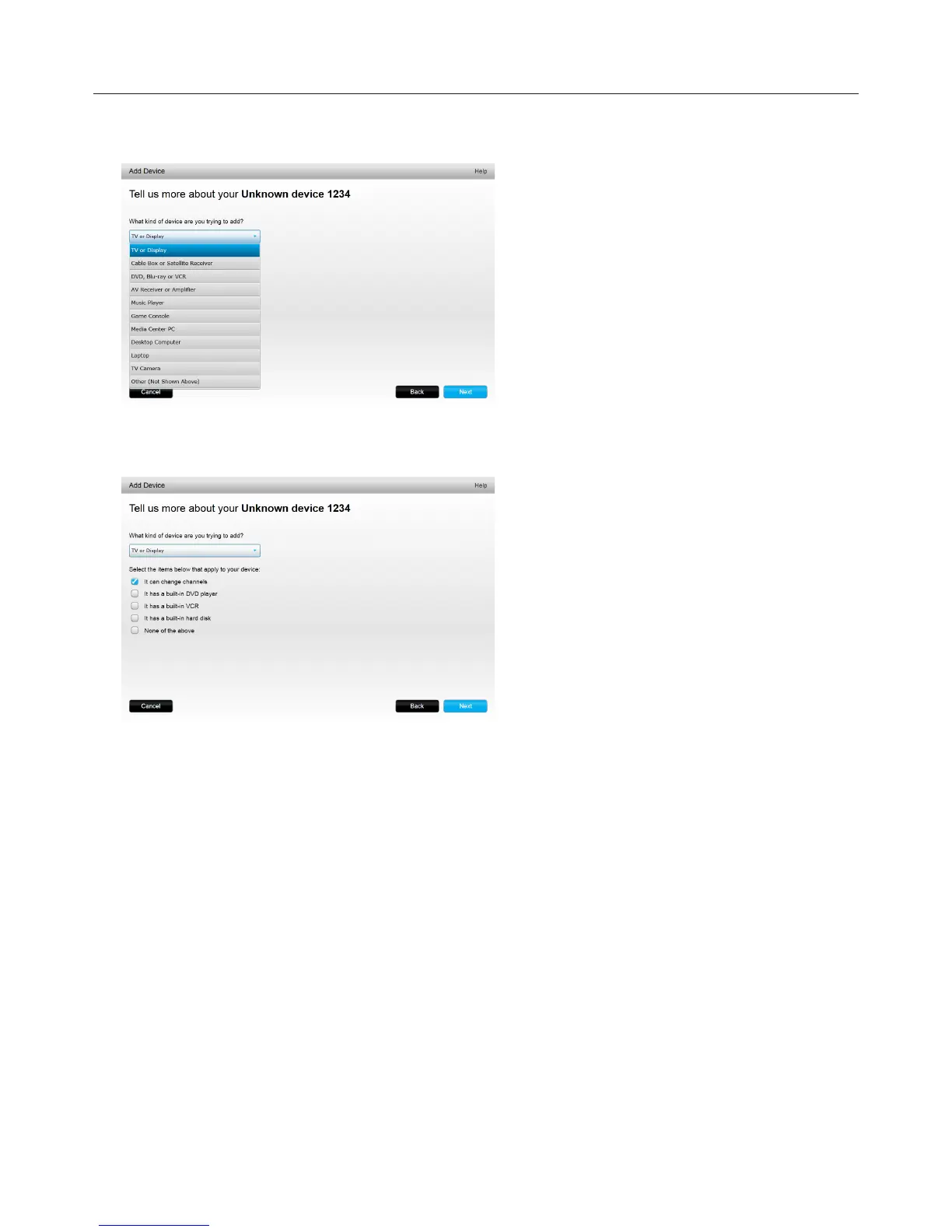Logitech Harmony Touch
8
āċƫClick the button to confirm the Manufacturer and Model Number for the device and click OK.
ĂċƫClick Select your device type to display a list of device types.
ăċƫSelect the device type that best describes your device and click Next. Based on your selection, another page
displays to get more information about your device.
ąċƫCheck the box for each item that applies to your device. This will help setup determine which commands are
appropriate for your device. Click Next.
ĆċƫIf you have the original remote for the device, click yes and click Next. Having the original remote will help
you set up the device using the Teach Commands feature.
ćċƫFollow the instructions to set up your device.
