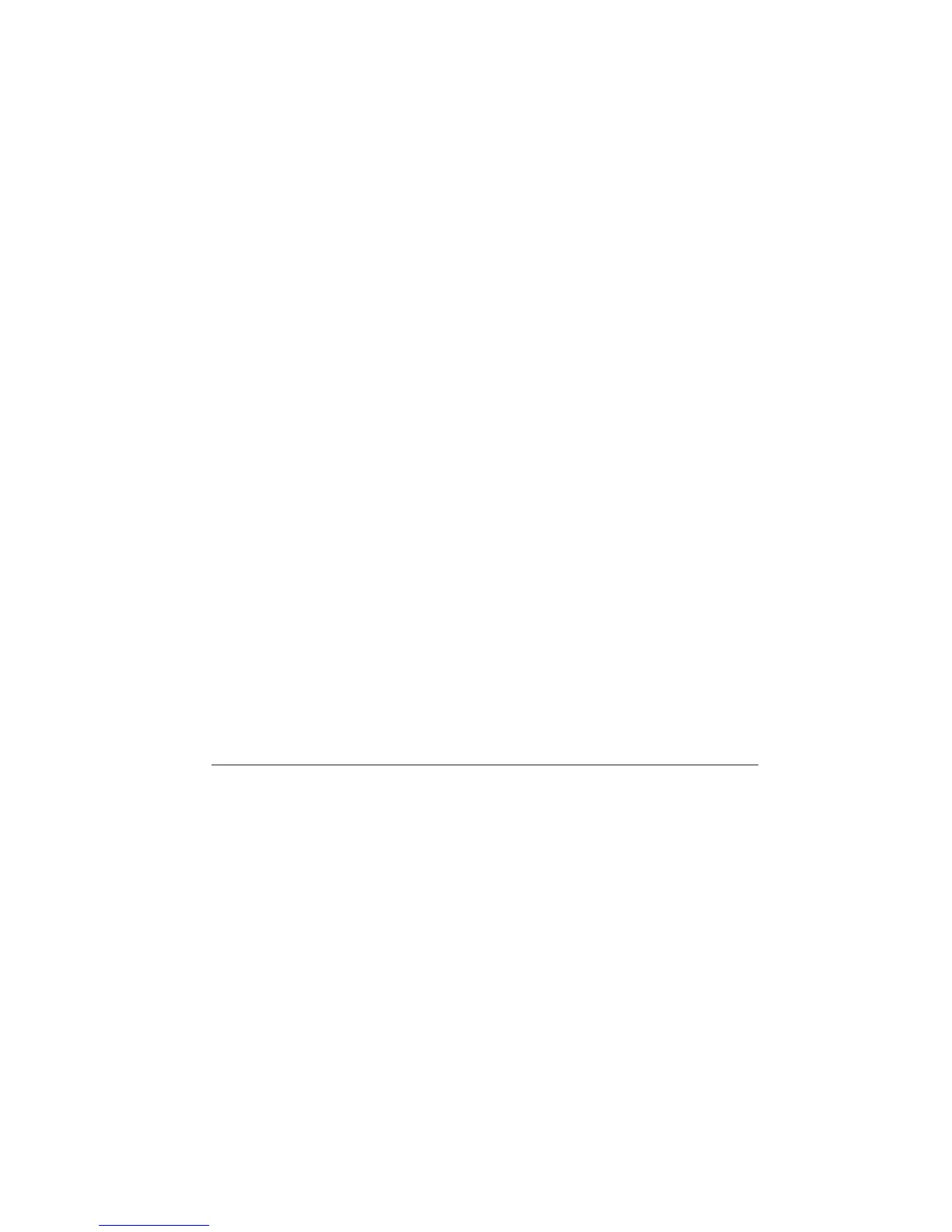Logitech Harmony Touch
English 21
Troubleshooting
Basic Troubleshooting Tips
Use Help (question mark) on the touch
screen to resolve issues.
The Harmony remote does not
communicate with MyHarmony
• Check the USB cable and
its connection.
• Do not use a USB hub.
• Try another USB port.
• Disable pop-up blockers.
• Close your browser and restart
your computer.
• Restart the remote: Press and hold
the O button for 15 seconds or
until the Logitech Logo appears
on the display.
Device not listed on MyHarmony
or the Harmony remote does
not have a command
• Check the manufacturer name
and model number entries.
• Use the Harmony remote IR
learning feature.
For more help go to
www.logitech.com/support/
harmonytouch
What do you think?
Please take a minute to tell us.
Thank you for purchasing our product.
www.logitech.com/ithink
