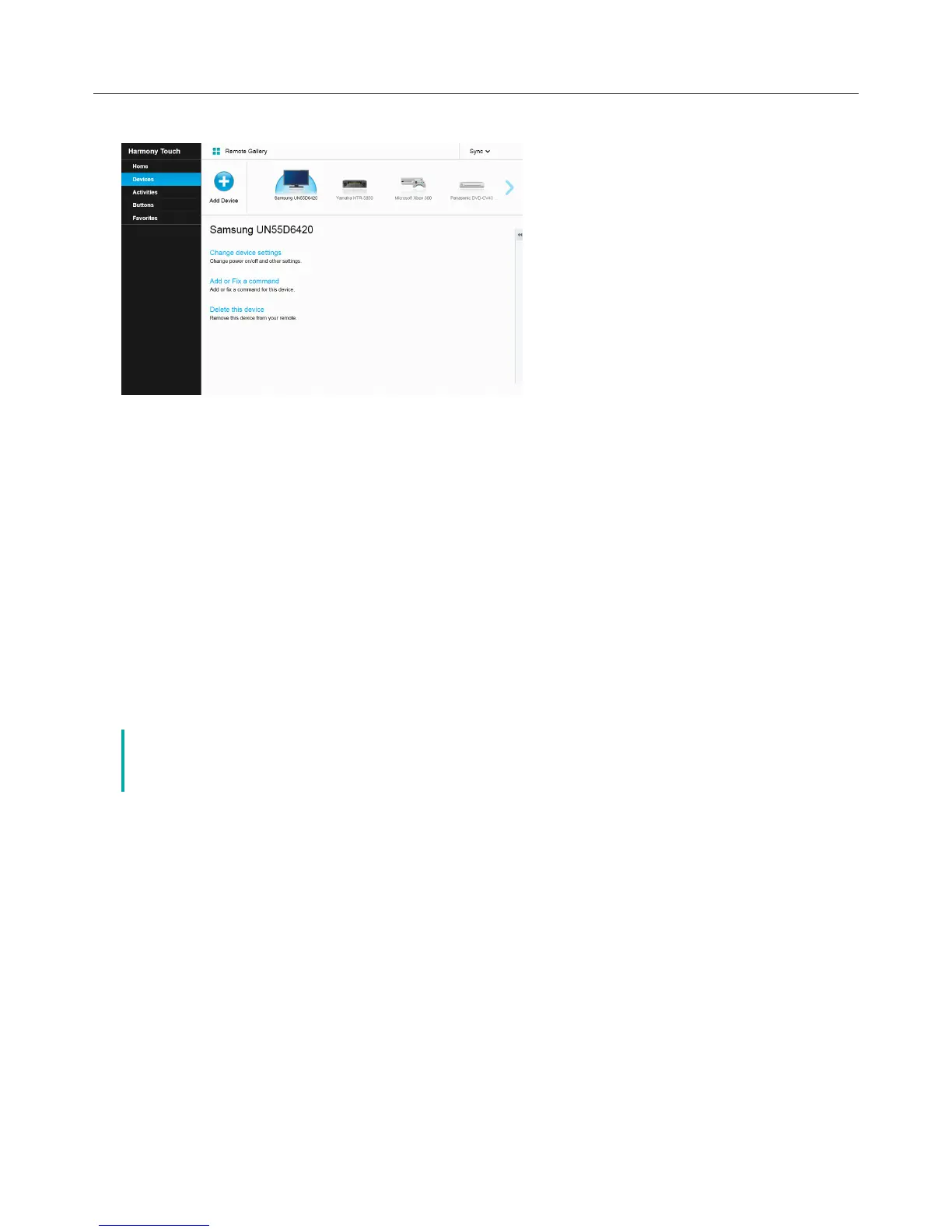Logitech Harmony Touch
16
Adding or Deleting Devices
To Add a Device
āċƫSelect the Devices tab on the left hand side of the screen.
ĂċƫClick Add Device. The Add Device page displays.
ăċƫEnter the manufacturer for your device. You can enter just the first letter of the manufacturer name, and
then choose the correct name from a list.
ąċƫEnter the model number. Setup will confirm the model number with the correct model number stored in the
myharmony.com database.
ĆċƫClick Yes to confirm the model information is correct.
The device is added.
To Delete a Device
āċƫSelect the device to delete.
ĂċƫClick Delete this device. The Delete Device confirmation displays.
ăċƫClick Delete to remove the device from your list.
č Deleting a device will aect any activity that uses that device. An activity aected
in such a way may not work properly and will have to be reviewed on myharmony.com before
it can be used from your remote.
Modifying Device Settings
You can also modify the way your Harmony Touch will control each of your devices. These topics are covered
in the Settings and Advanced Features of this guide.
