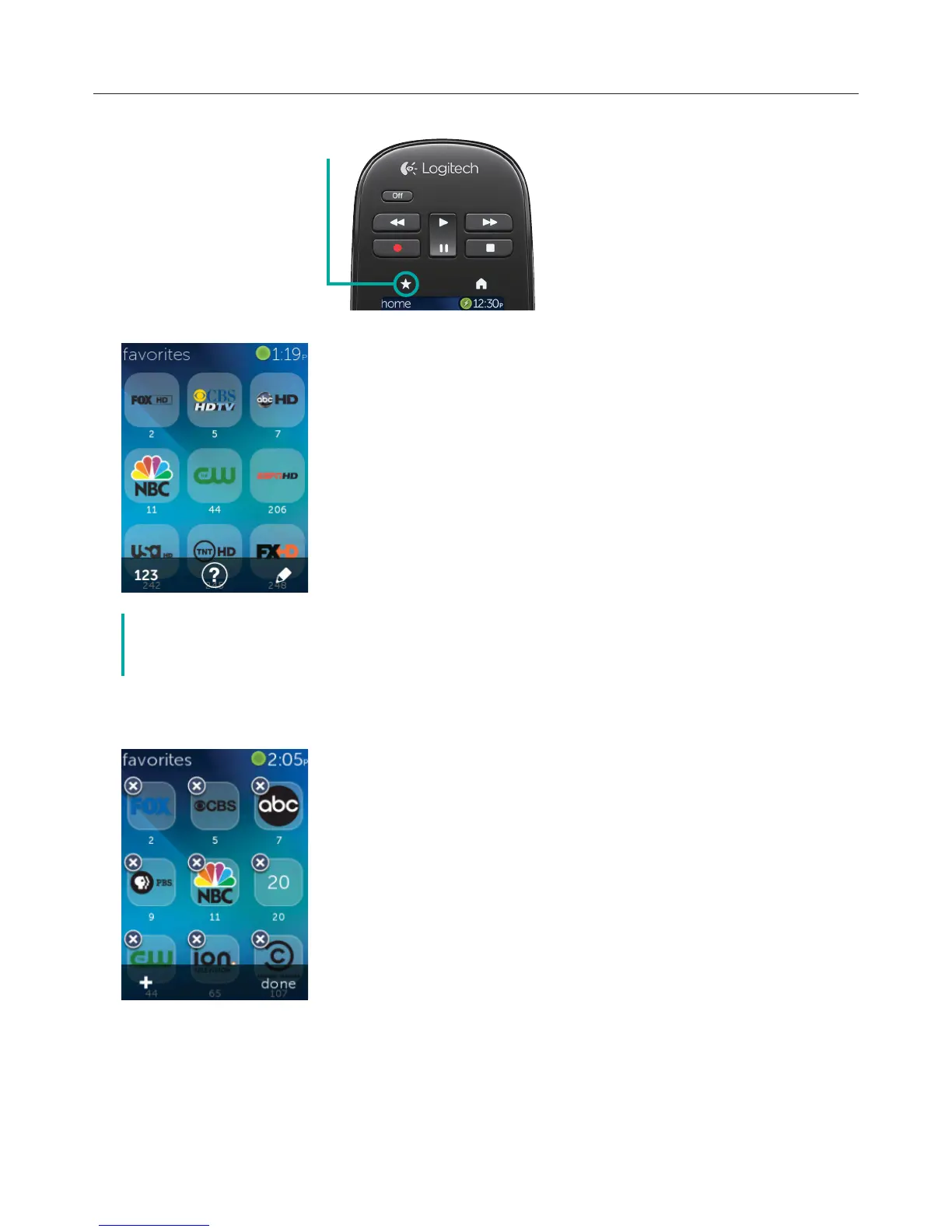Logitech Harmony Touch
25
Using Favorites
2+.%0!/
Tap the star icon above the Harmony Touch screen to see your favorite channels.
Swipe up and down on the screen to scroll your favorites.
Tap any favorite to tune to that channel.
č If your entertainment system is o or if you are in another activity when you select
a favorite, Harmony Touch will automatically start the Watch TV activity and tune to the
selected channel.
Managing Your Favorites
Tap the edit button at the bottom right of the Favorites screen to manage your favorites.
Tap the “X” icon on each favorite to remove it from your Harmony Touch.
Tap-and-hold on a favorite to move it within the screen. When the icon changes
color, you can drag it to a new spot.
