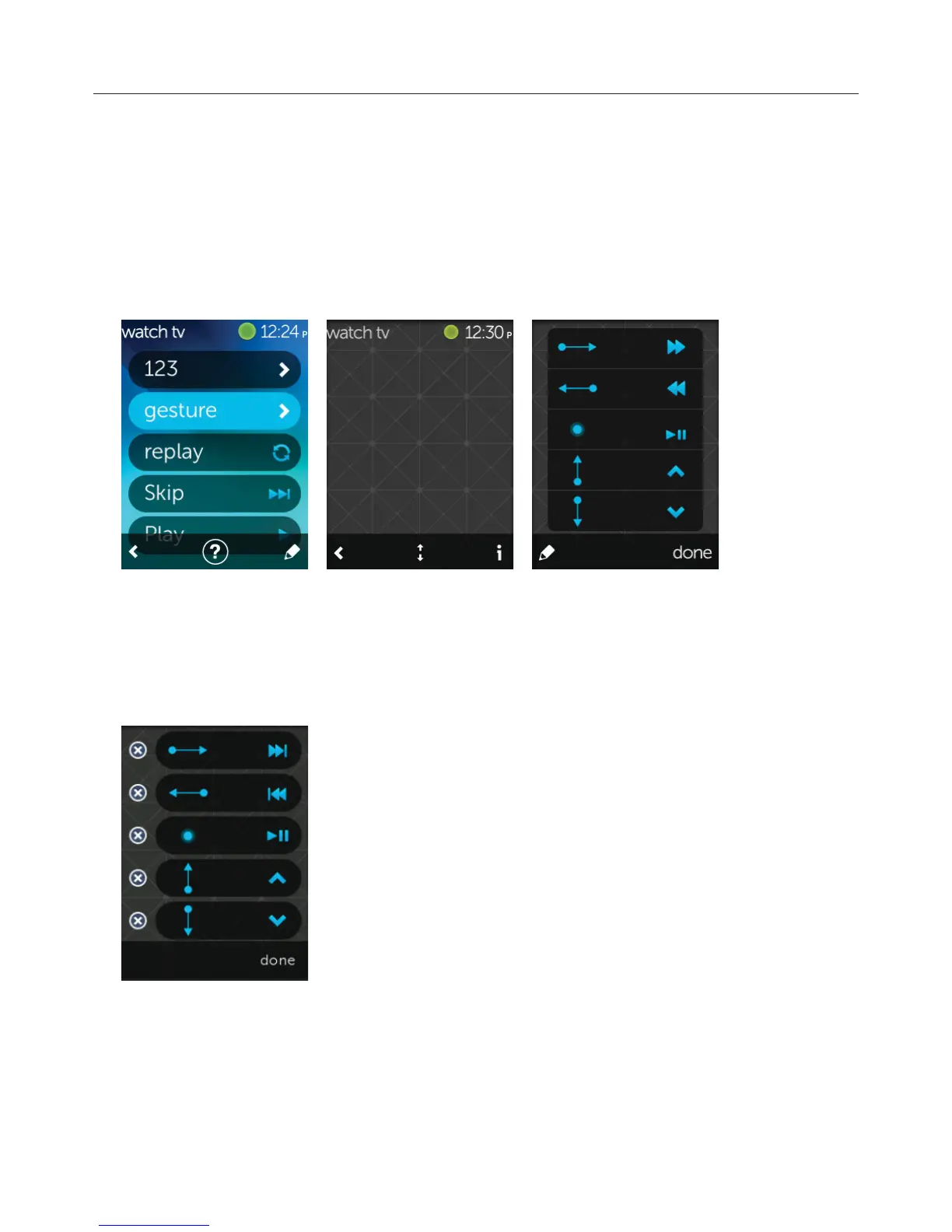Logitech Harmony Touch
24
Gesture Control
Each activity will include an option to control your devices using simple swipes and taps on the Harmony
Touch screen. 5 dierent gestures are supported:
đƫ Swipe up
đƫ Swipe down
đƫ Swipe left
đƫ Swipe right
đƫ Tap
To enable gesture mode, tap gesture in your activity’s command screen. This brings up the gestures pad.
Each gesture may have a command associated by default depending on the devices configured for the current
activity. To review what commands are associated with each gesture, tap the “i” icon in the bottom right of
the touch screen.
1/0+)%6%*#ƫ0%2%05ƫ#!/01.!/
To change which commands are associated with each gesture, tap the edit (pencil) icon at the bottom left of
the gesture info screen.
Remove a gesture by tapping the “X” beside it.
Tap a gesture to add or change the associated command. Scroll the available
devices and choose the specific command for that device you want to associate
with the chosen gesture. If there is no icon associated with the selected
command, you can choose a default icon to identify that command when you
perform that gesture.
