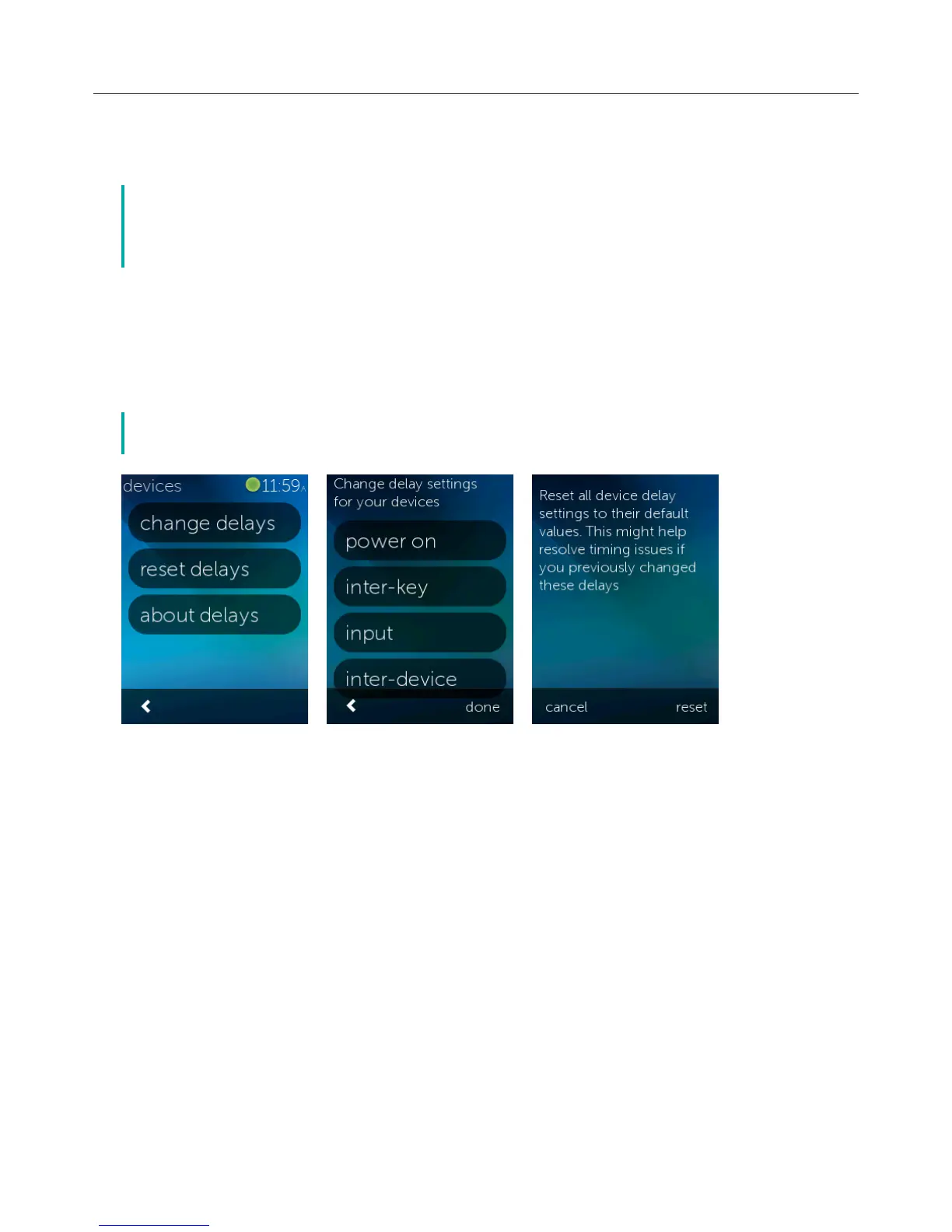Logitech Harmony Touch
30
Device Delay Settings
Delays and speed settings can be changed to alter the speed with which the Harmony Touch sends commands
to your devices. They can be changed from within your myharmony.com account, or on your remote.
č Changing delays can aect the way your devices respond in a positive or negative
manner. If you have tried experimenting with delays to improve your device response
but see no improvement, be sure to reset your delays to their default values, using the
appropriate feature.
To Access Your Delay and Speed Settings From Your Harmony Touch
āċƫBrowse to and tap Settings
ĂċƫTap devices.
ăċƫTap Change Delays. Your list of devices appears.
ąċƫTap the device for which you would like to view or modify delays and speed settings.
č To learn more about each delay setting, and how it aects your device, tap About Delays
instead of Change Delays in step 3.
