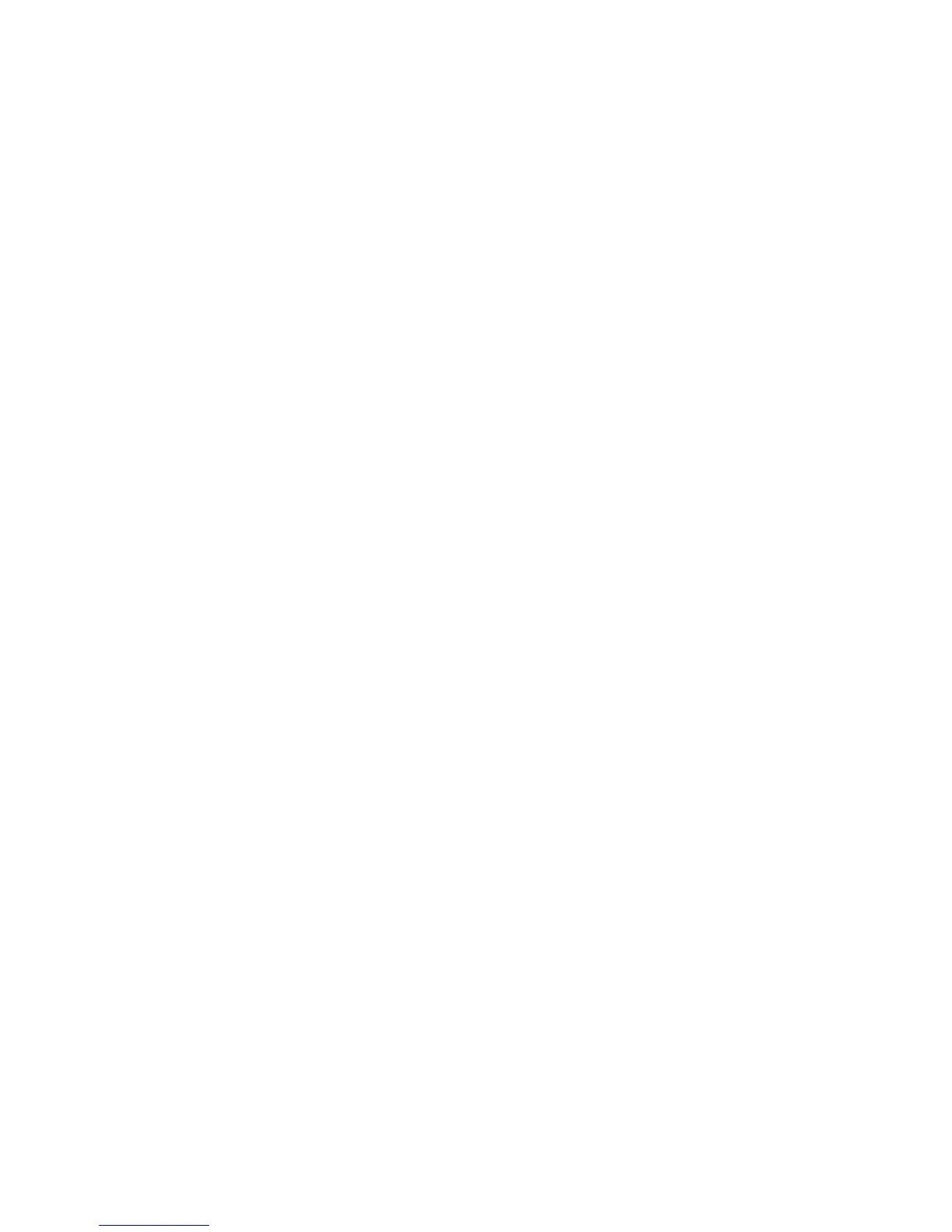Advanced Features . . . . . . . . . . . . . . . . . . . 32
Activity Sequences
. . . . . . . . . . . . . . . . . . . 32
Button Sequences . . . . . . . . . . . . . . . . . . . 33
Device Settings . . . . . . . . . . . . . . . . . . . . 34
Adding/Fixing Device Commands . . . . . . . . . . . . . . . . 34
Device Power Settings . . . . . . . . . . . . . . . . . . . 35
Device Input Settings . . . . . . . . . . . . . . . . . . . . 36
Changing or Fixing Button Operations . . . . . . . . . . . 36
To Change or Fix Screen Options . . . . . . . . . . . . . . . . 36
Support . . . . . . . . . . . . . . . . . . . . . . . . 38
Troubleshooting Harmony Touch
. . . . . . . . . . . . . 38
Harmony Touch is not Detected by my Computer . . . . . . . . . . . . 38
Devices do not Respond to Harmony Touch at All . . . . . . . . . . . . 38
Harmony Touch does not Charge . . . . . . . . . . . . . . . . 38
Harmony Touch does not Control Devices Properly . . . . . . . . . . . 39
Solving Common Problems Using Your Harmony Touch . . . . . . . . . . 39
Get Support . . . . . . . . . . . . . . . . . . . . . 39
Contacting Customer Support . . . . . . . . . . . . . . . . . 39
Finding Answers to Questions . . . . . . . . . . . . . . . . . 39
Getting Help with Online Setup . . . . . . . . . . . . . . . . . 39
Using the On-Remote Help . . . . . . . . . . . . . . . . . . 39
Logitech’s Harmony Remote User Forums . . . . . . . . . . . . . . 39
