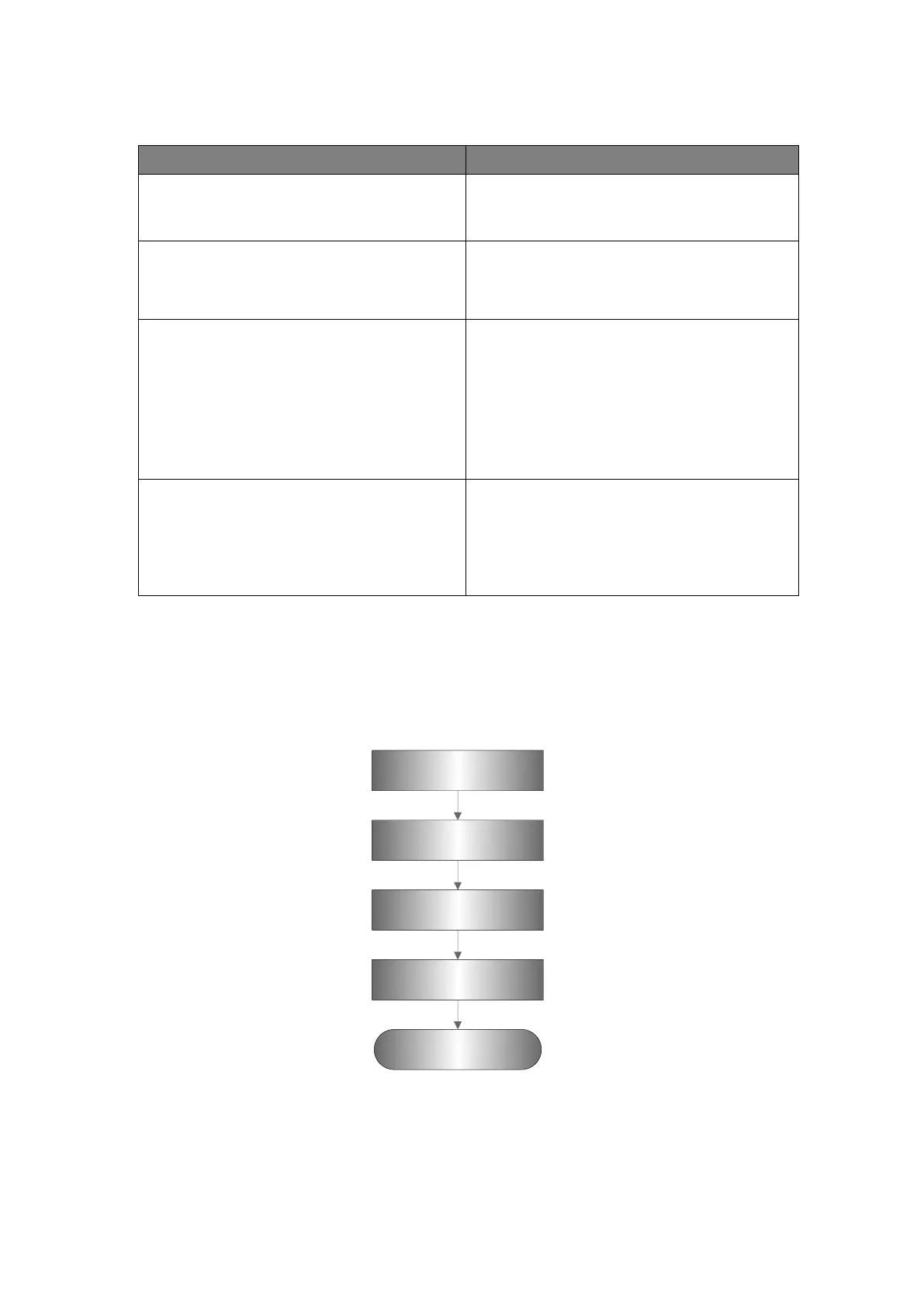Function Checking and Testing 5-11
5.4.2.7 Patient Information Management
Press <Save1/2> in image scanning
process (preset already).
The image will be saved to corresponding
patient database and the saving icon will be
displayed in the right of the screen.
Click [Exit] on the Review screen; or
press <Review> or <ESC>.
Click [iVision] or press user-defined
key for iVision on the control panel
Add the contents to be played and
select the demo mode, select the to be
played item and click [Start]
After the demo is displayed, click [Exit]
or press <ESC>
The system begins image display
Image files are played according to file
names one by one (including the image of
system-relevant and PC-compatible
format).
Exit
Press <iStation> to enter Patient
information management (iStation page)
Saved images and information for the
patient can be checked here, and you can:
Backup/ Restore
Send to (DICOM ,Printer or network
storage)
5.5 Performance Test
5.5.1 Test Process
Resolution
Detection depth
Geometric Position
Accuracy
Blackout area test
Record the exam
images
