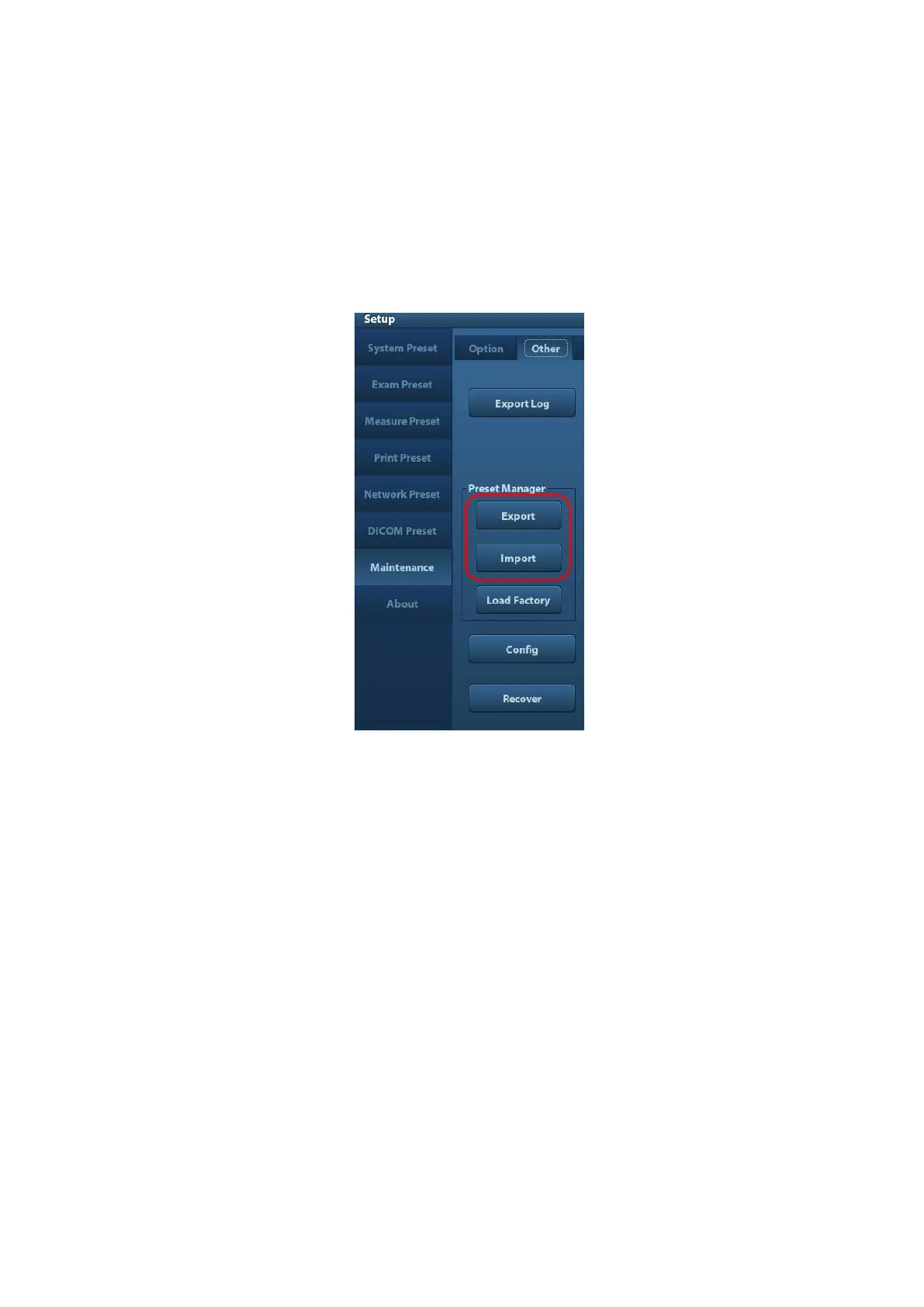Software installation and Maintenance 6-7
6.5 Data Backup and Storage
6.5.1 Preset Manage Settings
Press <Setup> to open the Setup menu, click [Other] to open the Preset Manage Setting
interface. System preset can be performed here. Image parameters can be exported,
imported or restored to factory.
6.5.1.1 Back up the Preset Data
1. On Preset Manage Settings page, Click [Export] to open the [Export Data] dialogue
box.
2. Select the path to save data.
3. Click [OK], a progress bar will appear and the preset data of the selected items will
be exported to the specified path.
6.5.1.2 Restore the Preset Data
1. On Preset Manage Settings page, Click [Import] to open the [Import Data] dialogue
box.
2. Select the path of the preset data.
3. Click [OK], a progress bar will appear and the preset data will be imported to the
specified path.
Note: If selecting [Load factory],it will restore the system to the factory setting, but the
[Region],[Admin] , [DICOM Preset] and [Network Preset] cannot be restored.
