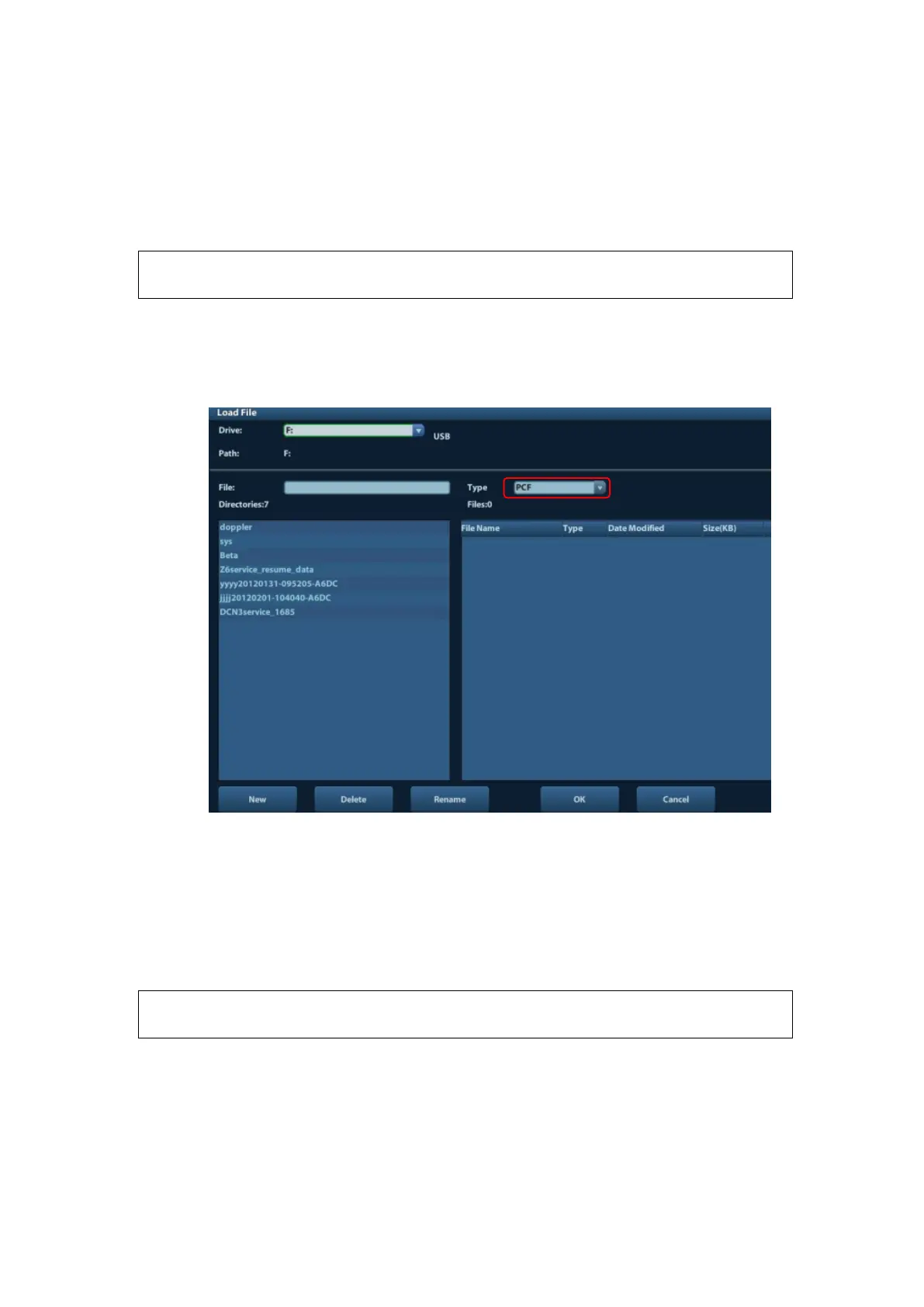Software installation and Maintenance 6-9
6.6 Software Maintenance
6.6.1 Product Configuration
[Config] is available on the Maintenance menu only if the operator logged on
the system as Service.
1. Make the product configuration file—PCF file (generated by the production line or
already archived PCF file) according to specific requirements and copy to the USB
disk.
2. Connect the USB disk to the machine, click [Config] and load the file in the popped
up dialogue box.
3. Select correct file (PCF format), and click [OK]. After the operation is completed, the
successful prompt appears. Restart the machine according to the prompt.
Specific configuration:
a) Model configuration
b) Customized product logo, hospital logo, screen saver/hibernation icon,
active/inactive icon of dual B mode, system information, boot up/shut down
graphics.
After Doppler restoration, please do product configuration manually according
to the practical situation.
