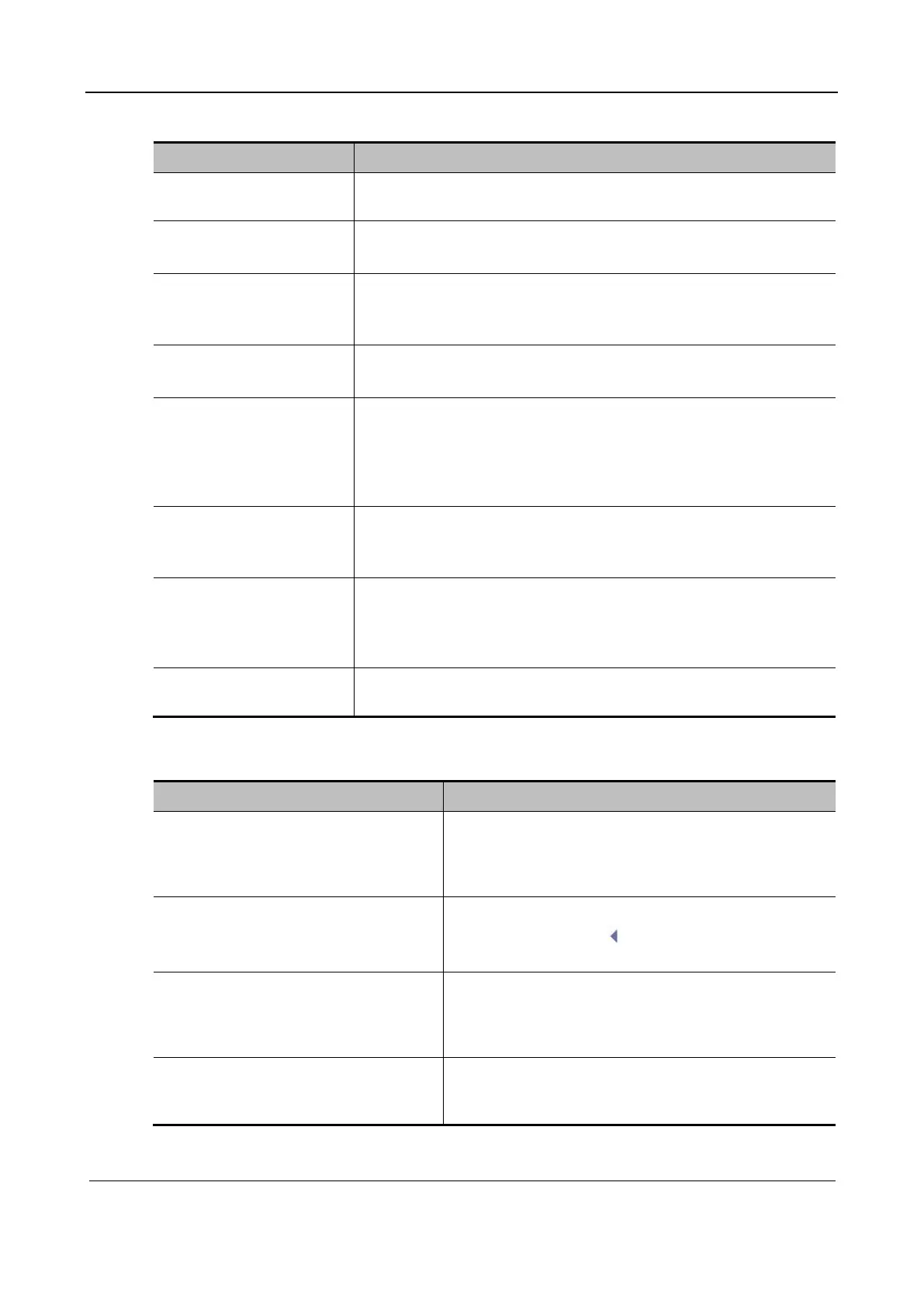Part II General Information
Function and Performance Check 224
Control panel
Procedure Acceptance Criteria
Press the B parameter
button.
The system enters the B mode and the B-mode screen appears.
Gain control G
Turn the Gain knob.
The gain is increased when the knob is turned clockwise.
The gain is decreased when the knob is turned anticlockwise.
Depth control D
Press the Depth locking
lever.
The image depth changes accordingly. The adjustable depth values
vary according to the probe type.
iTouch
Press iTouch.
The iTouch mark appears in the image parameter area to automatically
adjust the image effect.
Image zooming
Turn the Zoom knob and
set Zoom value on the
touch screen to adjust the
zooming times.
Move the trackball and the position of the zoomed-in image changes.
Press Zoom. The system exits the zooming mode and the current
window resumes to the state before entering the zooming mode.
Press B and then Dual. 1 The system enters the Dual B mode and the right image is
activated.
2 Press again to switch to the internal active window.
Press B (quad split mode). 1 Press the key four times and four B images appear, of which three
are frozen and one is active.
2 Press again to switch to the internal active window in the four-
window mode.
Press B. In multi-window mode, the system enters the single-window mode (B
mode). The operations in other imaging modes are similar.
Adjustment on the touch screen or image menu:
Procedure Acceptance Criteria
Frequency adjustment
Touch screen > Image Quality
During adjustment, the frequency is displayed in the
image parameter area on the right of the screen in real
time (fundamental wave—F; harmonic—H). The
frequency range varies according to the probe.
Focus
Touch screen > Focus Number
The focus position/number can be adjusted.
The focus area symbol is displayed on the right of
the image in real time.
Dynamic range
Touch screen > Dynamic Range
The dynamic range can be adjusted and displayed in the
image parameter area on the right of the screen in real
time. A larger dynamic range contributes to a darker
image, lower contrast, and more noise.
Line density
Touch screen > Line Density
The line density can be adjusted. A higher line density
contributes to a higher image resolution but lower frame
rate.
