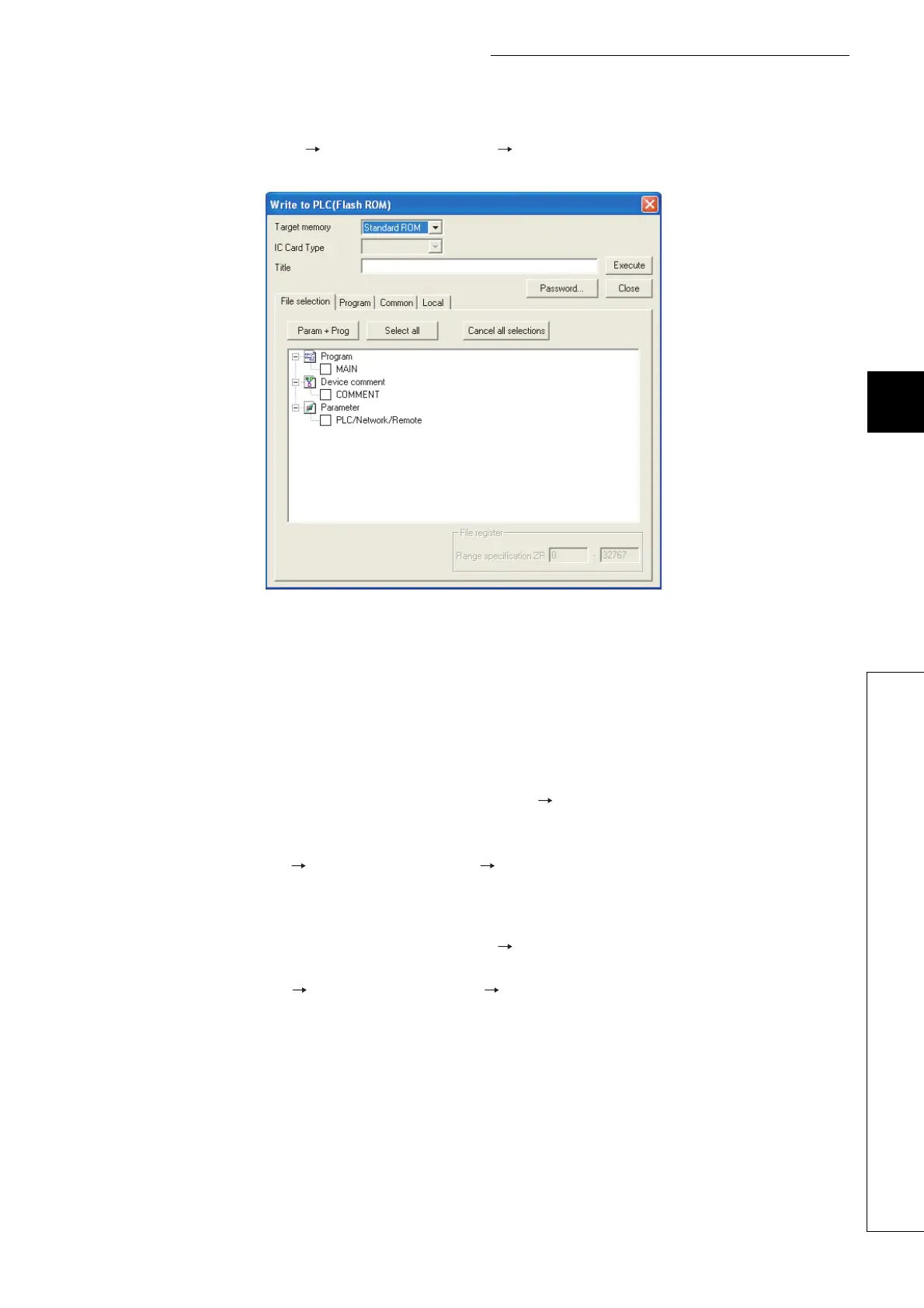5 - 28
CHAPTER5 MEMORIES AND FILES USED FOR CPU MODULE
1
2
3
4
5
6
7
8
5.2 Memories Used for High Performance model QCPU, Process CPU, and Redundant CPU
5.2.6 Writing to the standard ROM and Flash card by GX Developer
2) Procedure using [Write to PLC (Flash ROM)] in GX Developer
• Select [Online] [Write to PLC (Flash ROM)] [Write to PLC (Flash ROM)].
• The Write to PLC (Flash ROM) screen appears.
• Select the target memory.
• Select a file to be written and write it to the Flash card.
(3) Adding or changing a file in the standard ROM and Flash card
Add or change the file by either of the following methods (stored files cannot be added or changed directly).
(a) When writing files using [Write the program memory to ROM] in GX Developer
• To read all files in the program memory, select [Online] [Read from PLC].
• Add or change the read files.
• Write the added or changed files to the program memory.
• Select [Online] [Write to PLC (Flash ROM)] [Write the program memory to ROM] and write the files to
the standard ROM or Flash card.
(b) When writing files using [Write to PLC (Flash ROM)] in GX Developer
• To read all files in the Flash card, select [Online] [Read from PLC].
• Add or change the read files.
• Select [Online] [Write to PLC (Flash ROM)] [Write to PLC (Flash ROM)] and write the files to the
standard ROM or Flash card.
Figure 5.26 Write to PLC (Flash ROM) screen
