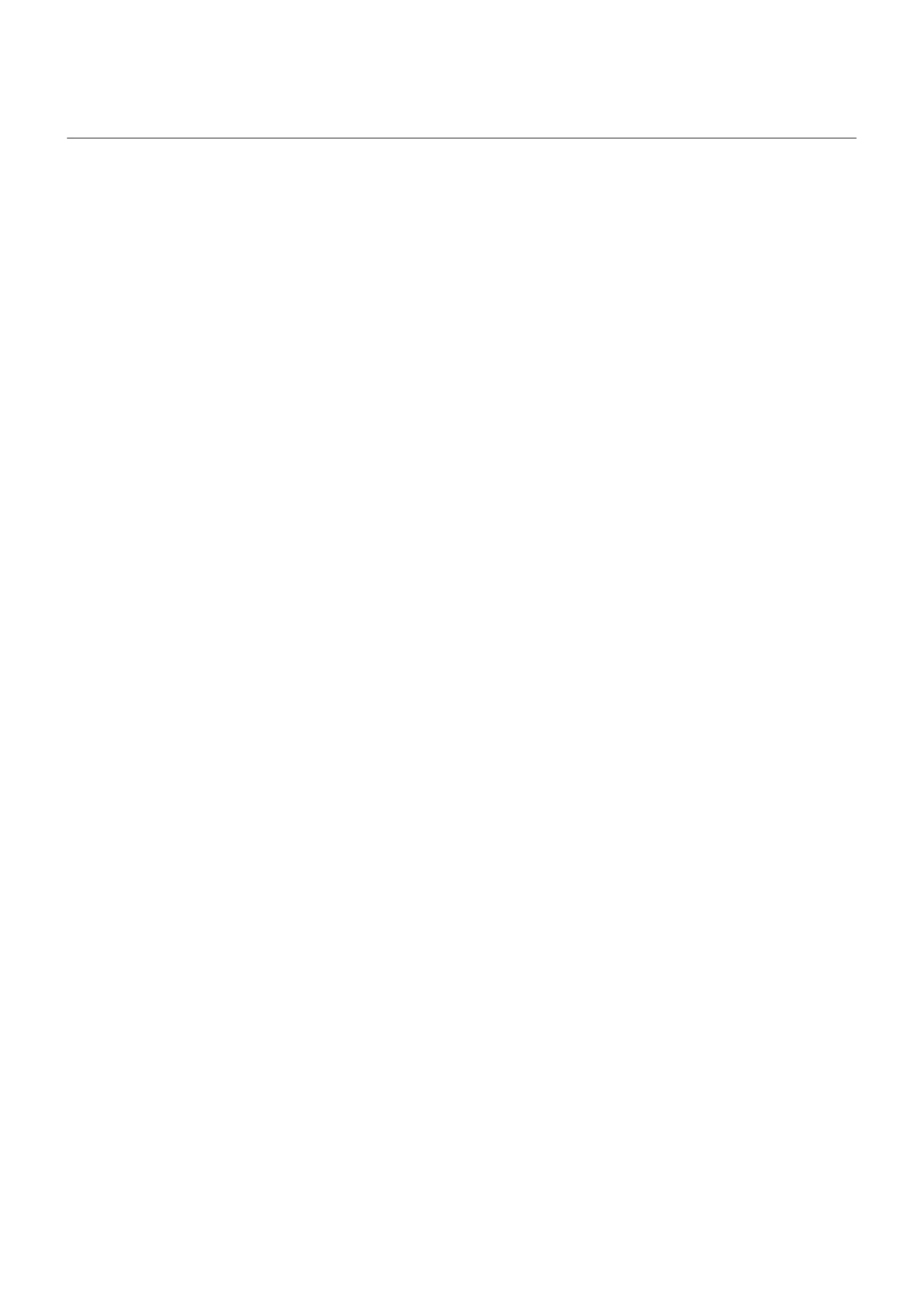Add a Private DNS service
Private DNS protects you when you browse the internet and use apps on your phone. It:
•
Encrypts your data over a secure channel
•
Prevents you from being redirected to fraudulent websites that appear legitimate
•
Prevents you from receiving fraudulent communications from sources that appear legitimate (phishing)
•
Prevents others from stealing your information as it’s being sent or received (snooping)
Your phone is set to Private DNS > Automatic by default. So, as long as your mobile or internet service
providers offer encrypted DNS, you're protected. Check with your mobile and internet providers.
Private DNS services
The only time you need to change this setting is if you have a free or paid DNS service to use, instead of
relying on your mobile or internet providers. To add the service to your phone:
1. Go to Settings > Network & internet > Advanced > Private DNS.
2. Select Private DNS provider hostname.
3. Touch Enter hostname of DNS provider.
4. Enter the URL for your DNS provider and touch Save.
If you no longer want to use the private DNS service:
1. Go to Settings > Network & internet > Private DNS.
2. Select Automatic.
We don't recommend turning Private DNS off.
Settings : Network and internet 163
