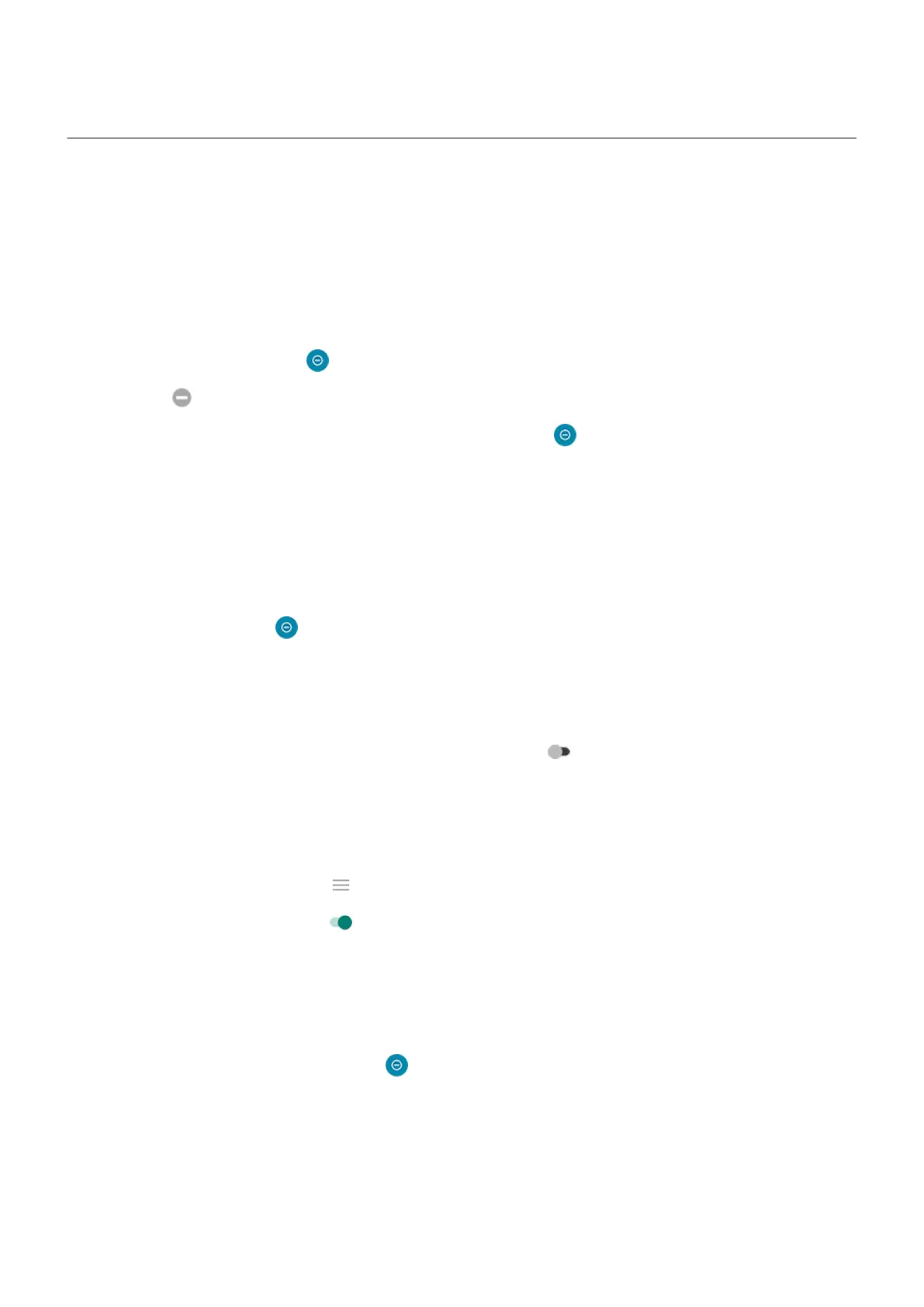Silence calls & notifications
When you're busy, use Do Not Disturb to mute ringtones for incoming calls, stop vibration, and block
notifications.
Quickly turn Do Not Disturb on or off
Turn it on
1.
Open quick settings and tap .
You'll see in the status bar when Do Not Disturb is on.
2.
To change how long it stays on, in quick settings, touch & hold , tap Advanced > Duration for Quick
Settings, and then choose one:
•
To keep it on indefinitely, tap Until you turn off.
•
To select a duration, tap For 1 hour, then tap + or - to adjust the time.
•
To choose each time you turn Do Not Disturb on, tap Ask every time.
Turn it off
Open quick settings and tap .
If it's turning itself on again, but you don't want it to:
•
Make sure you're not silencing on a schedule or during calendar events.
•
If you're using Bedtime mode, tap Settings > Digital Wellbeing & parental controls > Bedtime mode
> Customize and turn Do not Disturb for Bedtime mode off .
Set down to start
You can turn on Do Not Disturb by placing your phone face down on a surface. To enable this gesture:
1. Go to Settings > Sound & vibration > Advanced.
Or, open the Moto app and tap > Gestures.
2.
Tap Flip for DND and turn it on .
Silence during calendar events
Your phone can automatically switch into and out of Do Not Disturb mode for all scheduled events in
calendars that you specify.
1.
Open quick settings, then touch & hold .
2. Tap Schedules.
3. Do one of the following:
•
To use an existing one, turn it on.
•
To create a new one, tap Add more. Tap Event, then enter a name and tap Add.
4. Adjust options to select the calendar to use and your reply status.
Settings : Sound & vibration
203
