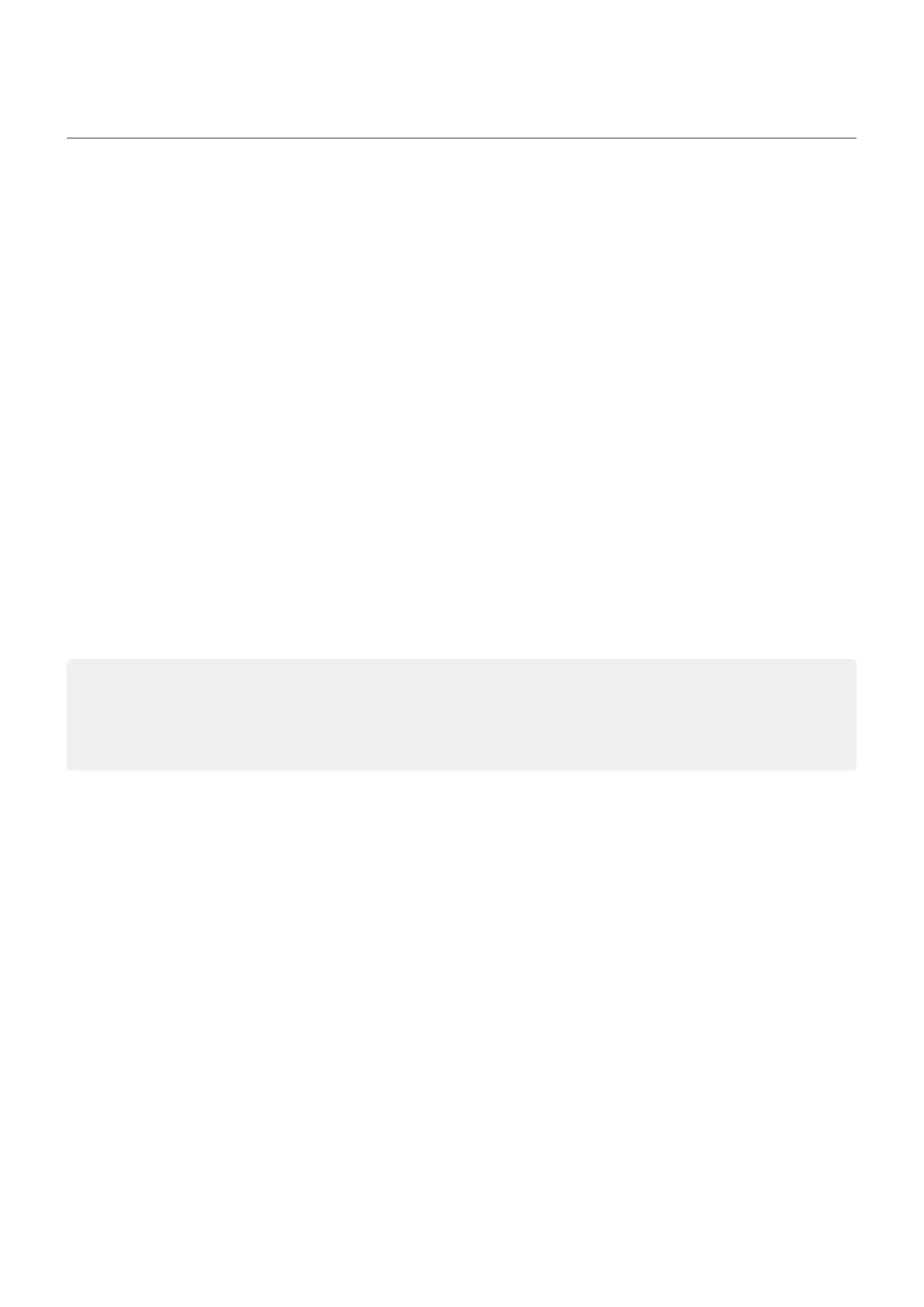Open, close, switch apps
Open and close apps
To open an app, tap its icon on the home screen, or swipe up from the bottom of your home screen, then
tap the app.
You don't need to close apps. Android manages the memory and battery that apps use, so you don't need
to worry about leaving apps open.
To close one app, drag up from the bottom of the screen, hold, then let go. In your recent apps, swipe up
on the app.
To close all apps, drag up from the bottom of the screen, hold, then let go. In your recent apps, swipe right
until you see the start of the list, then touch Clear all.
Switch between open apps
1. Drag up from the bottom of the home screen, hold, then let go.
2. In your list of recent apps:
•
Swipe left or right to see more apps.
•
Touch any app screen to return to it.
Tips:
•
To switch between apps, swipe left or right at the very bottom of the screen.
•
Use two apps at once with split screen.
Use apps 70
