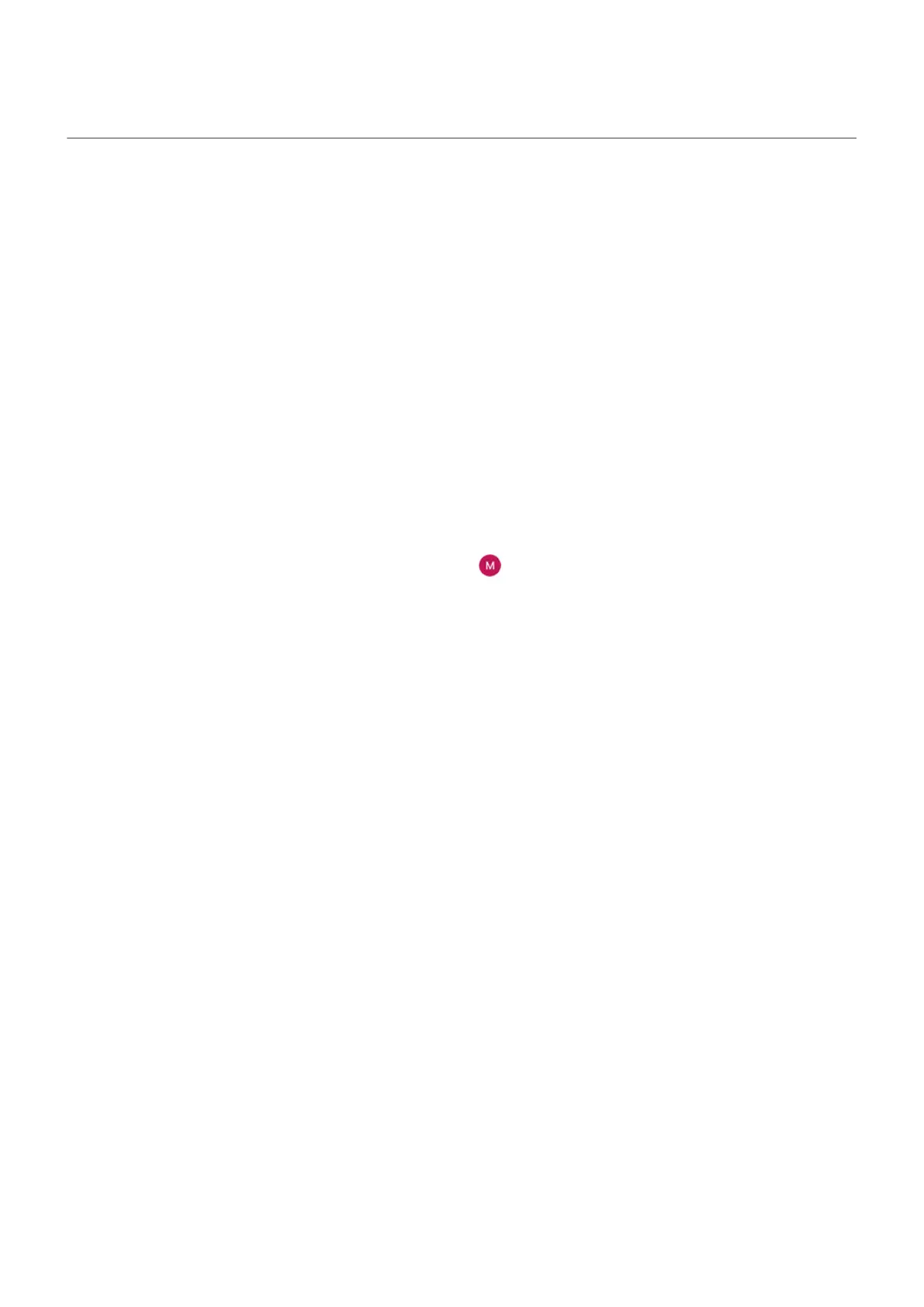Phone is slow or unstable
If a certain app is slow, try these app-specific troubleshooting steps.
If your phone is slow when viewing online content, it could be an issue with your connection. If you're on
Wi-Fi, use a different Wi-Fi network, switch to mobile data, or contact your Internet Service Provider. If
you're using a mobile connection, switch to Wi-Fi.
If all apps are slow, it's probably an issue with your phone, not an app on your phone. Try these
troubleshooting steps. After each step, check to see if the issue is fixed:
1. Turn your phone off and then on again.
•
Press & hold the Power button, then touch Power off.
•
If your phone is frozen, reboot it by pressing and holding the Power button for 7-10 seconds.
2. Check for system updates.
Go to Settings > System updates.
3. Check for app updates.
Open the Play Store app and touch your profile icon > Manage apps & device.
4. Check available storage and clear space if needed.
Fix issues : Hardware issues 277
