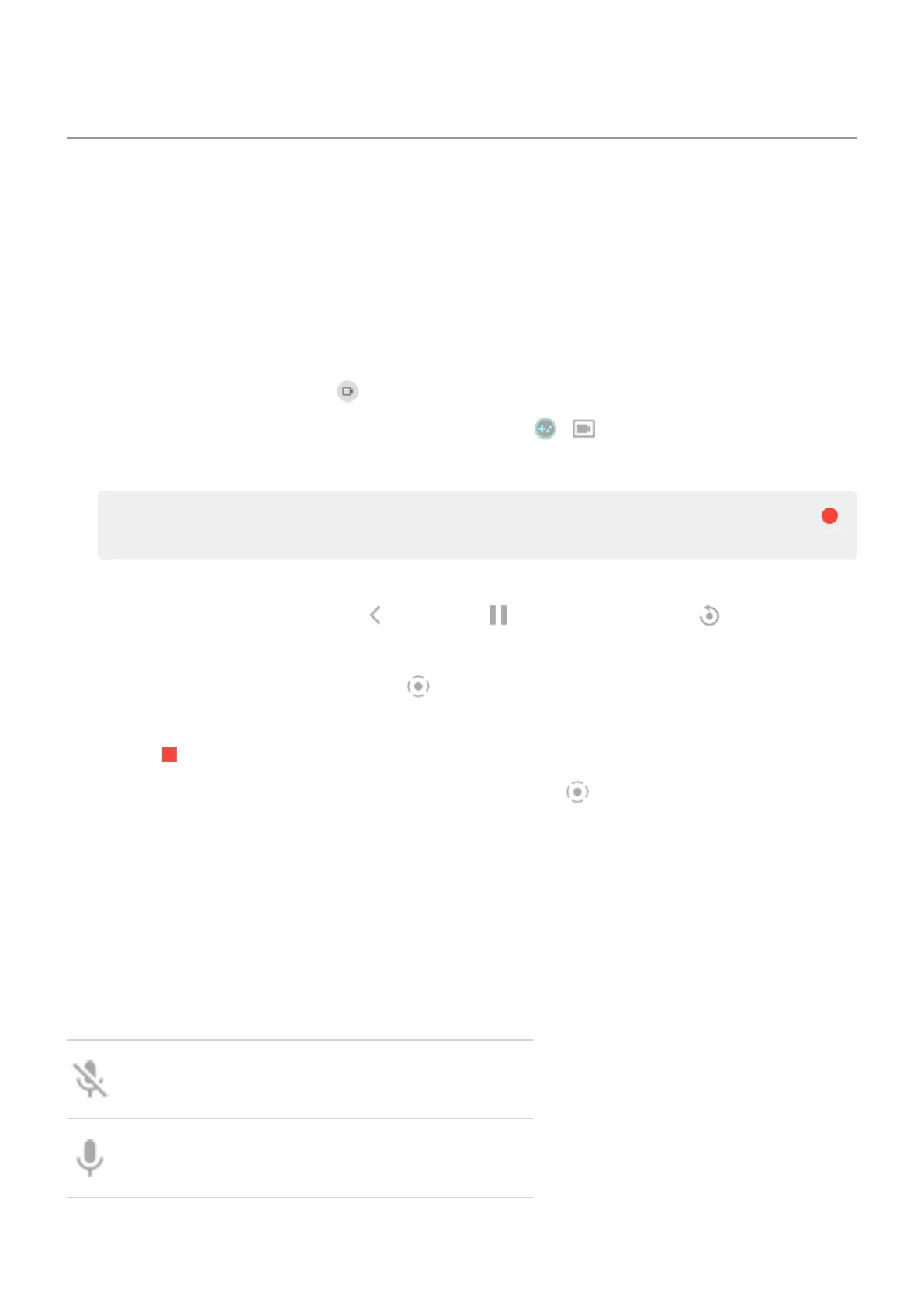Record your screen
You can record a video of your screen while you’re using it. You can choose to include your audio or a selfie
video when recording.
Record screen
1. If you want the recording to show when you tap screen elements, turn Record touch points on.
2. To start recording:
•
Open quick settings and tap .
•
If you're playing a game and Moto Gametime is on, tap > .
3. Tap Start to open the recorder and see a 3-second countdown before recording.
Tip: To adjust options before recording, tap the countdown timer to stop and make changes. Tap
to restart.
4. Make your recording. While recording:
•
To adjust recording options, tap and then tap . To restart recording, tap .
•
You can drag the recorder to reposition it.
•
You’ll see a timer on the recorder and in the status bar.
5. To stop recording:
•
Tap on the recorder.
•
Or, swipe down from the top of the screen, then tap the red notification.
Adjust recording options
Sound
You can mute or record your phone's sound, and you can include your own narration.
To adjust sound, tap the current setting and change it.
Icon Meaning
Mute
Record your narration using the microphone
Learn the basics : Capture your screen 43
