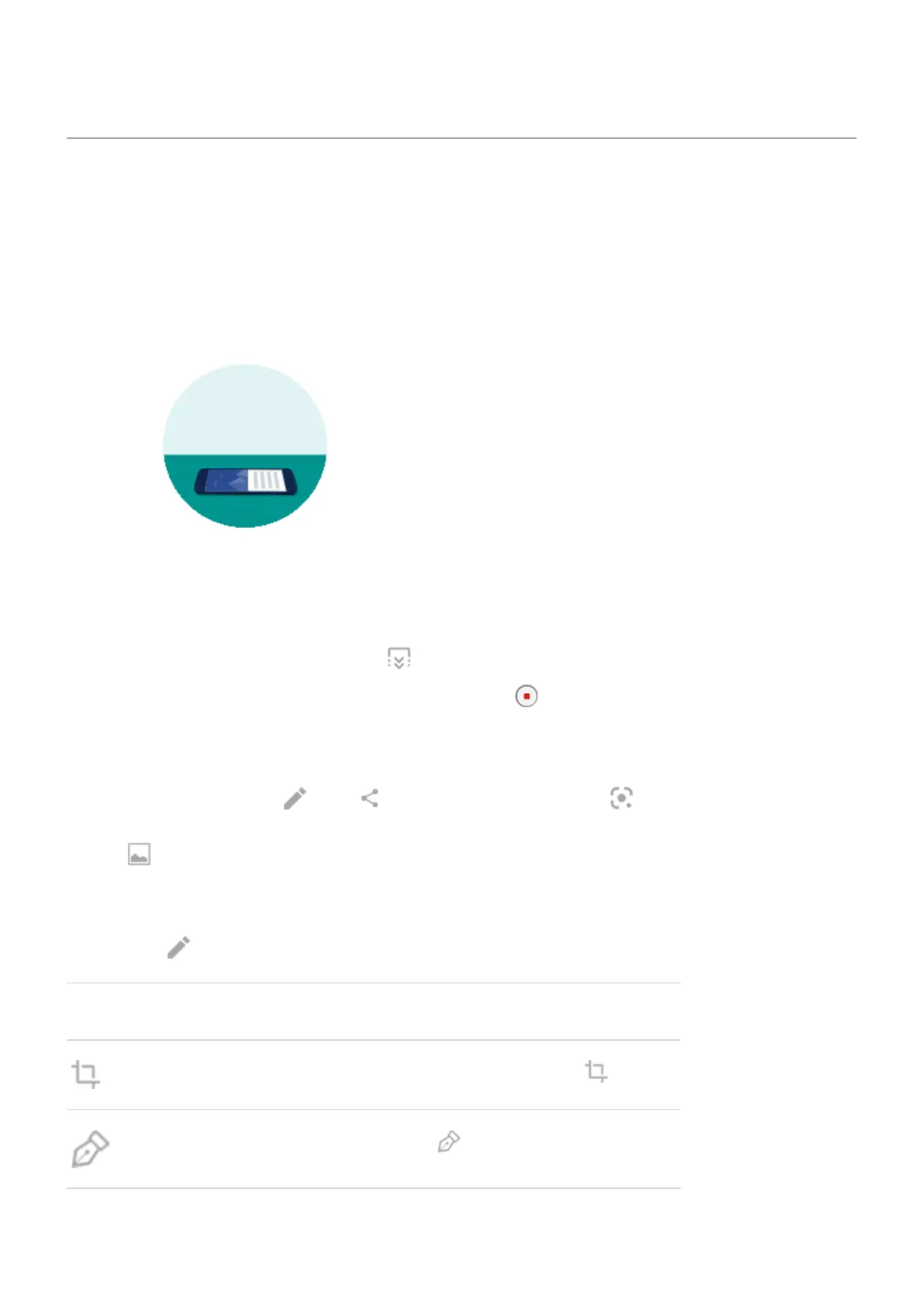Take screenshots
Take a screenshot
1. Do one of the following:
•
Touch & hold three fingers on the screen. (If this doesn't work, turn Three finger screenshot on.)
•
Drag from the bottom of the screen and hold to see recent apps, then touch Screenshot.
•
Press & hold Power + Volume Down simultaneously until the screen is captured.
2.
To scroll and capture more content, tap .
To stop scrolling before the end of the page, tap STOP or .
3. Do any of the following:
•
To review the screenshot, touch the thumbnail.
•
Touch an icon to edit , share , or analyze it with Google Lens .
•
To open the screenshot after the thumbnail disappears, swipe the status bar down and touch the
notification.
Edit screenshots
If you tapped after taking the screenshot, you have these options:
Icon Meaning
Crop. To switch between standard, circular, or freeform, tap again.
Draw. To change color or thickness, tap again.
Learn the basics : Capture your screen 41
