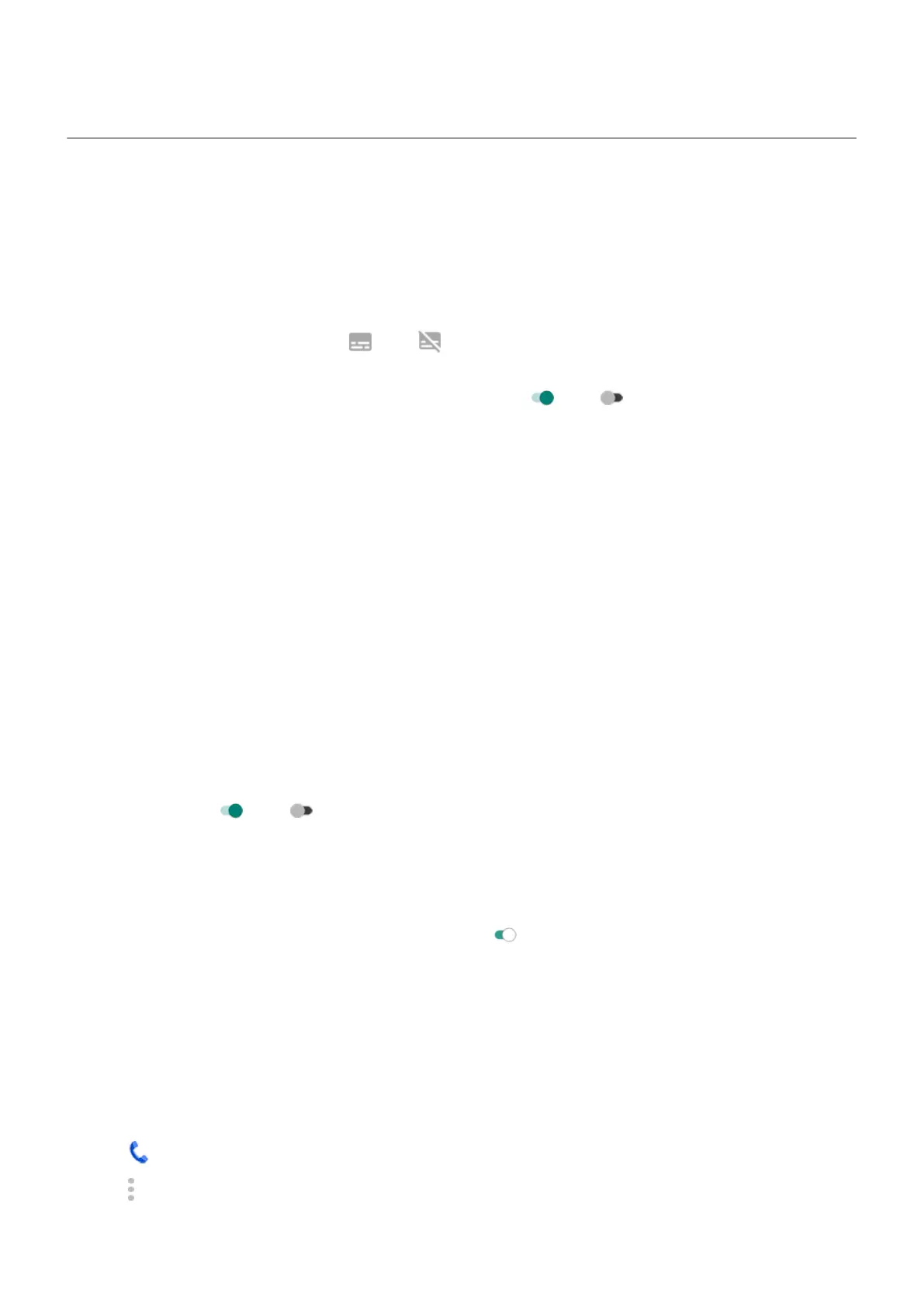Hearing assistance
Caption all speech
Your phone can automatically caption videos, podcasts, audio messages, and recordings.
Turn captions on/off
Press a Volume button, then turn it on or off . (If you don't see this icon, change caption settings to
add it.)
Or, go to Settings > Accessibility > Live Caption and turn it on or off .
Use the caption box
•
To move captions, drag the box.
•
To expand or shrink captions, touch the box twice.
Battery use
Live Caption uses more battery. When your battery gets low and Battery Saver is on, Live Caption
automatically turns off.
Change caption settings
You can hide or show:
•
Profanity
•
Sound labels (laughter, applause, music)
•
Caption icon in volume controls
1. Go to Settings > Accessibility > Live Caption.
2.
Turn settings on or off .
Turn on video captions
1. Go to Settings > Accessibility.
2.
Tap Caption preferences and turn Show captions on .
3. Specify options (language, text size, and style) for closed captioning.
Set up TTY device
Not all carriers support this feature.
For text-based communication, you can use text messaging and email.
If you prefer to connect to a TTY device:
1.
Tap .
2.
Tap > Settings > Accessibility > TTY mode.
Settings : Accessibility
228
