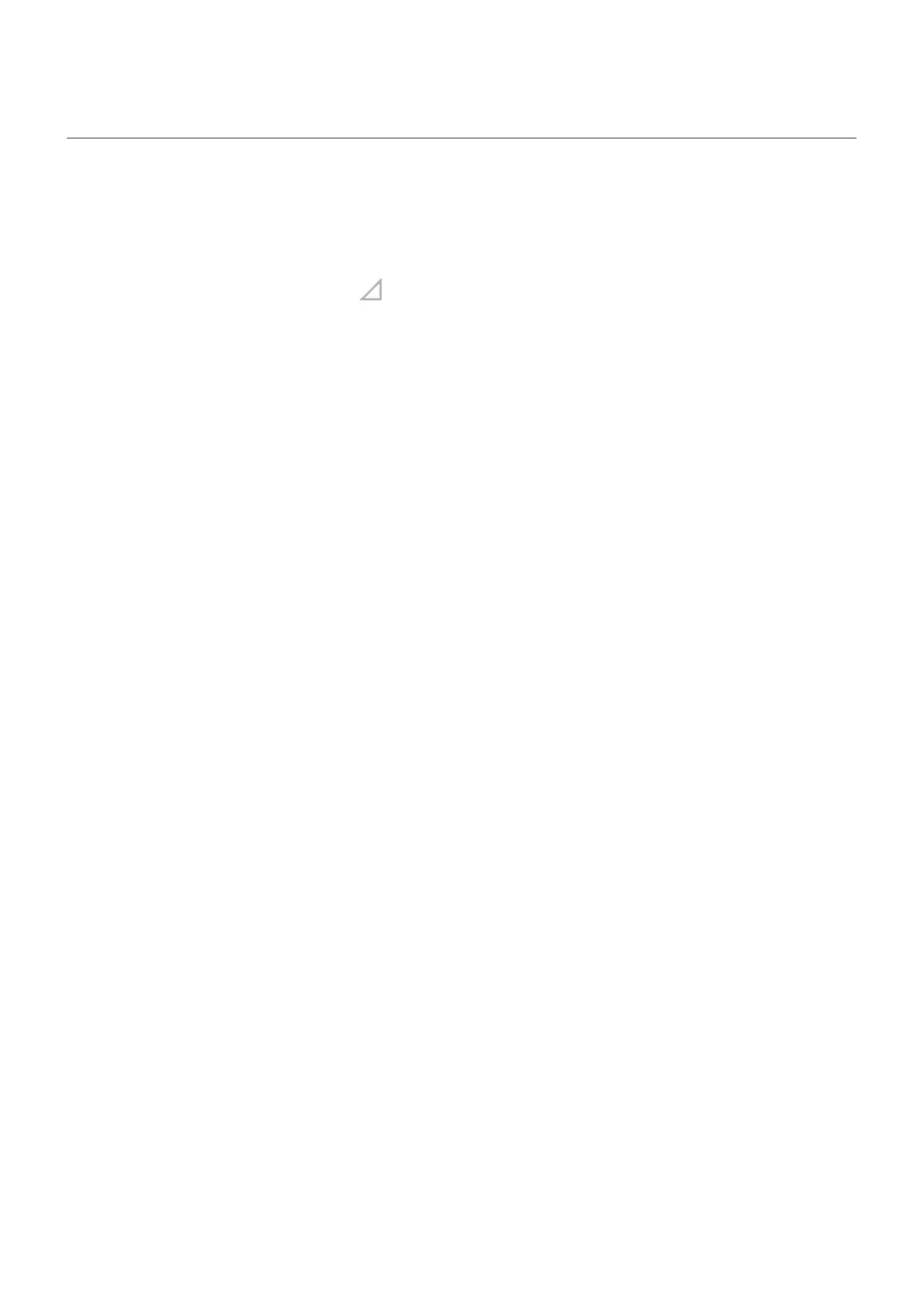Reset Wi-Fi, cellular data, and Bluetooth
When to use this reset
•
Wi-Fi doesn't work. Wi-Fi network name doesn’t show on your phone.
•
Cellular/mobile data: No signal and in the status bar. You can't make/receive calls, or calls
frequently drop.
•
Bluetooth doesn't work or disconnects automatically.
•
VPN doesn't work as expected.
What gets deleted/removed when you reset
•
All Wi-Fi devices and passwords set up on your phone
•
All cellular/mobile settings, like preferred cellular network
•
All paired Bluetooth devices set to connect with your phone, like ear buds, car audio, speakers
•
All VPN configurations set up on your phone
You cannot choose individual connections to reset; they will all reset.
Reset
If you're having problems with connections, review this information first:
•
Wi-Fi
•
Bluetooth
•
Cellular data
•
Hotspot (internet sharing)
Then, if you’re still experiencing problems, try resetting all network settings:
1. Go to Settings > System > Advanced > Reset options.
2. Tap Network settings reset > Reset settings.
3. If you're using dual SIMs, select the SIM to reset for mobile data settings.
4. Tap Reset settings.
5. Try to reconnect to Wi-Fi, cellular data, and Bluetooth, or try to share your internet connection again.
Fix issues : Maintenance procedures
314
