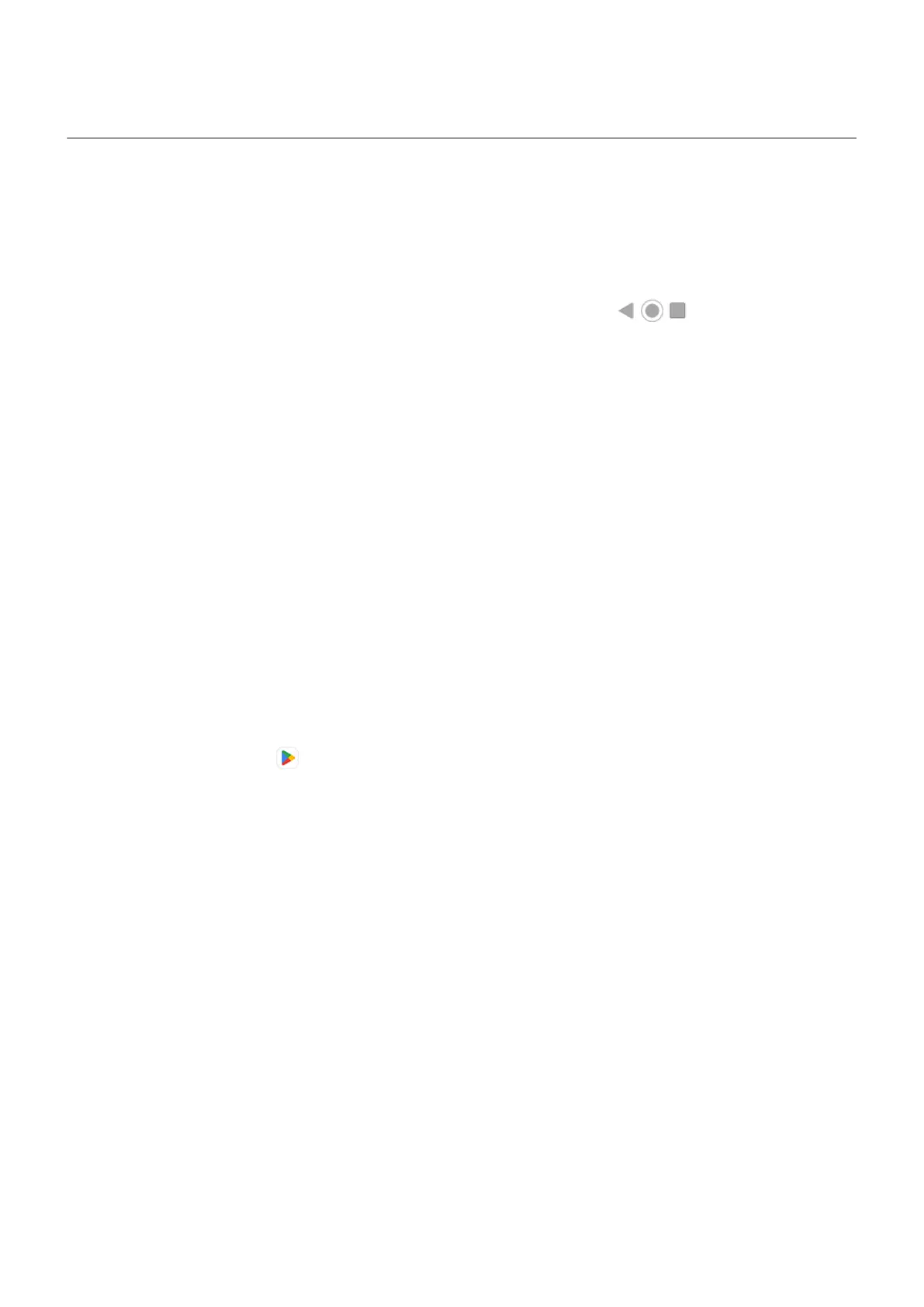If this is your first smartphone
Learn the basics
To get around your phone, here are the key concepts.
•
You can choose how you move between apps and screens: gestures or icons.
•
In addition to tapping the screen to select items, you can use other gestures, such as pinch to zoom.
•
The icons at the top of your home screen tell you important stuff at a glance, like your phone’s battery
level and network connection, and whether you’ve missed a call.
•
Your phone and apps send you notifications for things like new messages, calendar events, and
upcoming alarms. You’ll find notifications in several places, and can do a lot with them.
To learn about these common tasks, tap one below:
•
Answer a call
•
Make a call
•
Set an alarm
•
Turn the flashlight on/off
•
Listen to music
Get apps
Your phone comes with many fun and useful apps, but you can really unlock its power by installing apps
that suit your lifestyle. Go to Play Store to explore free and paid apps that help you be more productive,
organized, informed, in touch, and entertained.
Protect your phone
You carry your phone around with you, and accidents happen; phones get lost sometimes. So set up some
security and prevent heartache if you and your phone become separated.
Set up a screen lock. This is your first line of defense in keeping your sensitive information safe. Prefer
numbers, shapes, words? Set up a PIN, pattern, or password required to unlock your phone. Learn how.
A screen lock doesn't prevent you from immediately answering a call or accessing your camera.
Display your owner info. On your lock screen, you can discreetly display a “please return” message with
some of your contact info so that, if your phone is lost, someone can return it to you. Learn how.
Enable lost phone features. For peace of mind, check out Find My Device, in case you ever need to
remotely locate and lock or erase your phone.
Personalize your phone
While changing your wallpaper is probably your first customization, don't stop there. Be sure to explore
your Settings to set ringtones, font sizes, data usage preferences, keyboard preferences, and much more.
It's a great way to learn many of your phone's capabilities while customizing it to suit your needs.
Learn the basics : New to Android?
23
