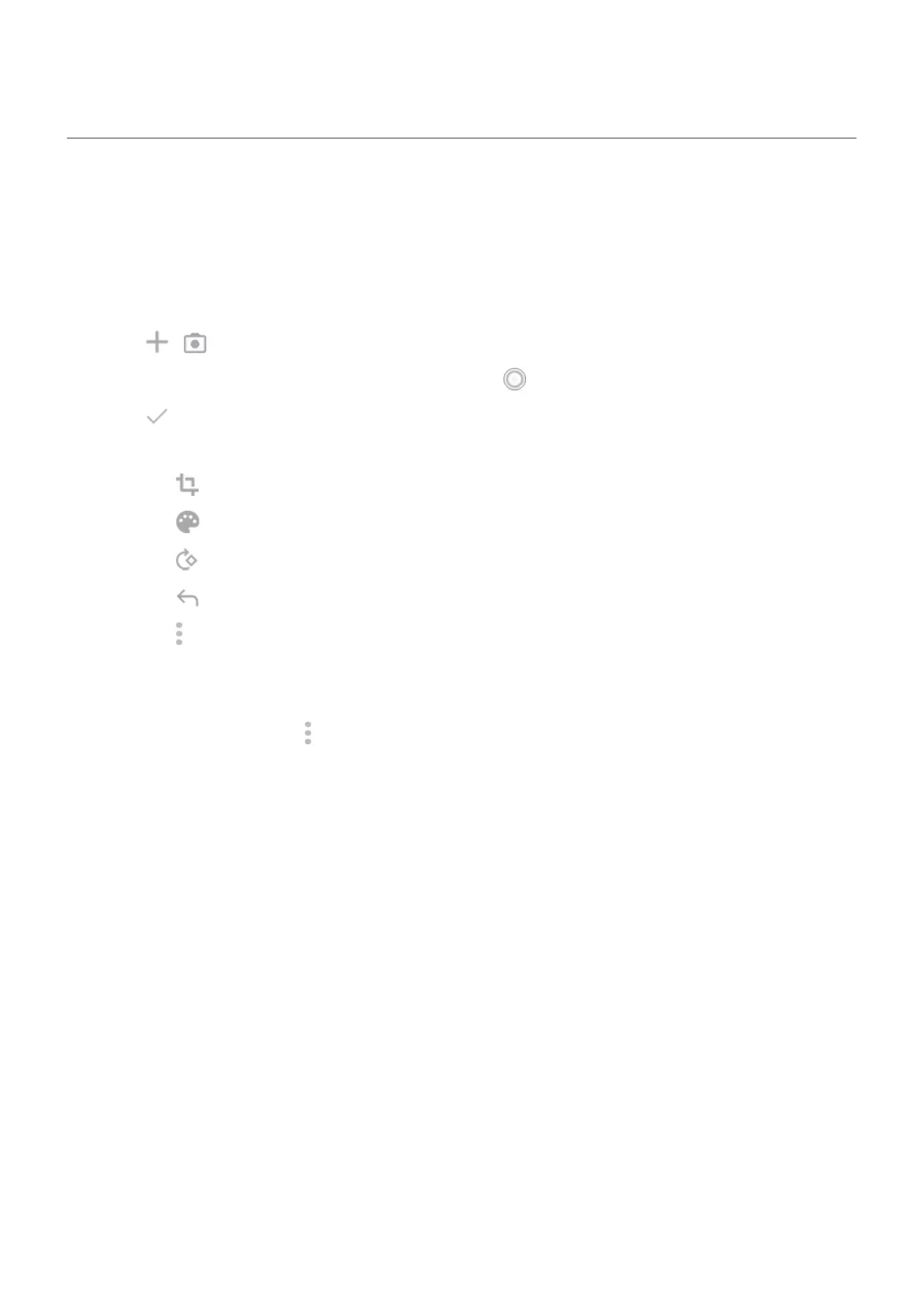Scan documents and make copies
Scan document to Drive
You can scan important documents with your phone and save them as PDFs on Google Drive.
1. Open the Drive app.
2.
Touch > .
3.
Align your phone over the document to scan and touch .
4.
Touch .
5. Optionally:
•
Touch to crop.
•
Touch to select image enhancement options.
•
Touch to rotate the image.
•
Touch to reset the scanner (deletes current unsaved scan).
•
Touch to rename, and adjust image and PDF settings.
6. When you've finished scanning, touch Next.
7. Change the document title and folder on Drive, if desired, then touch Save.
In Drive, open the file and touch to share or print the scan.
Scan and save to folders from your home screen
Add Drive Scan widgets to your home screen to scan and save to new or selected folders. Each widget saves
to a single folder on Drive. So, add multiple widgets, one for each folder you need (receipts, billing
statements, recipes, etc.).
Settings : Storage 196
