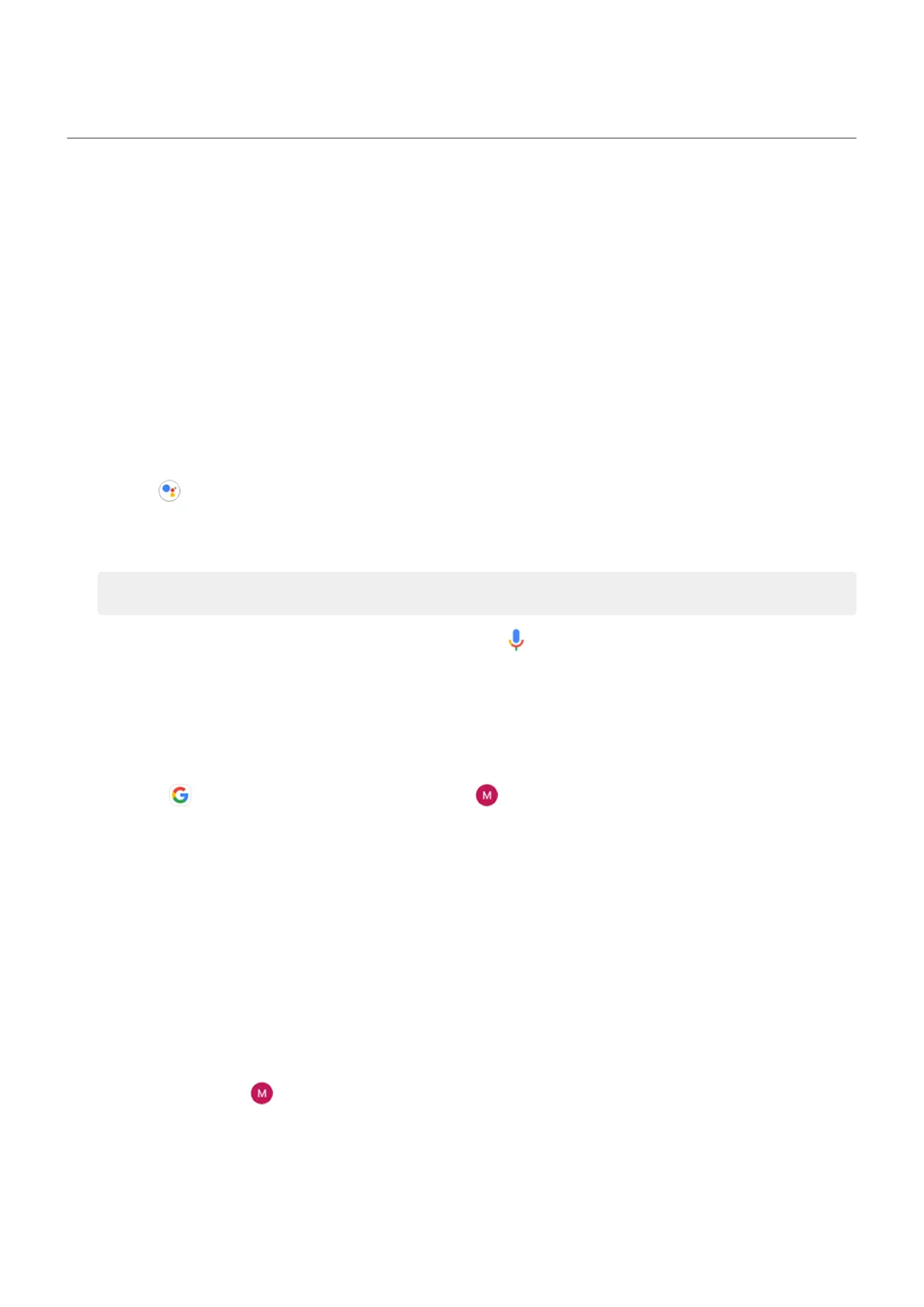Control phone with your voice
Speak a command
Not all languages support voice commands.
You can tell Google Assistant to call people, get directions, send messages, set alarms. Or, ask questions.
1. Get your assistant's attention by doing any of these:
•
Press the Google Assistant button.
•
For hands-free control, say “Hey Google” or “OK Google”, if you've taught it to recognize your
voice.
•
Swipe up from the bottom left or right corner of your phone. Learn more.
•
Tap .
2. Ask a question or say a command. For example, you can say “What's the weather today?” or “Set alarm
for 7 AM tomorrow.”
Tip: To see a list of commands, say “Help”.
3.
To silence Google Assistant when it's talking to you, tap .
Google Assistant will stop listening after a few seconds.
To learn about changing settings for Google Assistant, read Google's help.
Teach Google Assistant to recognize your voice
1.
Open the Google app, then tap your profile icon > Settings > Google Assistant > Hey Google &
Voice Match.
2. Turn on Hey Google and follow the onscreen instructions to record your voice.
Fix an issue
If Google Assistant isn't recognizing your voice:
1. Is Battery Saver on?
If it's on, you need to get your assistant's attention by touch instead of voice, or turn off Battery Saver.
If it's off, then follow the remaining steps.
2. Open the Google app.
3.
Tap your profile icon > Settings > Google Assistant.
4. Tap Hey Google & Voice Match.
5. Tap Retrain voice model.
Learn the basics : Discover useful tools
46
