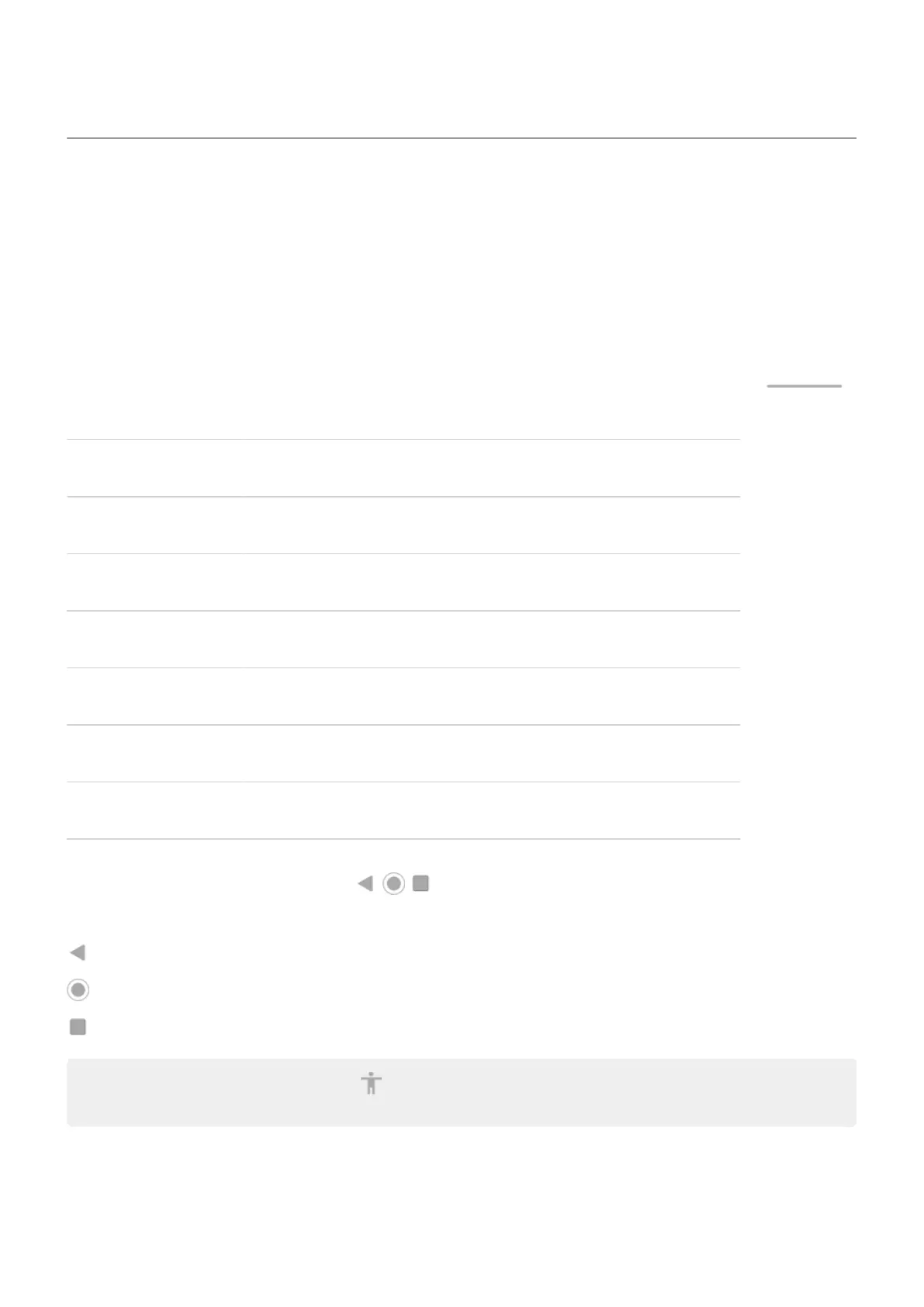Move between apps and screens
Choose how to get around
You can change how you move between apps and screens: Settings > System > Gestures > System
navigation.
Use gesture navigation
Use these gestures to move between screens and apps if you chose Gesture navigation and see
at the bottom of your home screen.
Action Gesture to use
Switch between apps At the very bottom of the screen, swipe left or right.
See all recent apps Drag up from the bottom, hold, then let go.
See all apps Swipe up from the bottom of the home screen.
Go back Swipe towards the middle from the left or right edge of any screen.
Go home Swipe up from the bottom of any screen.
Open Google Assistant Swipe diagonally from either lower corner of the screen.
Use 3-button navigation
Use these icons to move between screens and apps if you chose 3-button navigation.
takes you back one screen.
returns you to the home screen from any app.
lets you switch between recent apps.
Tip: For visual assistance, you can add to open the Accessibility Menu or magnify what's on the
screen.
Learn the basics : Get around on your phone
35
