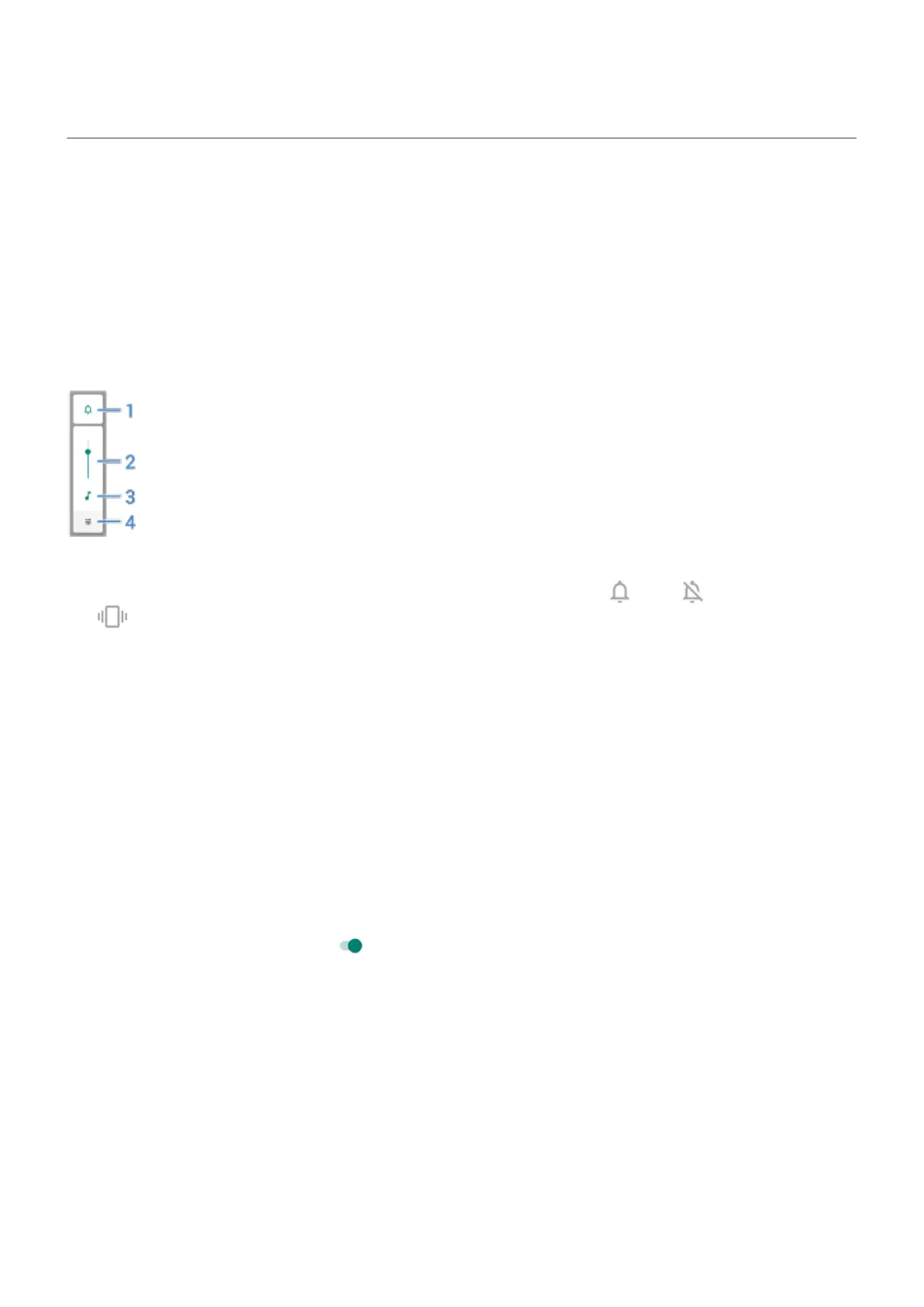Adjust volumes
Use Volume buttons
In-call audio. When you’re on a call, the Volume buttons control the volume of the other person.
Media. When you’re not on a call, the Volume buttons control media volume during playback or before you
listen.
Phone ringtone, notification sounds, and alarms. To adjust these volumes, press a Volume button and
then use this shortcut on your home screen:
1.
Tap to toggle the phone ringtone and notification sounds between on , silent , and vibration only
.
2. Slide to adjust media volume.
3. Tap to mute media volume.
4. Tap to access all volume controls (call, ring/notification, alarm, media).
Set app volumes and auto-mute apps
You can adjust the volume of each app.
Also, your phone can learn to automatically mute apps you usually mute. You can review and adjust the list
of apps at any time.
Set it up
1. Go to Settings > Sound & vibration.
2.
Tap Multi-volume and turn it on .
Adjust app volumes
Press a Volume button to control volume of the app currently on screen, or use the sliders to adjust volumes
of any apps with sound in use.
Settings : Sound & vibration
197
