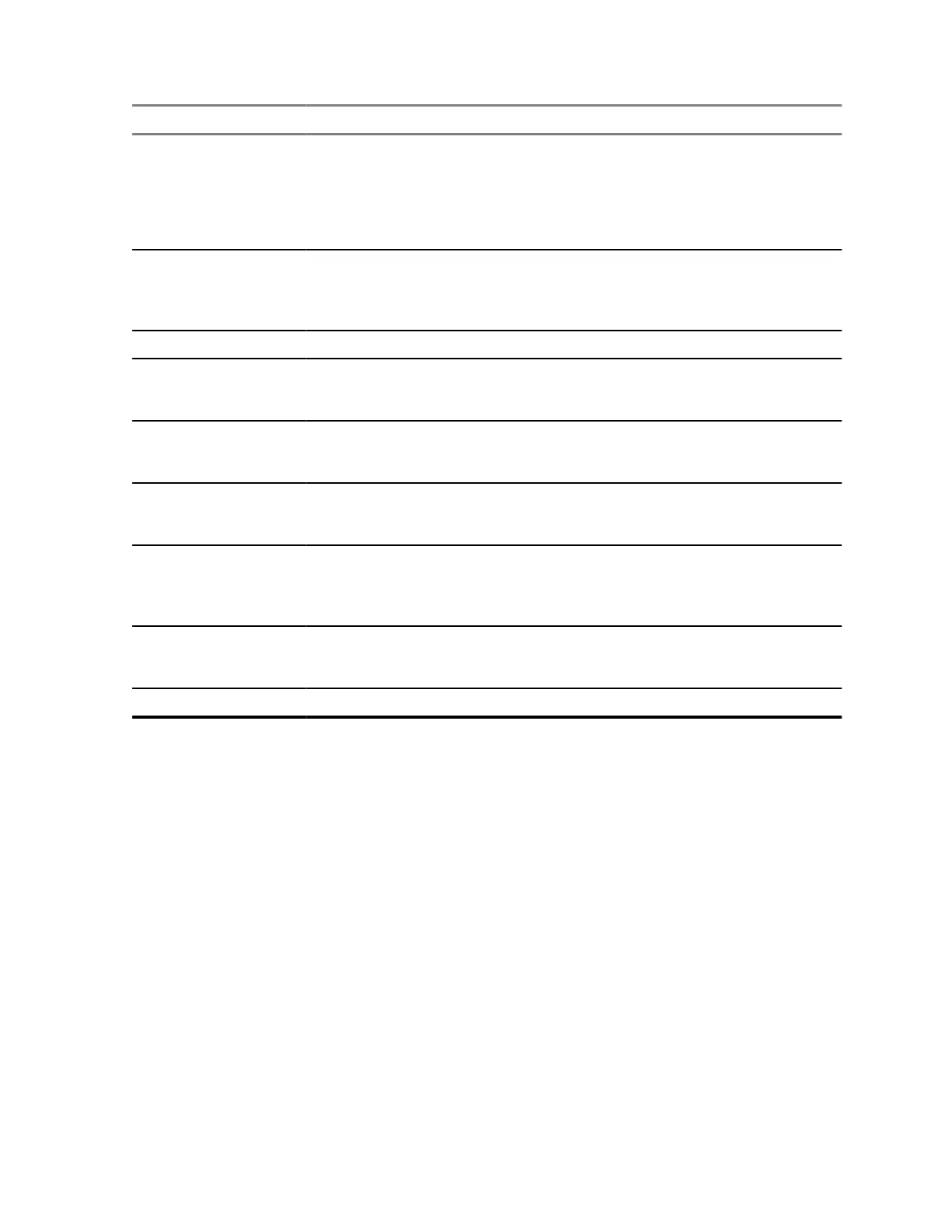Key Description
* key
• Press to insert a space.
• In TAP press to dismiss a word completion and insert a space.
•
Enter a newly created word into the user dictionary.
• Press and hold to enter a carriage return.
# key
• Press once to cycle through all entry modes (Symbol, Numeric, Pri-
mary, and Secondary (if configured).
• Press and hold to return to the default entry mode.
Select Press to select the highlighted choice and place it in the main text area.
Delete
• Press once to delete the last entered character.
• Press and hold to clear the entire main text area.
Up Navigation key
• In TAP press to reject word completion and scroll up.
• In TAP press to change previously entered small letter to capital.
Down Navigation key
• In TAP press to reject word completion and scroll within the text area.
• In TAP press to change previously entered capital letter to small.
Left Navigation key
• Press to navigate to the left. Press and hold to repeat.
• In TAP, if a word completion is available, press to reject the comple-
tion.
Right Navigation key
• Press to navigate to the right. Press and hold to repeat.
• In TAP if a word completion is available, press to accept the word.
Menu If a context-sensitive menu is active, opens the Context Sensitive Menu.
2.4.5
Writing in iTAP Alphanumeric
Prerequisites: Your radio displays the text entry screen.
When and where to use: It allows you to write quicker. For example, try to write David 232!
Procedure:
1 Press Menu→Entry Setup→Prim..
2 Select iTAPEnglish and press Back.
3 Press Menu→Entry Mode.
4 Select Primary.
5 Press 3 key.
The alternative row opens and shows D E F 3.
68015000180-MR
Chapter 2 :
Getting Started
29
