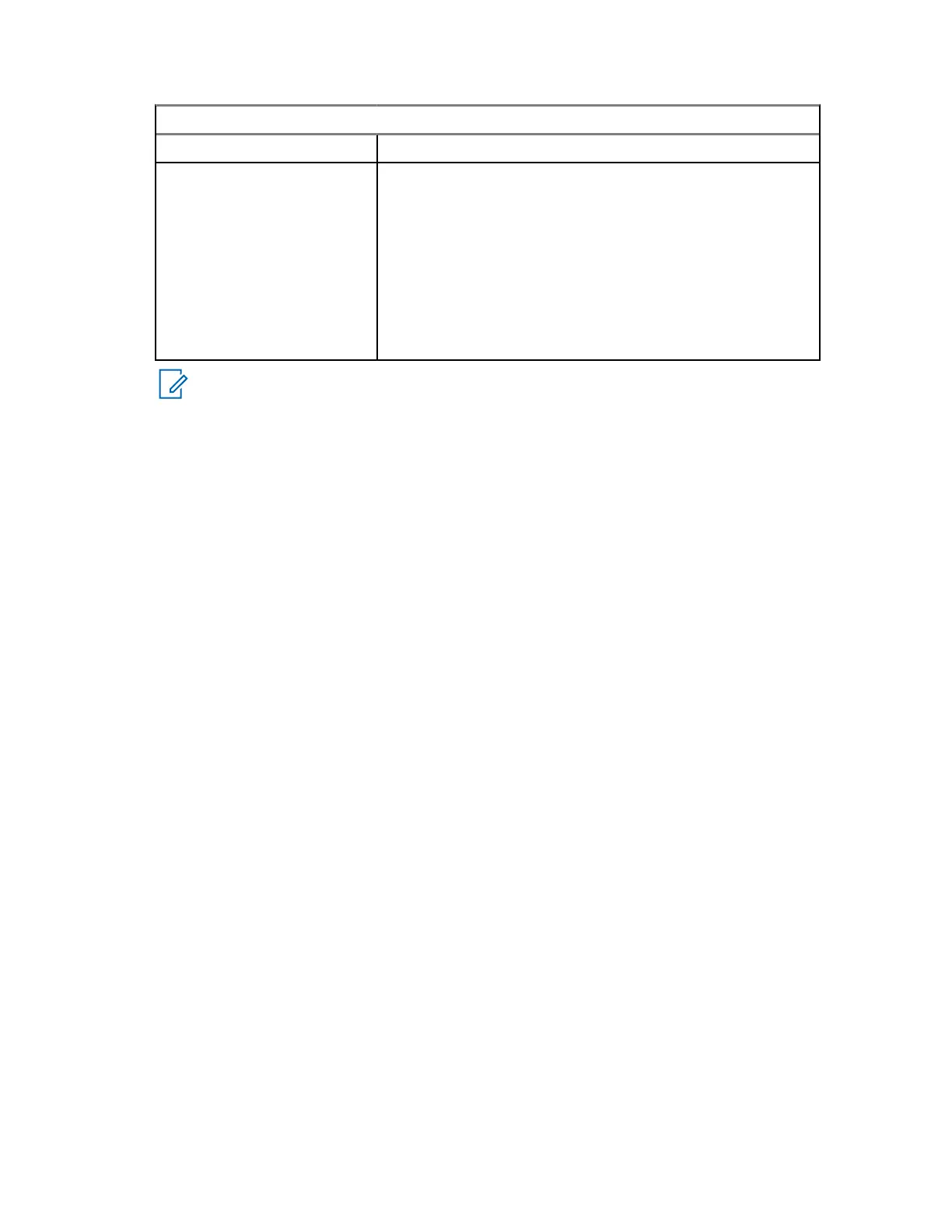Option Actions
The radio is in RMS mode Go to step 2.
The radio is not in the RMS
mode
a Perform one of the following actions:
• From the home screen, press
Menu→Messag-
es→Send RMS/FMS.
• Press and hold the One Touch Button configured to
display the Send RMS/FMS menu.
• Use a menu shortcut assigned to the Send RMS/FMS
menu.
b Go to step 2.
NOTE: The navigation through the radio menu is only available if your service provider
enabled the Send RMS/FMS menu item. However, your service provider can configure
a One Touch Button to display the Send RMS/FMS menu even if the navigation is not
possible.
If the radio is not in RMS Mode, and the Send RMS/FMS menu item is disabled, and no
One Touch Button is configured to display the Send RMS/FMS menu, then the radio can
only receive RMS messages but cannot send them.
2 Perform one of the following actions:
• Press and hold a required key (for RMS status 0–9).
•
Press the required two keys combination (for RMS status 10–99).
• Scroll to the required RMS status.
• Type out a message using RMS Free Text (available in SDS-TL only).
4.3.11
Additional Address
The Additional Address feature allows the radio to send Radio Messaging System (RMS) messages
and Local Information Protocol (LIP) reports to additionally defined recipients.
The default addresses for the RMS messages and LIP reports are defined by your service provider.
RMS messages and LIP reports are also sent to selected and enabled additional address.
You can create, edit, and delete additional addresses using the radio menu. For service provider-
configured additional addresses, your service provider can disable the editing and deletion of the
additional addresses.
You can define up to 30 additional addresses.
4.3.11.1
Enabling or Disabling Additional Address
Procedure:
1 From the home screen, press the Menu key.
2 Select Messages→Additional Address→Enable.
3 Select one of the following options:
• To activate the feature, select On.
• To deactivate the feature, select Off.
68015000180-MR
Chapter 4 :
Main Menu
80
