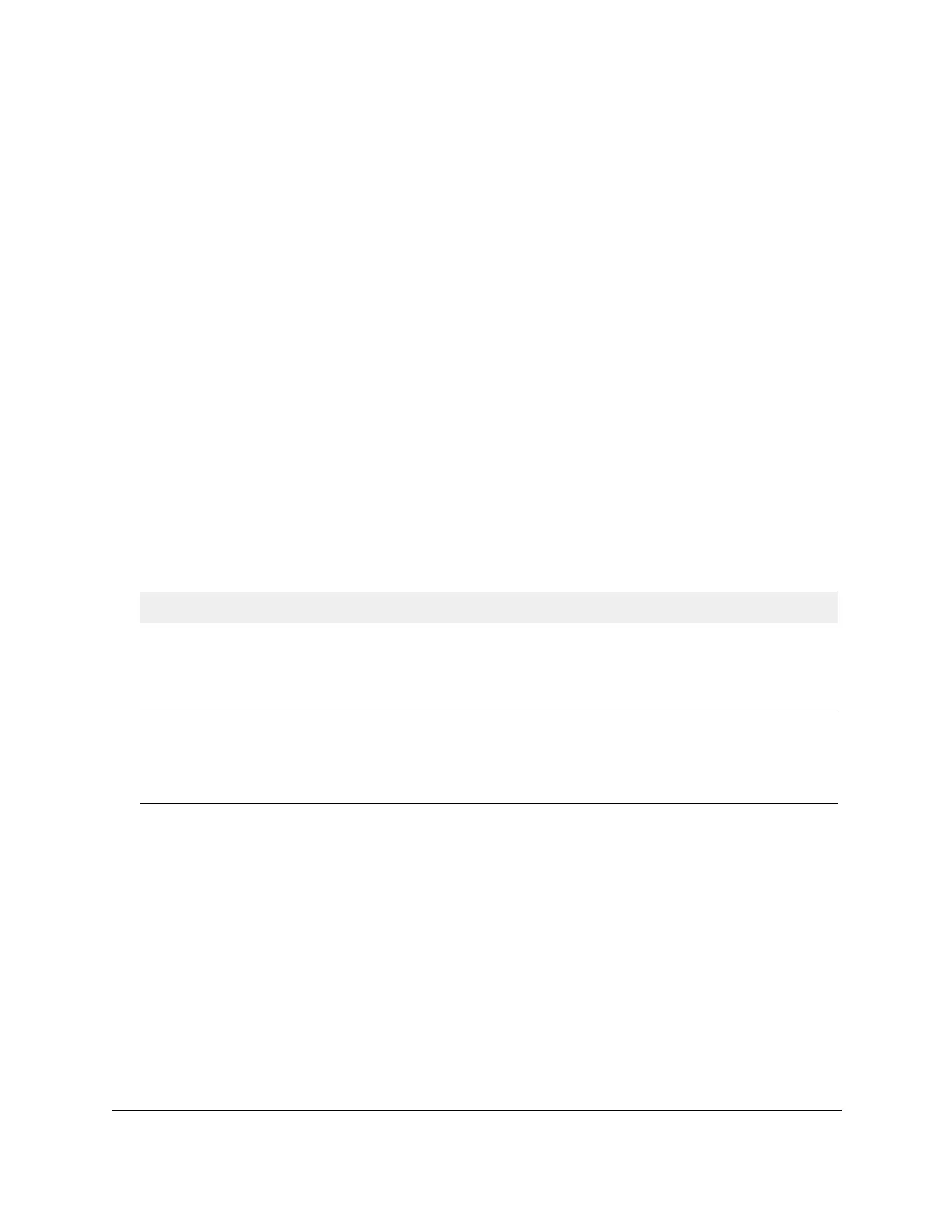S350 Series 24-Port (PoE+) and 48-Port Gigabit Ethernet Smart Managed Pro Switches
Configure Switching User Manual127
• U (Untagged). Selects the port as an untagged port in the VLAN. All frames
transmitted on the port are untagged for this VLAN.
• Blank. The port is excluded from the VLAN.
By default, the selection is blank and none of the ports are a member of the VLAN.
(VLAN 1 is an exception. By default, all ports are untagged members of VLAN 1.)
9. In the LAG table, click each LAG once, twice, or three times to configure one of the following
modes or reset the LAG to the default mode:
• T (T
agged). Selects the LAG as a tagged LAG in the VLAN. All frames transmitted on
the LAG are tagged for this VLAN.
• U (Untagged)
. Selects the LAG as an untagged LAG in the VLAN. All frames
transmitted on the LAG are untagged for this VLAN.
• Blank. The LAG is excluded from the VLAN.
By default, the selection is blank and none of the LAGs are a member of the VLAN.
(VLAN 1 is an exception. By default, all LAGs are untagged members of VLAN 1.)
10. Click the Apply button.
Y
our settings are saved.
The following table describes the nonconfigurable information displayed on the page.
Table 29. Advanced VLAN membership
Field Definition
VLAN Name The name for the VLAN that you selected. It can be up to 32 alphanumeric characters long,
including blanks. The names for the following VLANs are predefined:
• VLAN 1. Default.
• VLAN
4089. Auto-V
ideo.
VLAN Type The type of the VLAN you selected:
• Default
(VLAN ID = 1).
Always present.
• Static. A VLAN that you configured.
• Dynamic. A dynamically created
VLAN.
View the VLAN Status
You can view the status of all currently configured VLANs.
To view the VLAN status:
1. Connect your computer to the same network as the switch.
You can use a WiFi or wired connection to connect your computer to the network, or
connect directly to a switch that is off-network using an Ethernet cable.
2. Launch a web browser.
3. In the address field of your web browser, enter the IP address of the switch.