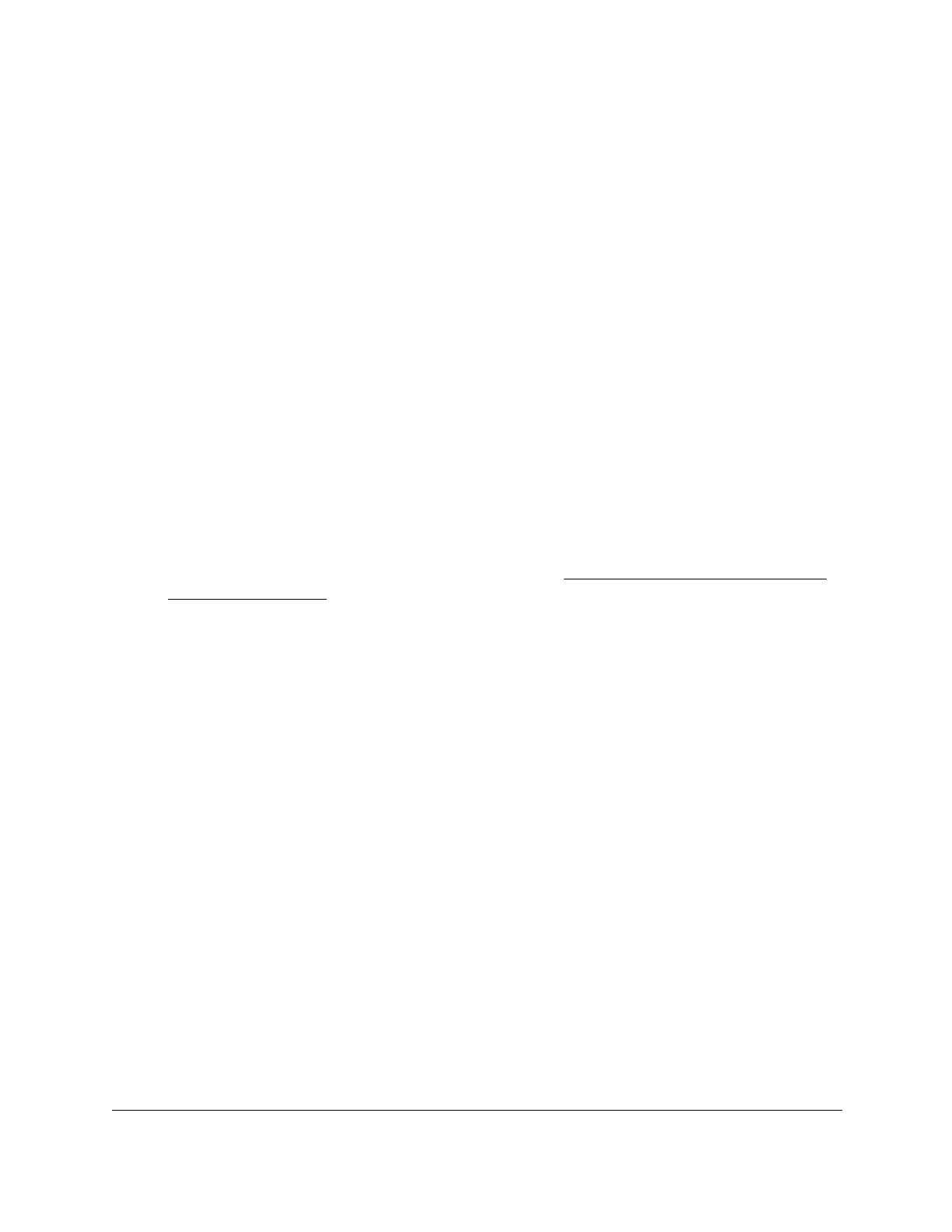S350 Series 24-Port (PoE+) and 48-Port Gigabit Ethernet Smart Managed Pro Switches
Configure System Information User Manual82
The Trap Configuration page displays.
6. Select the check box next to the recipient to remove.
7. Click the Delete button.
The trap recipient is removed.
Configure SNMPv1/v2 Trap Flags
You can enable or disable traps that the switch can send to an SNMP manager. When the
condition identified by an active trap is encountered by the switch, a trap message is sent to
any enabled SNMP trap receivers, and a message is written to the trap log.
To configure the trap flags:
1. Connect your computer to the same network as the switch.
You can use a WiFi or wired connection to connect your computer to the network, or
connect directly to a switch that is off-network using an Ethernet cable.
2. Launch a web browser.
3. In the address field of your web browser, enter the IP address of the switch.
If you do not know the IP address of the switch, see
Discover or Change the Switch IP
Address on page 12.
The login window opens.
4. Enter the switch’s password in the Password
field.
The default password is password.
The System Information page displays.
5. Select System > SNMP > SNMP V1/V2 > T
rap Flags
.
The Trap Flags page displays.
6. Enable or disable the following system traps:
• Authentication. When enabled, SNMP traps are sent when events involving
authentication occur, such as when a user attempts to access the switch local
browser interface and does not provide a valid user name and password. The default
is Enable.
• Link Up/Down. When enabled, SNMP traps are sent when the administrative or
operational state of a physical or logical link changes.
The default is Enable.
•
Spanning Tree. When enabled, SNMP traps are sent when various spanning tree
events occur.
The default is Enable.
• ACL. When enabled, SNMP traps are sent when a packet matches an ACL rule that
you configured and that includes
ACL logging. The default is Disable.
• PoE (model GS324TP only). When enabled, SNMP traps are sent when a PoE event
occurs. The default is Enable