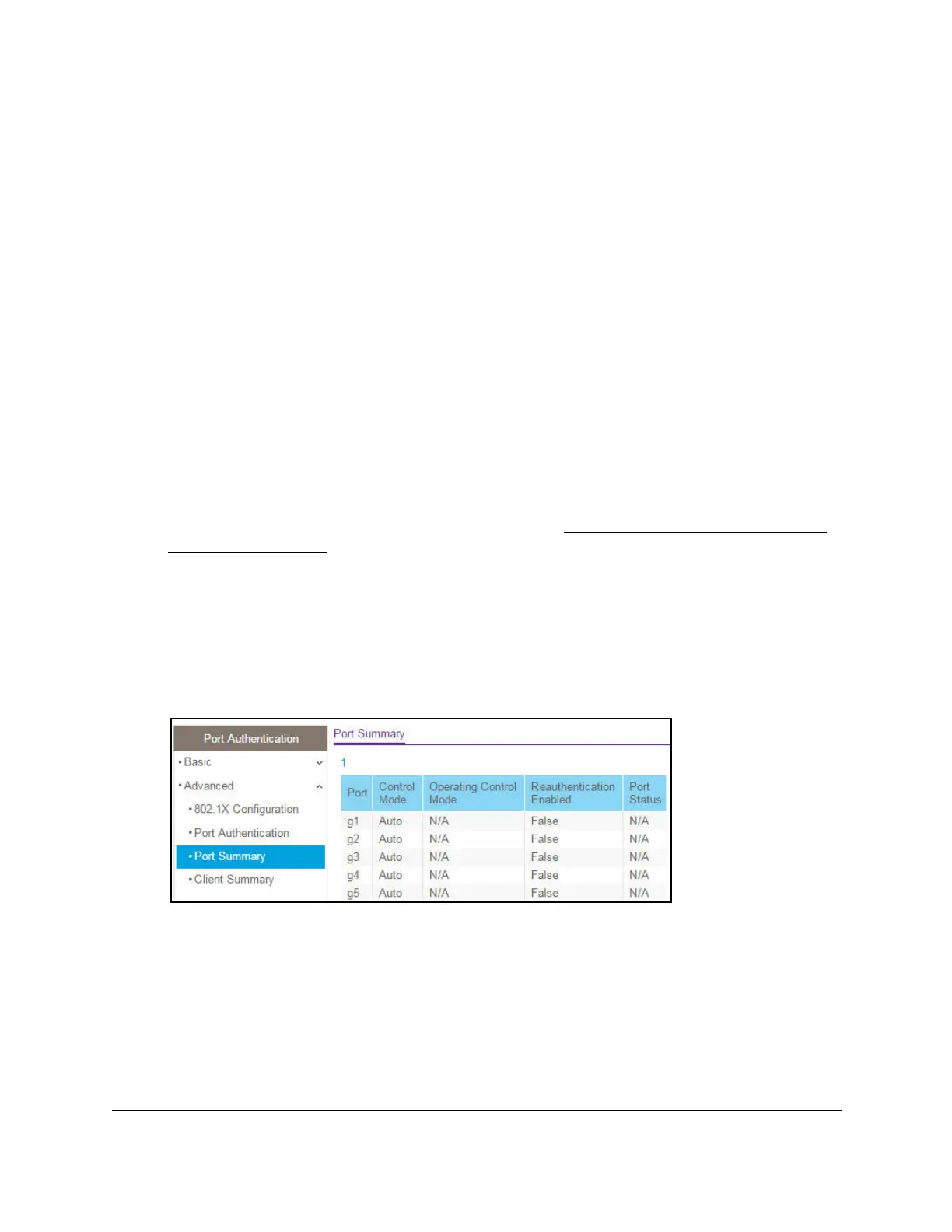S350 Series 24-Port (PoE+) and 48-Port Gigabit Ethernet Smart Managed Pro Switches
Manage Device Security User Manual246
802.1X on the selected interface is reset to the initialization state. Traffic sent to and from
the port is blocked during the authentication process. This button is available only if the
control mode is auto. When you click this button, the action is immediate. You do not
need to click the Apply button for the action to occur.
View the Port Summary
You can view summary information about the port-based authentication settings for each
port.
To view the port summary:
1. Connect your computer to the same network as the switch.
You can use a WiFi or wired connection to connect your computer to the network, or
connect directly to a switch that is off-network using an Ethernet cable.
2. Launch a web browser.
3. In the address field of your web browser, enter the IP address of the switch.
If you do not know the IP address of the switch, see
Discover or Change the Switch IP
Address on page 12.
The login window opens.
4. Enter the switch’s password in the Password field.
The default password is
password.
The System Information page displays.
5. Select Security
> Port Authentication
> Advanced > Port Summary.