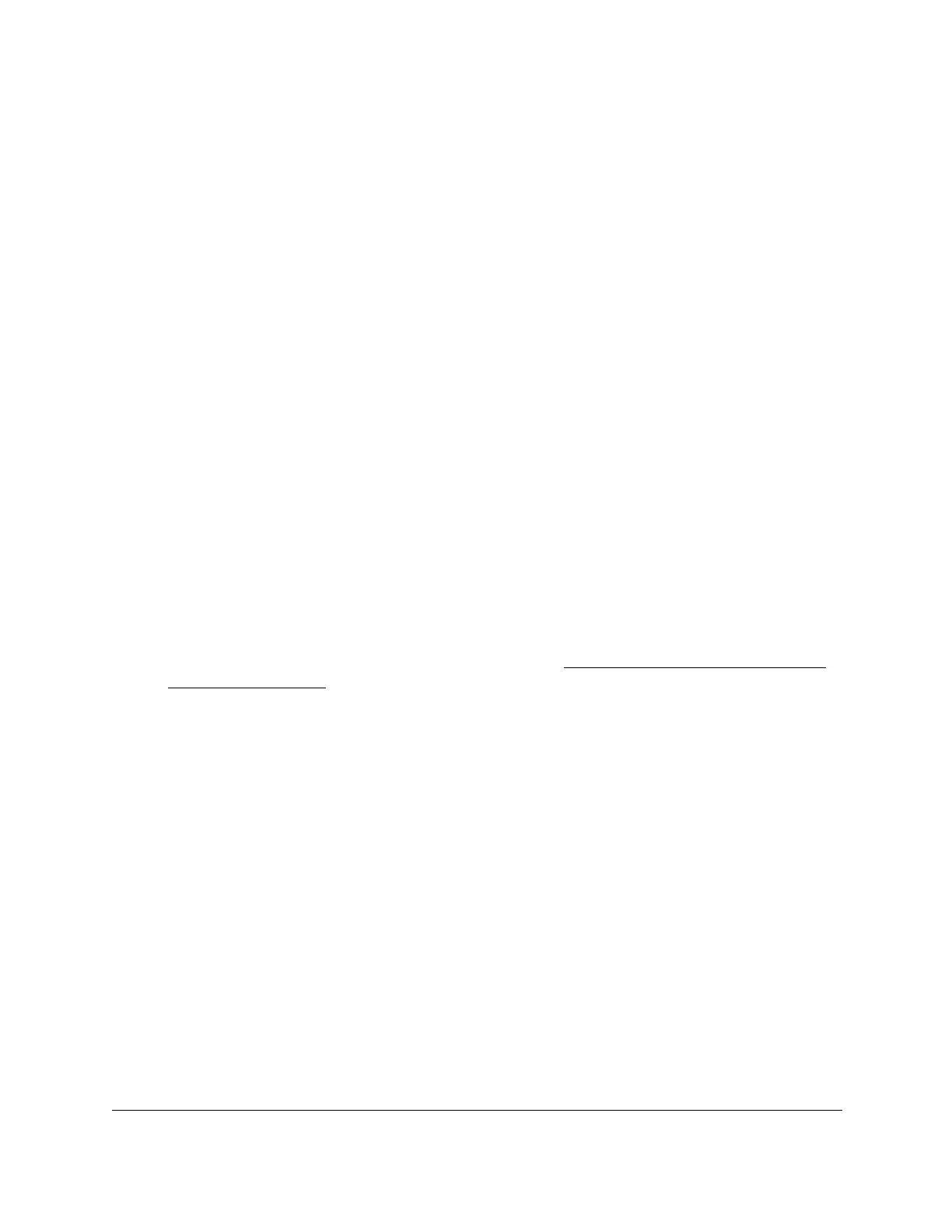S350 Series 24-Port (PoE+) and 48-Port Gigabit Ethernet Smart Managed Pro Switches
Get Started User Manual19
Access the Local Browser Interface
You must be able to ping the IP address of the switch from your computer for web access to
be available. If you used the Smart Control Center to set up the IP address and subnet mask,
either with or without a DHCP server, use that IP address in the address field of your web
browser. If you did not change the IP address of the switch from the default value, enter
192.168.0.239 in the address field.
You can use one of the following methods to access the switch local browser interface:
• From the Smart Control Center, select the switch and click the Web Browser
Access
button.
• From the Switch Discovery T
ool, select the switch and click the ADMIN PAGE button.
• Open a web browser and enter the IP address of the switch in the address field.
If you use any of these methods, the switch Login window displays.
To access the switch local browser interface from a web browser:
1. Connect your computer to the same network as the switch.
You can use a WiFi or wired connection to connect your computer to the network, or
connect directly to a switch that is of
f-network using an Ethernet cable.
2. Launch a web browser.
3. In the address field of your web browser, enter the IP address of the switch.
If you do not know the IP address of the switch, see
Discover or Change the Switch IP
Address on page 12.
The login window opens.
4. If the browser does not display the login window, do the following:
• If you use a wired Ethernet connection, make sure that the computer is connected to
the same network that the switch is attached to or directly to one of the LAN Ethernet
ports of the switch.
• If you use a mobile device, make sure that mobile device is connected to an access
point that is attached to the same network that the switch is connected to or that the
access point is directly attached to one of the LAN Ethernet ports of the switch.
• Make sure that the switch is receiving power and that its Power LED is lit.
• Close and reopen the browser.
5. Enter the switch’s password in the Password
field.
The default password is password.
The System Information page displays.
The following figure shows the layout of the local browser interface.