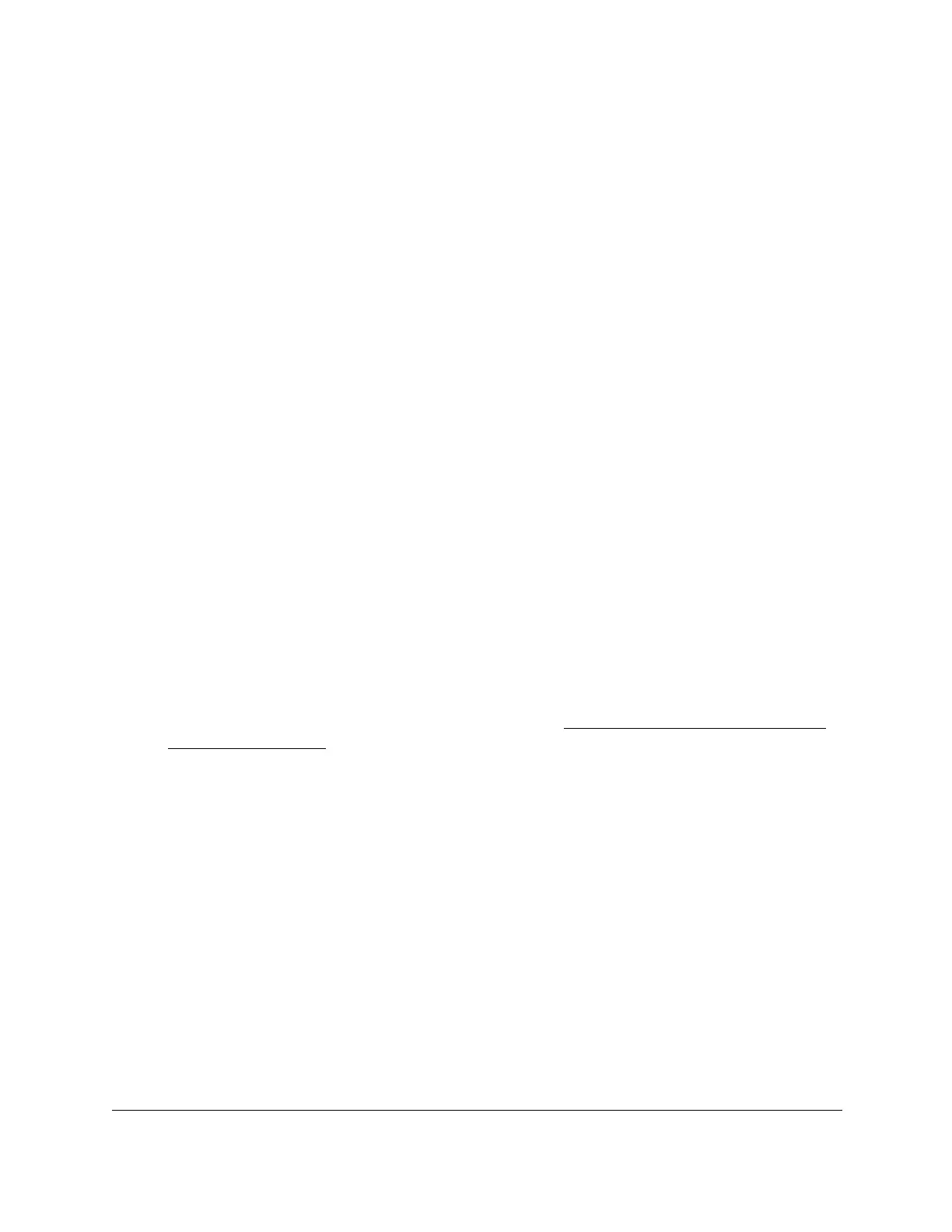S350 Series 24-Port (PoE+) and 48-Port Gigabit Ethernet Smart Managed Pro Switches
Configure Quality of Service User Manual191
Models GS324T and GS324TP support four hardware queues (0 to 3) and model
GS348T supports eight hardware queues (0 to 7). The default mode is 802.1p.
The 802.1p Priority row contains traffic class selectors for each of the eight 802.1p
priorities to be mapped. The priority goes from low (0) to high (3 for models GS324T and
GS324TP or 7 for model GS348T). For example, traffic with a priority of 0 is for most data
traffic and is sent using best effort. Traffic with a higher priority might be time-sensitive
traffic, such as voice or video.
The values in the menu under each priority represent the traffic class. The traffic class is
the hardware queue for a port. Higher traf
fic class values indicate a higher queue
position. Before traf
fic in a lower queue is sent, it must wait for traffic in higher queues to
be sent.
8. Click the Apply button.
Your settings are saved.
Map DSCP Values to Queues
You can map an internal traffic class to a DSCP value.
To map DSCP values to queues:
1. Connect your computer to the same network as the switch.
You can use a WiFi or wired connection to connect your computer to the network, or
connect directly to a switch that is off-network using an Ethernet cable.
2. Launch a web browser.
3. In the address field of your web browser, enter the IP address of the switch.
If you do not know the IP address of the switch, see
Discover or Change the Switch IP
Address on page 12.
The login window opens.
4. Enter the switch’s password in the Password
field.
The default password is password.
The System Information page displays.
5. Select QoS > CoS >
Advanced > DSCP to Queue Mapping.