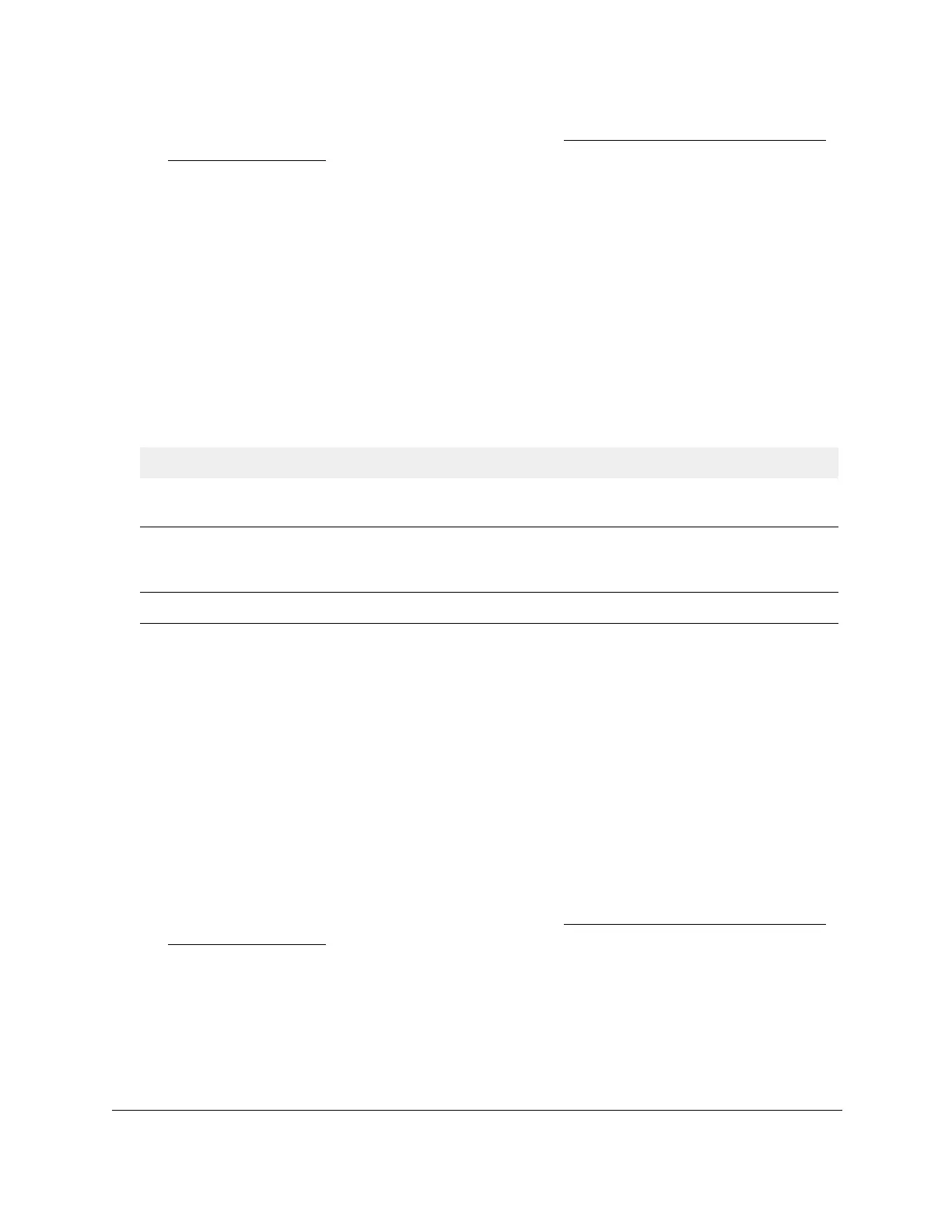S350 Series 24-Port (PoE+) and 48-Port Gigabit Ethernet Smart Managed Pro Switches
Configure Switching User Manual161
If you do not know the IP address of the switch, see Discover or Change the Switch IP
Address on page 12.
The login window opens.
4. Enter the switch’s password in the Password field.
The default password is
password.
The System Information page displays.
5. Select Switching > Multicast > MFDB > MFDB Statistics.
The MFDP Statistics page displays.
6. T
o refresh the page with the latest information about the switch, click the Refresh button.
The following table describes the MFDB Statistics fields.
Table 42. MFDB Statistics information
Field Description
Max MFDB Table Entries The maximum number of entries that the Multicast Forwarding Database
table can hold (512 entries).
Most MFDB Entries Since Last
Reset
The largest number of entries that were present in the Multicast Forwarding
Database table since last reset.
This value is also known as the MFDB
high-water mark.
Current Entries The current number of entries in the Multicast Forwarding Database table.
Configure the Auto-Video Multicast Settings
You can configure the auto-video multicast settings.
To configure auto-video multicast settings:
1. Connect your computer to the same network as the switch.
You can use a WiFi or wired connection to connect your computer to the network, or
connect directly to a switch that is off-network using an Ethernet cable.
2. Launch a web browser.
3. In the address field of your web browser, enter the IP address of the switch.
If you do not know the IP address of the switch, see
Discover or Change the Switch IP
Address on page 12.
The login window opens.
4. Enter the switch’s password in the Password field.
The default password is
password.
The System Information page displays.
5. Select Switching> Multicast >
Auto-Video
.