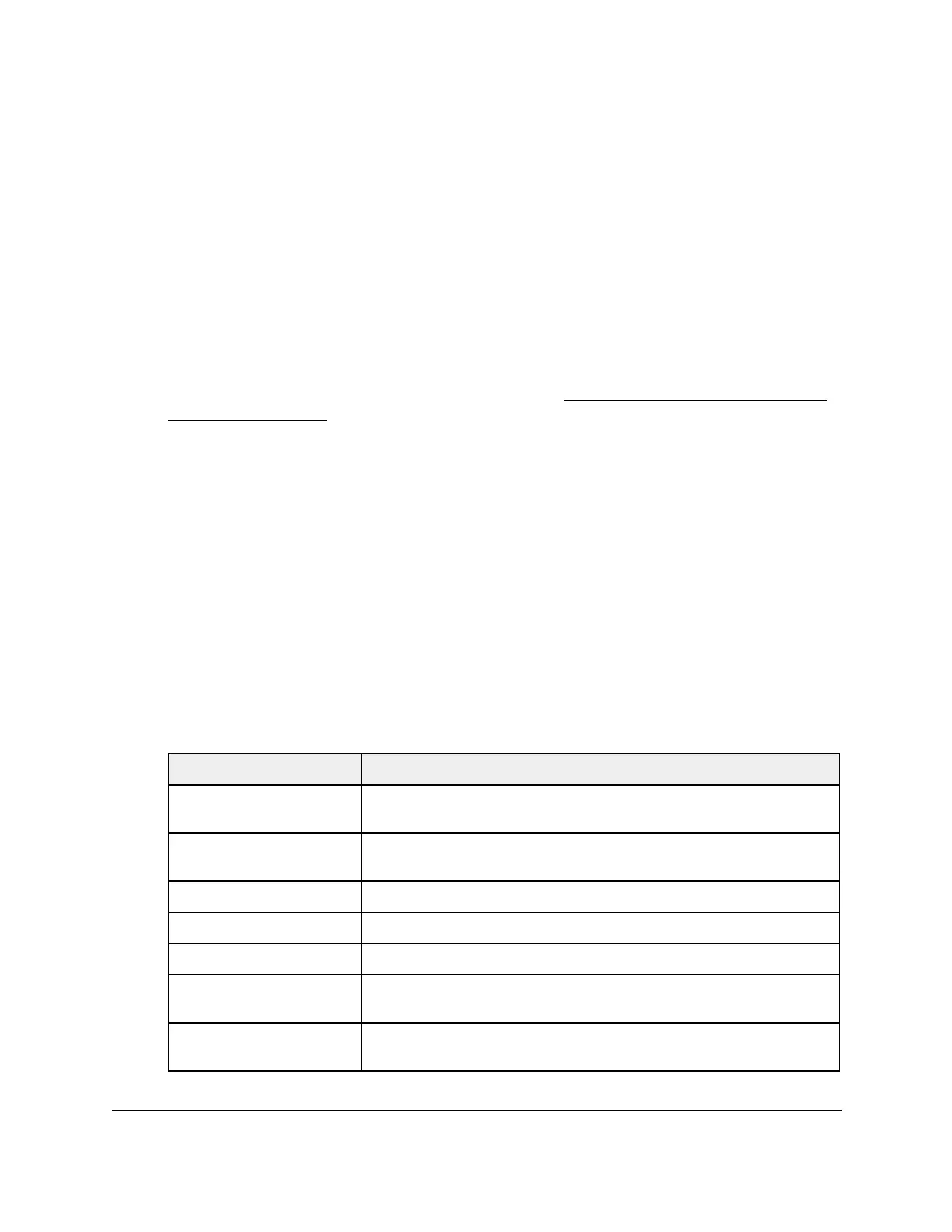S350 Series 24-Port (PoE+) and 48-Port Gigabit Ethernet Smart Managed Pro Switches
Configure System Information User Manual96
View LLDP Neighbors Information
You can view the data that a specified interface received from other LLDP-enabled systems.
To view LLDP information received from a neighbor device:
1. Connect your computer to the same network as the switch.
You can use a WiFi or wired connection to connect your computer to the network, or
connect directly to a switch that is off-network using an Ethernet cable.
2. Launch a web browser.
3. In the address field of your web browser, enter the IP address of the switch.
If you do not know the IP address of the switch, see
Discover or Change the Switch IP
Address on page 12.
The login window opens.
4. Enter the switch’s password in the Password field.
The default password is
password.
The System Information page displays.
5. Select System > LLDP >
Advanced > Neighbors Information.
The Neighbors Information page displays.
If no information was received from a neighbor device, or if the link partner is not
LLDP-enabled, no information displays.
6. To refresh the page with the latest LLDP neighbor information, click the Refresh button.
The following table describes the information that displays for all LLDP neighbors that
were discovered.
Field Description
MSAP Entry The Media Service Access Point (MSAP) entry number for the remote
device.
Local Port The interface on the local system that received LLDP information from a
remote system.
Chassis ID Subtype The type of data displayed in the Chassis ID field on the remote system.
Chassis ID The remote 802 LAN device’s chassis.
Port ID Subtype The type of data displayed in the remote system’s Port ID field.
Port ID The physical address of the port on the remote system from which the data
was sent.
System Name The system name associated with the remote device. If the field is blank, the
name might not be configured on the remote system.